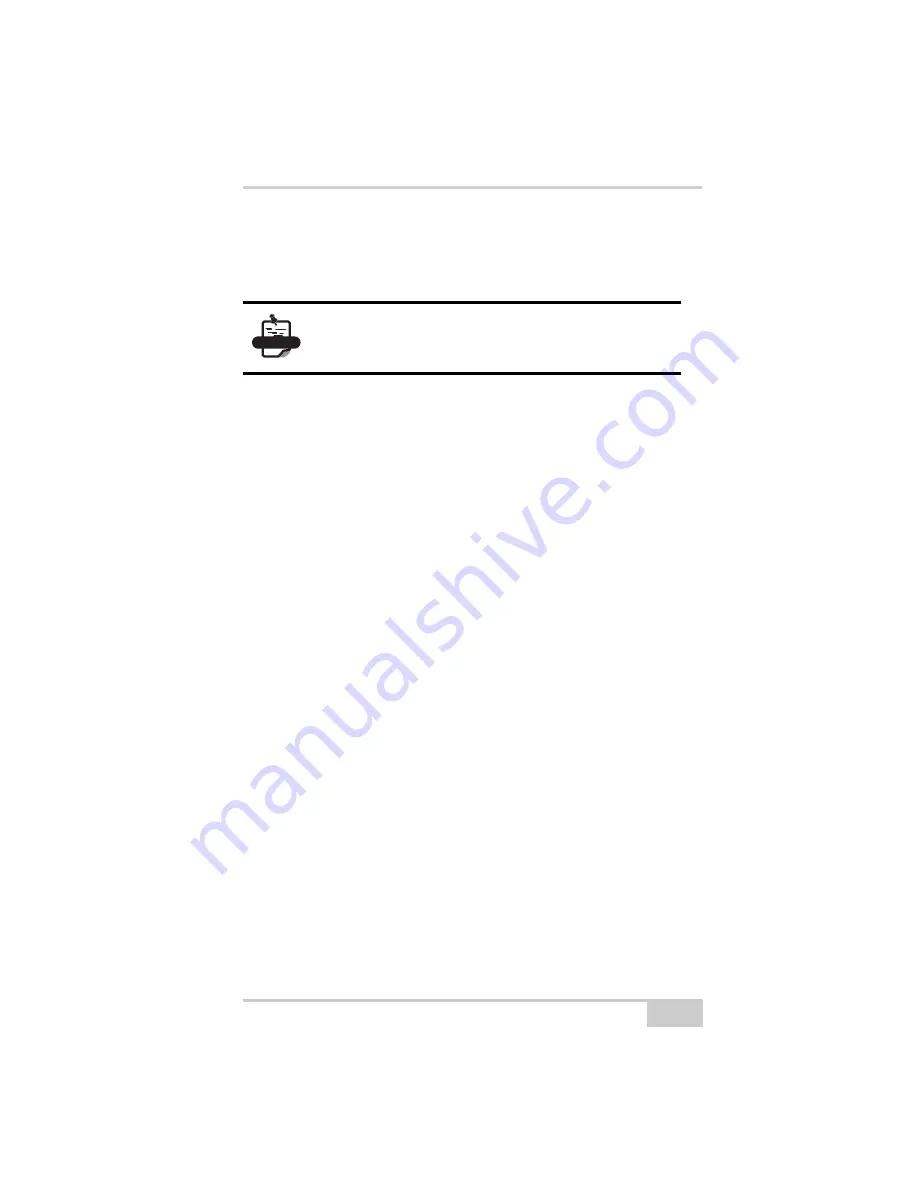
Bluetooth Module Configuration
P/N 7010-0816
2-17
Establishing a USB Connection
Make sure the computer has the TPS USB driver installed and the
USB option is enabled.
1. Using the USB cable, connect the USB port of the computer to
the receiver’s USB port.
2. Press the power buttons on the receiver and computer to turn
them on.
3. Connect to the configuration software (PC-CDU, Modem-TPS,
and BTCONF, etc.). For more information, see “Connecting to
PC-CDU” on page 3-8, “Connecting to BTCONF and Setting
Security Parameters” on page 2-18, or steps one and two in
“Configuring a Digital UHF Radio Modem ” on page 3-3 for
Modem-TPS.
Bluetooth Module
Configuration
Use BTCONF, Topcon’s Bluetooth module’s configuration program,
and the computer to:
• access the Bluetooth wireless technology module
• configure the Bluetooth module
• check or change the module’s configuration
To access the Bluetooth® wireless technology module, first download
and install BTCONF, then connect the computer and the receiver and
run the configuration program. See “Installing BTCONF” on page 2-
5 for details.
NOTE
You can find the TPS USB driver on the GPS+ CD,
or you can download it from the Topcon website
(www.topconpositioning.com).
Summary of Contents for HiPer Ga
Page 1: ... I0ER A B PERATORlS ANUAL HiperGa Gb_omCover indd 1 7 5 2007 1 40 55 PM ...
Page 2: ......
Page 4: ......
Page 14: ...Preface HiPer Ga Gb Operator s Manual Notes x ...
Page 94: ...HiPer Ga Gb Receiver Setup and Survey HiPer Ga Gb Operator s Manual Notes 4 14 ...
Page 148: ...Specifications HiPer Ga Gb Operator s Manual Notes A 16 ...
Page 152: ...Safety Warnings HiPer Ga Gb Operator s Manual Notes B 4 ...
Page 160: ...Warranty Terms HiPer Ga Gb Operator s Manual Notes D 2 ...
Page 161: ......
















































