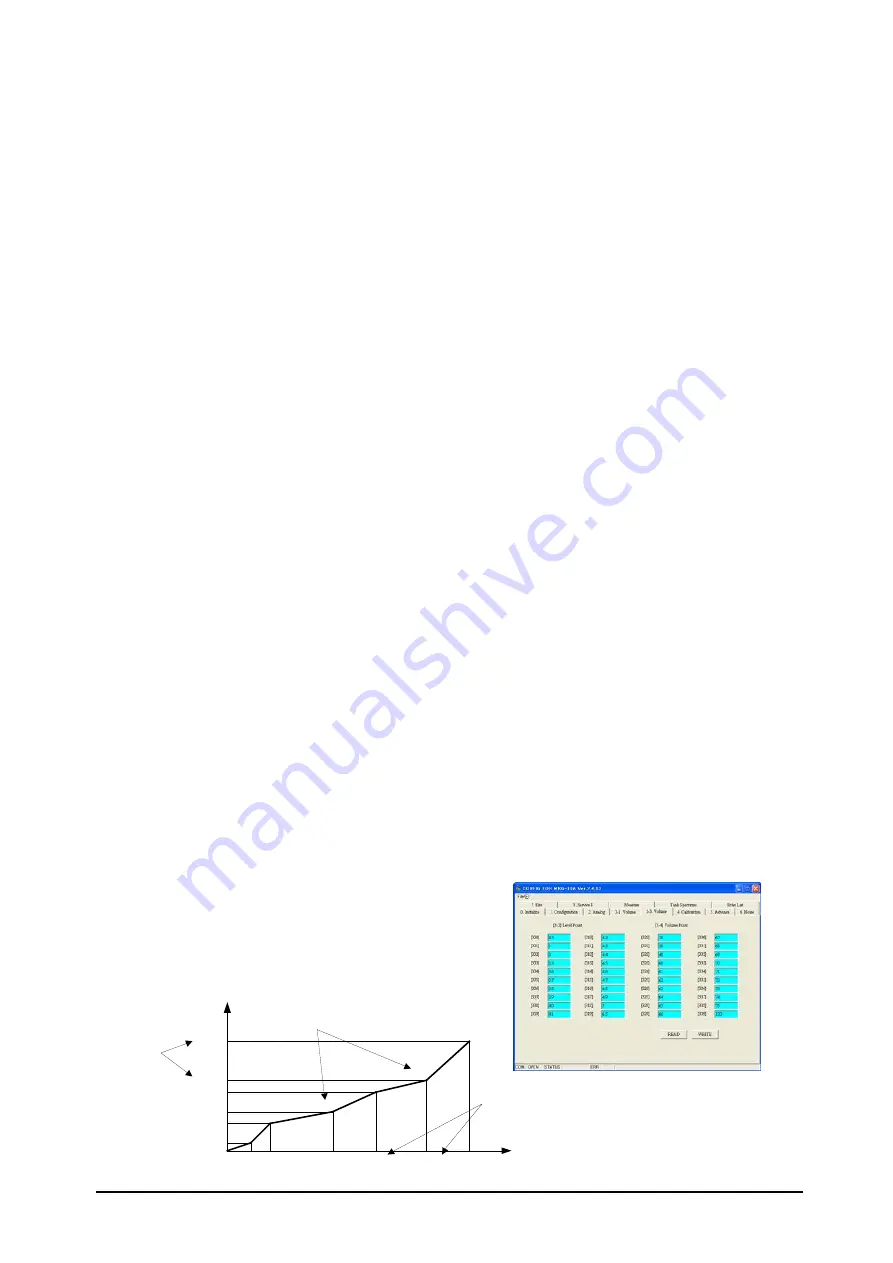
(2) User defined tank
- Tank Table
It is possible to set up 20 points each for level and volume respectively in the Tank
Table which are linearly interpolated between points.
More than two points must be input to set up the Tank Table. (Tank Table Error)
Four volume units can be selected - cubic meter, gallons, barrels and cubic feet.
[ How to create the volume table ]
1) Select “User Tank Table” for menu tab [3-1].
2) Set the required number of point settings for Menu tab [3-2]. (Max 20 points.)
3) Open Menu tab [3-3]. Select point and set level parameters into the data field in
accordance with the selected numbers. (e.g. when setting 20 points at [3-2],
[300]~[319] can be set.)
4) Input Level data then, enter values for [300] ~ [319].
5) After completing input of Level data, the next step is entering the Volume data.
6) Then Open Menu tab [3-3], and set the volume parameters into the data fields in
accordance with the selected numbers. (e.g. when
setting 20 points” at [3-2],
[320]~[329] can be set.)
7) Volume point must
correlate to the level data defined under
[3-2]. Select table address
(
ex. [320]), enter volume data to complete entry. Similarly, enter data for
[321]…[329].
8) After setting all data, then click “WRITE”.
Note
Setting of distance data must be in ascending order, that is, from shortest to longest distance.
Volume table error and volume table malfunction will occur if settings are mis-ordered. Error status
will appear under [7-3]
3
2
1
4
19
20
[300][301]
[302]
[303]
[318]
[319]
[320]
[321]
[322]
[ 323]
[338]
[339]
Volume table points
Level
V
ol
ume
Level table points
on [3-3]
Volume data
on [3-4]
5- 6























