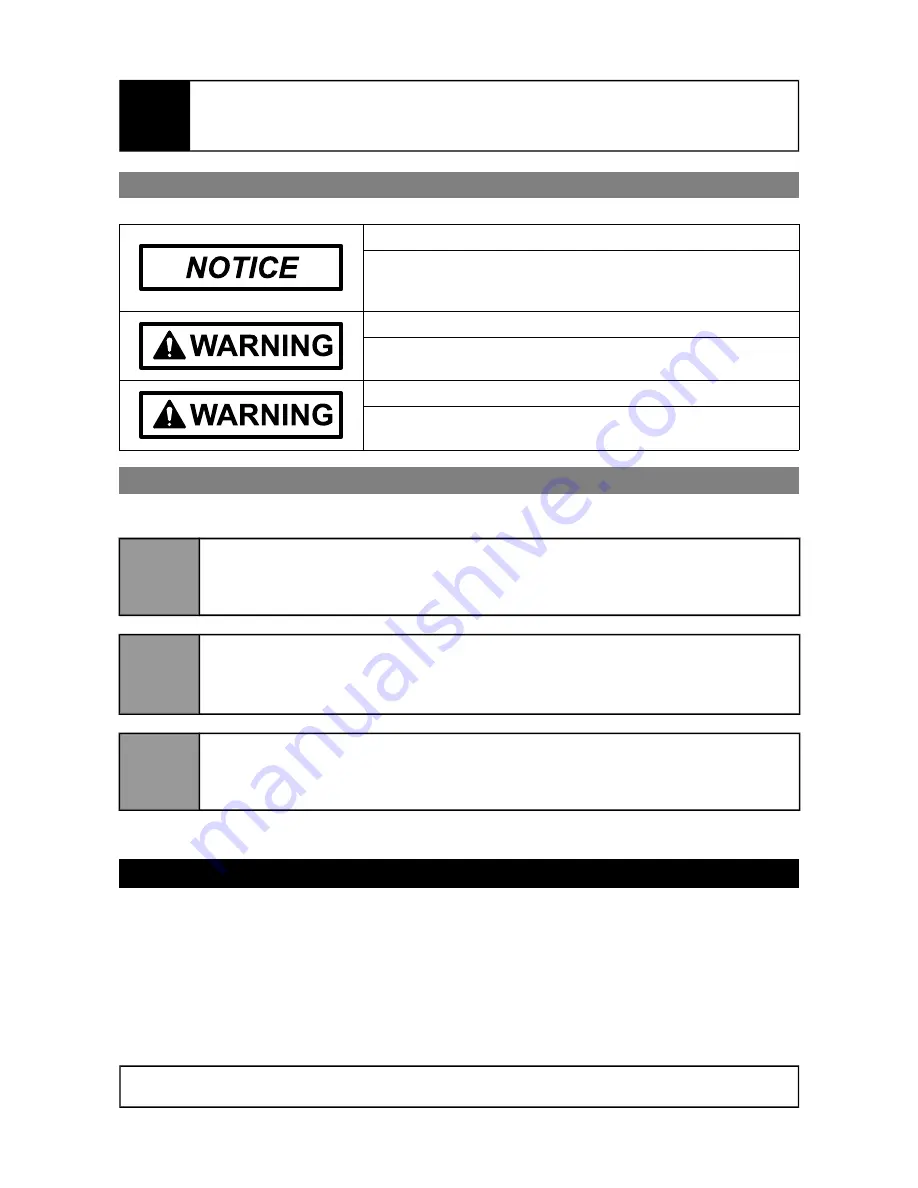
NanoCam3D Mk.1 Instruction Manual
IMPORTANT – READ CAREFULLY BEFORE USE
KEEP FOR FUTURE REFERENCE
1.1 Safety Instructions
Risk of electrostatic discharge!
Take appropriate measures to protect the camera against
electrostatic discharge during assembly, technical modification
and operation.
Risk of electric shock!
Operate camera with Separated/Safety Extra Low Voltage
(SELV) power sources only!
Risk of fire! Burn hazard!
Operate the camera only with DC voltage b3V and
+16V!
1.2 Quick Start Guide
For a quick setup with factory defaults follow the subsequent instructions.
1
Connect the camera's video output with suitable Molex PicoBlade™ connectors to
your video transmitter. Notice the CVBS/GND pin assignment. If possible, use a
dedicated ground wire between camera and video transmitter.
2
Connect the camera’s power supply port to a
DC power supply (min. +3V, max.
+16V)
using a suitable Molex PicoBlade™ connector. Notice the VCC/GND pin
assignment. Both GND pins on camera’s video output and camera’s power supply
are directly connected and hence of the same electric potential.
3
Power-up the camera and check whether the green status LED is continuously on.
Check the received video signal with your FPV goggle or a test monitor. FPV
goggles may need to be put into 3D mode manually. See the manual of your FPV
goggle if unsure how to put the goggle into 3D-mode.
Enjoy your first flights with NanoCam3D Mk.1 and become familiar with FPV in 3D.
2 Optional Camera Setup
The camera has only two control elements on the front side: push buttons 1 and 2. These push
buttons are used for camera set-up and adjustment purposes. The camera’s status LED indicates
the current state of operation.
The camera features a number of setup and adjustment modes to improve user experience. All
adjustments are executed using the two push buttons on the front side of the camera. The result of
these adjustments is applied and saved for future use into a nonvolatile memory section of the
camera's video processing unit.
Page 4 of 12
Subject to change without notice.
EN






























