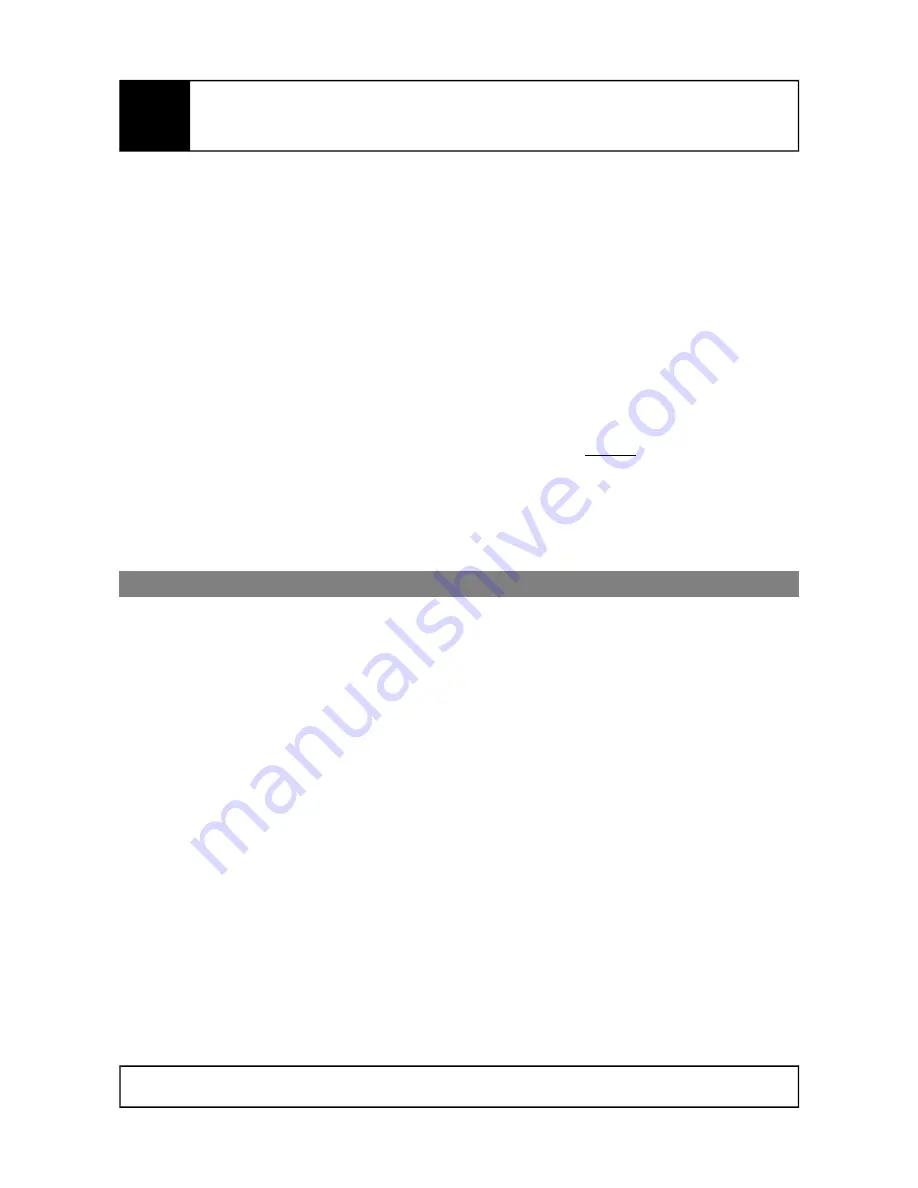
NanoCam3D Mk.1 Instruction Manual
IMPORTANT – READ CAREFULLY BEFORE USE
KEEP FOR FUTURE REFERENCE
The camera now is in online calibration mode, which is indicated by a slow LED flashing
cycle. Currently there are two different adjustment modes (Sensor Vertical Adjustment
Mode (default) = repeated single flash, Side-by-Side Offset Adjustment Mode = repeated
double flash). The required Side-by-Side Offset Adjustment Mode needs to be selected
manually in the next step.
Select Side-by-Side Offset Adjustment Mode by pressing and releasing either push button 1
or push button 2. The selected adjustment mode is indicated by the corresponding flashing
sequence of the LED. For Side-by-Side Offset Adjustment Mode the LED must show a
repeated double-flash cycle.
Activate Side-by-Side Offset Adjustment Mode by pressing push button 1 again and keep it
pressed for ca. 1 sec until the status LED flashes fast. Then release push button 1.
Now press and release one of the two push buttons at a time to horizontally shift the whole
side-by-side video image. Each push button is responsible for one of the two possible shift
directions (to the left, to the right). Input is accepted upon release of the respective push
button. The possible shift range for image alignment is +/- 4 shift steps.
When done press push button 1 again and keep it pressed for ca. 1 sec until the status
LED indicates a solid signal, then release push button 1. This will terminate the Side-by-
Side Offset Adjustment Mode. The side-by-side offset adjustment settings will be saved and
the camera restarts with the new settings.
2.7 Auto Exposure Adjustments
The auto exposure (AE) algorithms running on both image sensors perform automatic adjustments
of the image brightness by controlling the exposure time and analog gains of the sensor core, as
well as the digital gains applied to the image. Depending on the environment in which the camera
is operated one of the four following AE algorithms might improve image quality:
Average brightness tracking:
Factory default, calculates brightness over the full image
with automatically set target brightness values.
Weighted Average Brightness:
Calculates brightness corresponding to weight values of
25 sub-windows defined over the full image. Programmed weight values force the algorithm
to focus on the lower half of the full image and to ignore the upper half of the full image.
Adaptive Weighted AE for highlights:
The scene will be exposed based on the
brightness of each sub-window, and will adapt to correctly expose the highlights (brighter
windows). This will correctly expose the foreground of an image when the background is
dark.
Adaptive Weighted AE for lowlights:
The scene will be exposed based on the brightness
of each window, and will adapt to correctly expose the lowlights. This will correctly expose
the foreground of an image when the background is brighter.
The desired AE algorithm can be chosen during camera operation with the following procedure.
The procedure can be canceled at any time by power-cycling the camera.
Power on camera.
Page 8 of 12
Subject to change without notice.
EN












