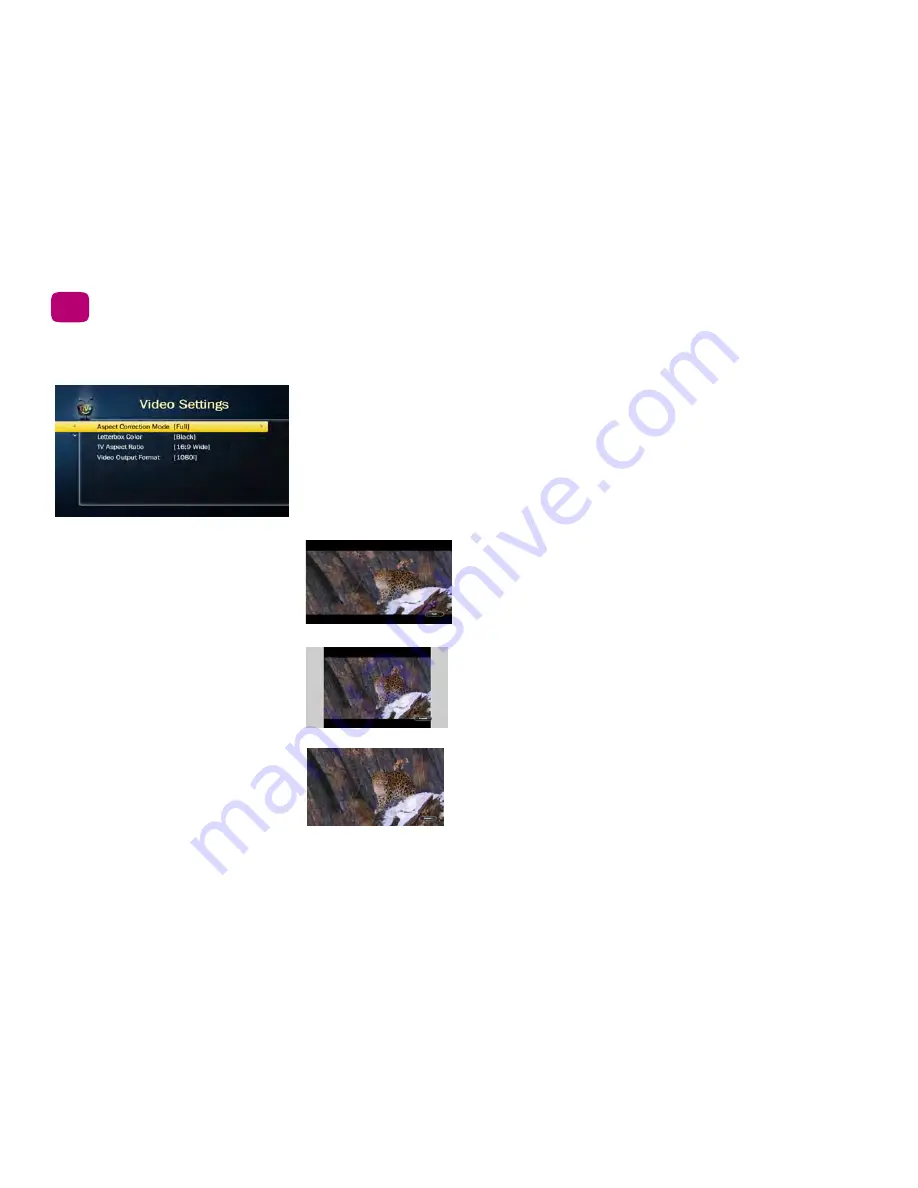
68
Settings
5
Video settings
From the TiVo Central screen, choose ‘Settings & Messages,’ then ‘Settings,’ then ‘Video’
to customize your TiVo Roamio’s video settings.
Aspect correction mode
Aspect correction is applied when the aspect ratio of the show you’re watching doesn’t
match the aspect ratio of your TV. (For example, if you are watching a standard resolution
show on your wide-screen TV.) Use the Aspect Correction Mode settings screen to choose
from the following options:
In
FULL
mode, the picture is stretched to fill the TV screen, which
may result in some distortion. In the picture shown here, notice
that black bars appear at the top and bottom of the screen, and
the image look a bit squished. Since the Aspect Correction is
Full, you know that the letterbox bars are included in the
broadcast.
In
PANEL
mode, side bars are added to the picture to fill the
screen, preserving the broadcast aspect ratio. This is useful if
you’re watching a show broadcast in 4:3 on a 16:9 TV, or vice-
versa. In the picture shown here, notice that the image no longer
look squished, but the picture size is dramatically decreased.
In
ZOOM
mode, the picture is stretched without distortion. The
edges of the picture are cropped to fit the TV screen. This mode
is useful if you’re watching a show broadcast with letterbox bars
or side bars. Zoom mode crops the letterbox bars out of the
picture. The picture shown here looks best in Zoom mode.
Summary of Contents for Roamio OTA
Page 7: ...Viewer s Guide...
Page 9: ...Welcome...
Page 53: ...40 Finding managing shows 2...
Page 60: ...4 Video on demand more Video on demand options 48 Music photos apps games 52...
Page 90: ...6 6 6 Troubleshooting...
Page 103: ...90 Troubleshooting 6...






























