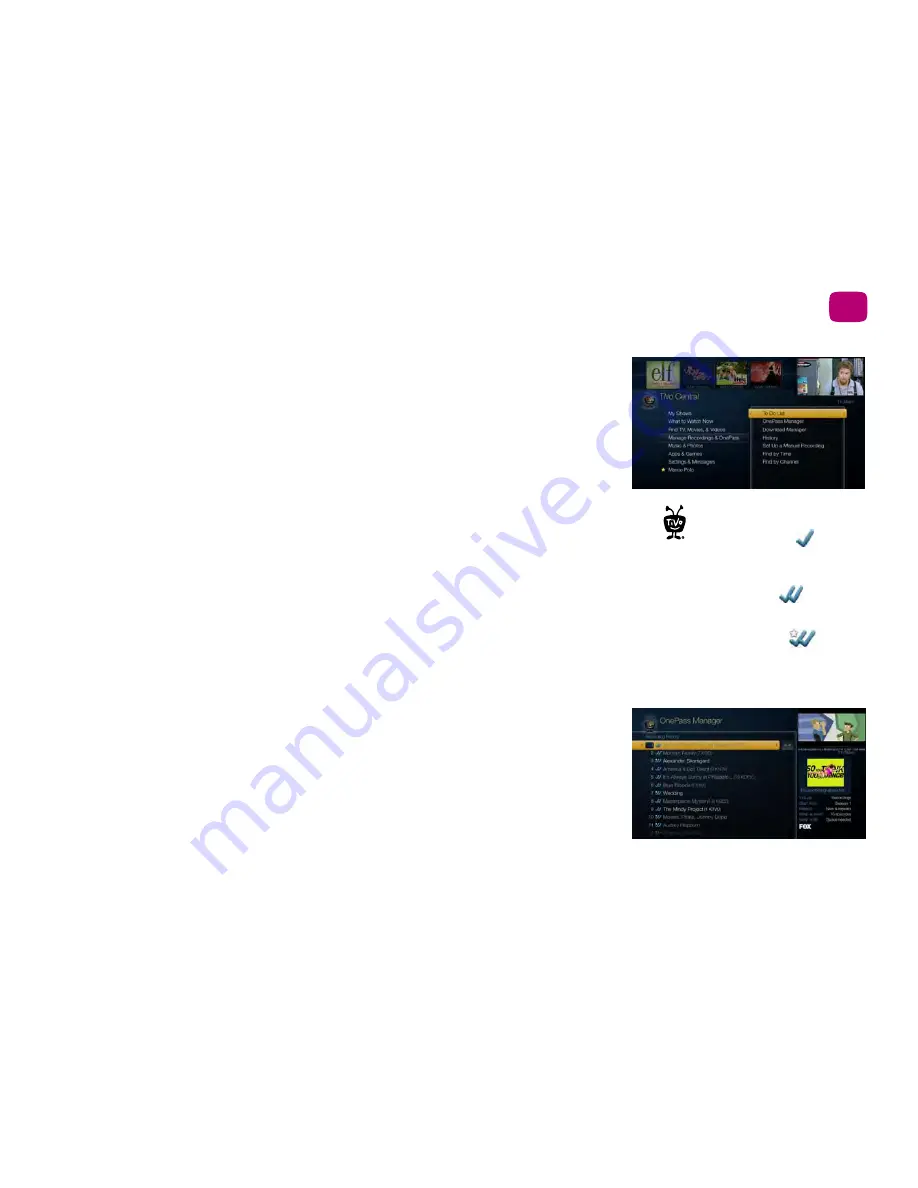
33
Finding & managing shows
2
Managing recordings & OnePass
The To Do List shows all your scheduled recordings and lets you change recording options
or cancel recordings. The OnePass Manager prioritizes all your repeating recordings and
lets you manage conflicts and set options.
Using the To Do List
To view the To Do List, choose ‘Manage Recordings & OnePass’ from the TiVo Central
screen, then choose ‘To Do List.’
You’ll see a list of all shows scheduled to record in the next two weeks or so. Press SELECT
on any show to see available options.
Canceling a Recording
To cancel a recording, just highlight the show title on the To Do List and press CLEAR.
Viewing recording history
Choose ‘View Recording History’ on the To Do List if you’re curious why a particular show
was not recorded, why it’s not scheduled to record, or when a recording was deleted from
your My Shows list. The Recording History is organized by date; use the UP/DOWN arrows
to browse the shows in the list. Select the show’s title for more information about it.
Note: A
show will not be recorded if it appeared in your My Shows list or To Do List in the
previous 28 days.
Using the OnePass Manager
OnePass searches and auto-recording WishList searches are prioritized by the order in
which you set them up: the first has highest priority, and so on.
In the To Do List, individual
recordings are marked with a
single check mark:
OnePass
®
recordings and manual
repeating recordings are marked with
a double check mark:
Auto-recording WishList
®
searches
are marked with a star:
Summary of Contents for Roamio OTA
Page 7: ...Viewer s Guide...
Page 9: ...Welcome...
Page 53: ...40 Finding managing shows 2...
Page 60: ...4 Video on demand more Video on demand options 48 Music photos apps games 52...
Page 90: ...6 6 6 Troubleshooting...
Page 103: ...90 Troubleshooting 6...






























