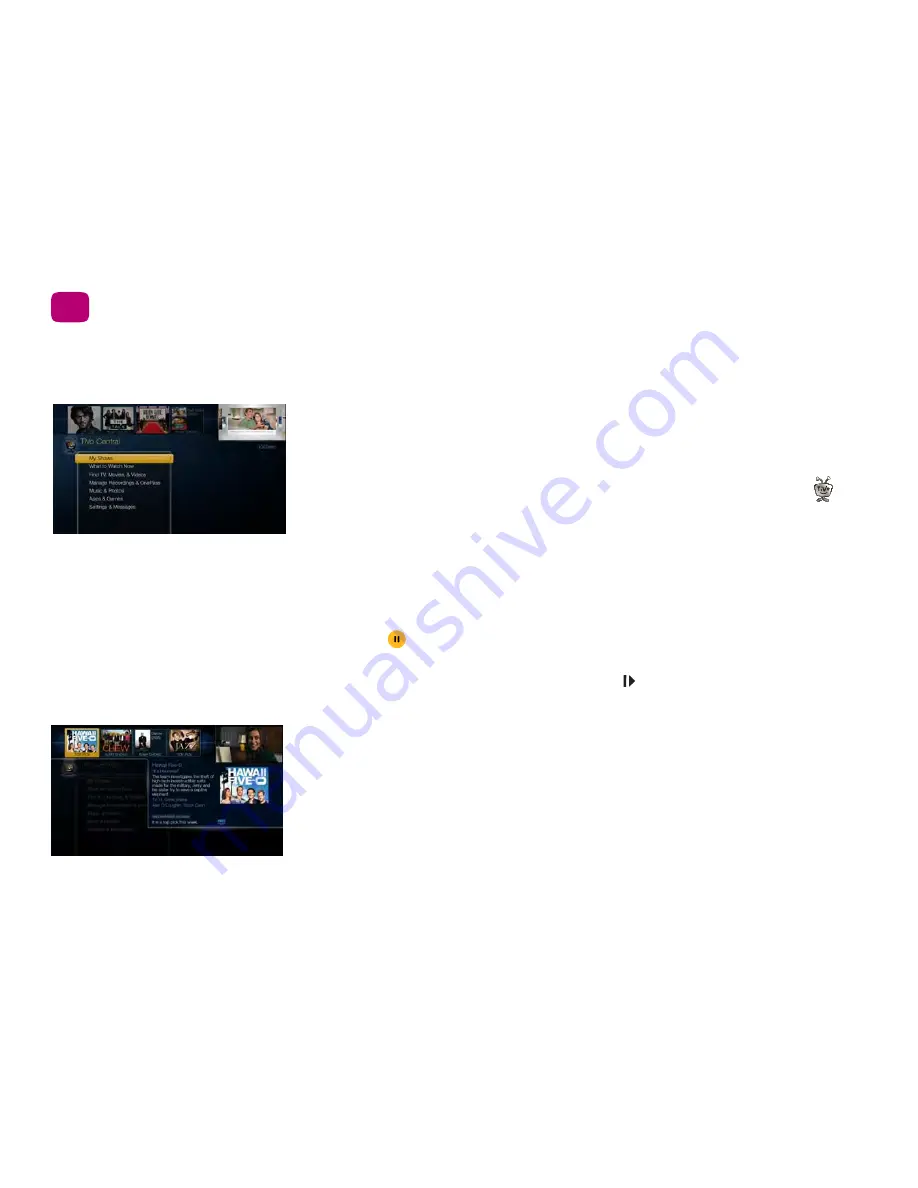
2
Quick tours
1
Quick tour - the TiVo Central
®
screen
Your starting point - the TiVo Central screen
The TiVo Central screen is the starting point for just about everything you do with your TiVo
Roamio. From the TiVo Central screen, you can see a list of all your recorded shows and
streaming videos, find new shows to watch, explore great video on demand choices, and
more.
To get to the TiVo Central screen from live TV or any TiVo screen, just press the TiVo
button on your remote control.
The Video Window
The Video Window is located in the upper right corner of the TiVo Central screen and most
other TiVo menu screens, unless you choose to turn it off or temporarily hide it. The Video
Window continues playing the show you were watching when you entered the TiVo Central
screen.
Press PAUSE
on your TiVo remote to pause the Video Window, and press PAUSE again
to resume playing.
To temporarily hide the Video Window, press SLOW
on your TiVo remote. Press SLOW
again to restore the Video Window.
If you’d rather permanently turn off the Video Window, from the TiVo Central screen select
‘Settings & Messages,’ then ‘Settings,’ then ‘Displays,’ then ‘Video Window.’
Discovery Bar
The Discovery Bar is the bar of thumbnail images across the top of the TiVo Central screen
and many other TiVo menu screens. What you’ll see in the Discovery Bar depends on you!
Often, the Discovery Bar displays ideas for show you might like based on what shows you
record and mark as your favorites. For example, if you record the show “American Idol,” the
Summary of Contents for Roamio OTA
Page 7: ...Viewer s Guide...
Page 9: ...Welcome...
Page 53: ...40 Finding managing shows 2...
Page 60: ...4 Video on demand more Video on demand options 48 Music photos apps games 52...
Page 90: ...6 6 6 Troubleshooting...
Page 103: ...90 Troubleshooting 6...






























