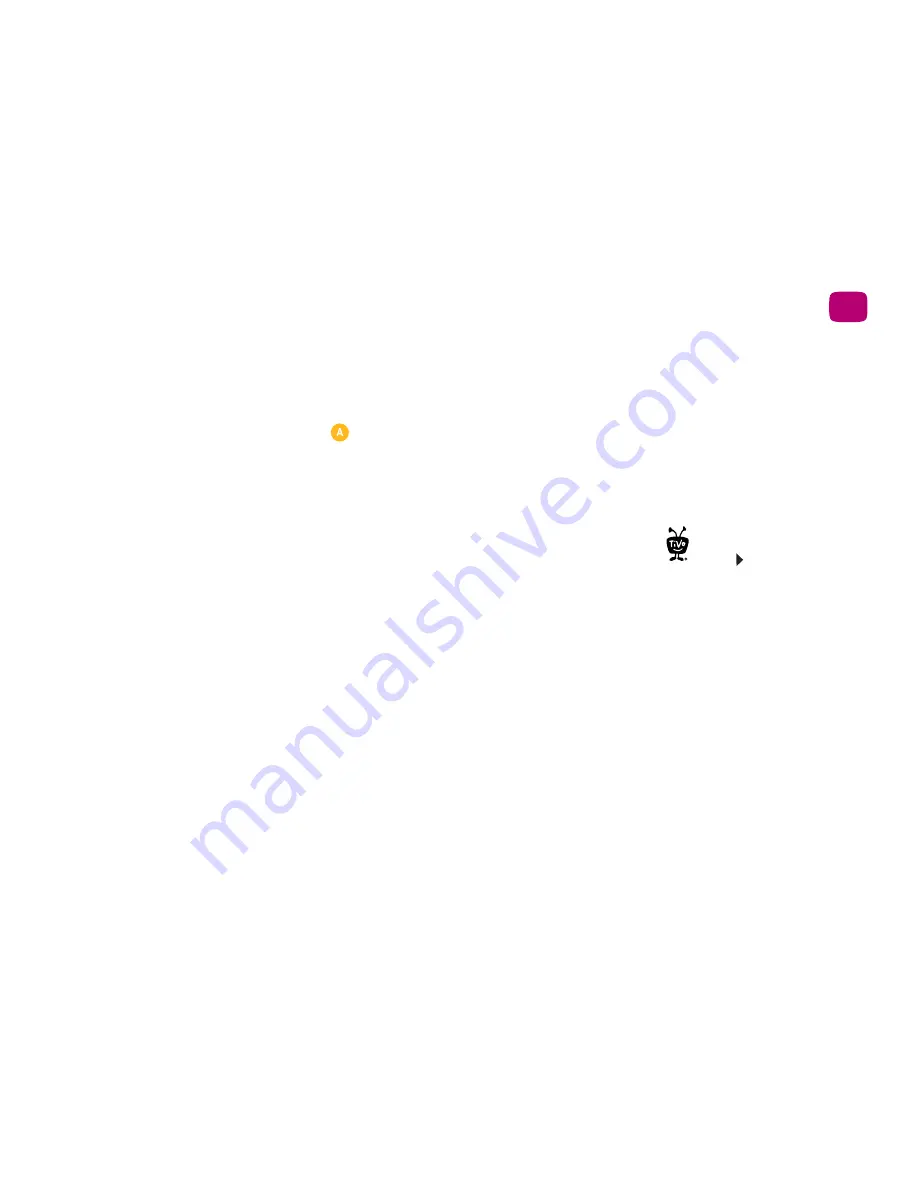
5
Quick tours
1
2.
Highlight a category you want to hide, and press SELECT to remove the check mark.
3.
To change the order of the categories, highlight the one you want to move, press the
RIGHT arrow, and then use the UP and DOWN arrows to place the category where you
want it.
4.
When you're happy with your list, press
twice to return to the My Shows list.
Note:
When the “Kids” category is turned on, kids shows and movies will appear only in
that category. (For example, you’ll find kids movies under “Kids,” not under “Movies.”)
My Shows folders
Shows are organized into folders, and a number in parentheses to the right of each folder
shows how many recordings it contains. In addition to folders for each OnePass search
you’ve created, you’ll also see the following folders:
•
Streaming Movies
Contains links to movies that are available to stream. See
Quick tour
- Streaming videos
to learn more.
•
TiVo Suggestions
If you have auto-recording of Suggestions turned on, any recorded
Suggestions appear here.
•
WishList® searches
If your WishList searches are set to auto-record, any matches will be
added to a WishList folder.
•
Currently Unavailable
Contains links to streaming videos you’ve chosen that are not
currently available from any of your video providers. When items become available, they
will be moved to the appropriate My Shows category.
•
Recently Deleted Recordings
Contains recently deleted recordings that are available
for recovery.
A show’s title may appear in more than one group. When you delete a show in one folder,
the title also disappears from any other group.
When you highlight the group
name and press the PLAY
button , all of the shows in the
group play in sequence,
beginning with the oldest.
Summary of Contents for Roamio OTA
Page 7: ...Viewer s Guide...
Page 9: ...Welcome...
Page 53: ...40 Finding managing shows 2...
Page 60: ...4 Video on demand more Video on demand options 48 Music photos apps games 52...
Page 90: ...6 6 6 Troubleshooting...
Page 103: ...90 Troubleshooting 6...






























