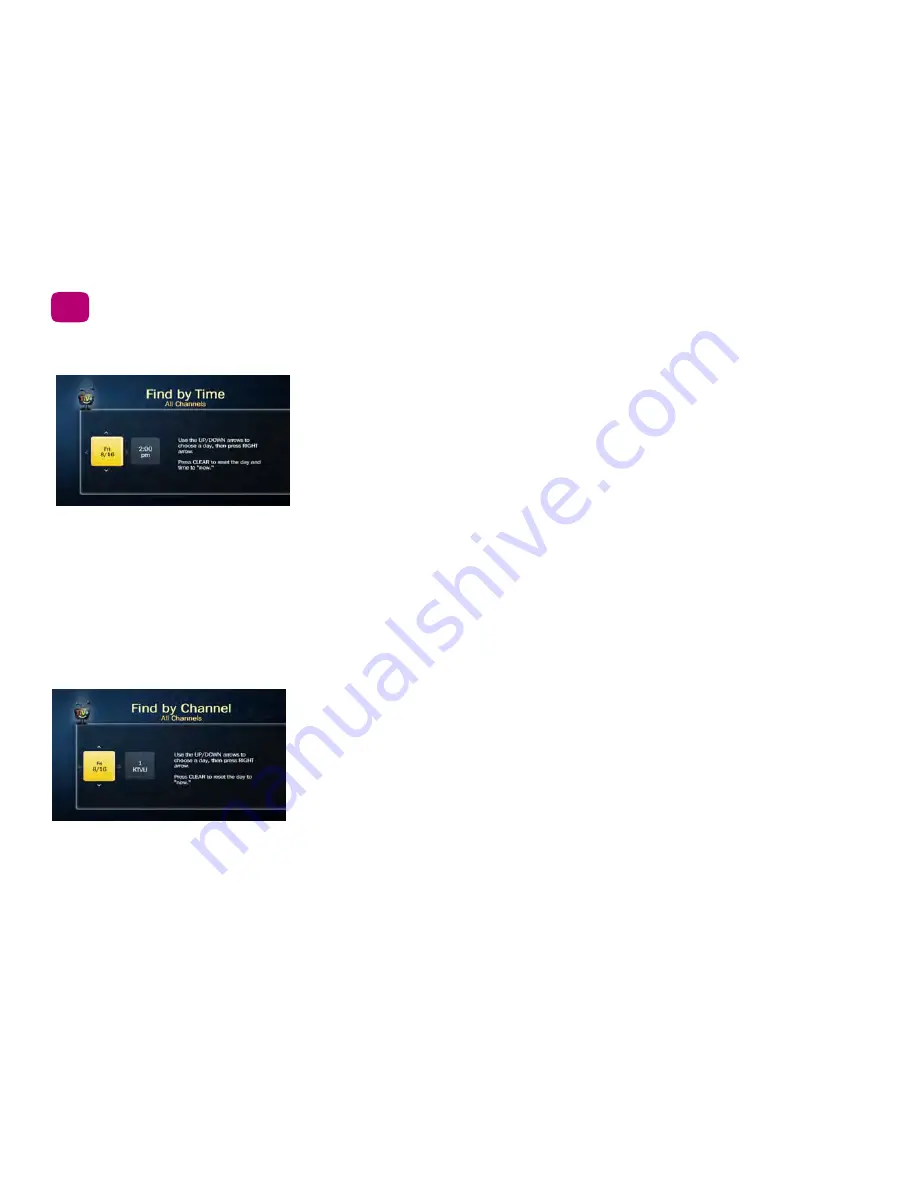
28
Finding & managing shows
2
Find by time
Browse shows on a specified day and time. You can filter the list to see only shows in a
particular category. For example, you can browse all movies airing on Saturday night.
1.
Choose ‘Find by Time.’
2.
If you want to limit your search to a particular category or set of channels (for instance,
HD shows or your favorite channels, use the arrow buttons to highlight an option (for
example, Movies), then press SELECT. If you don't want to limit your search, select ‘All
channels.’
3.
Press the UP/DOWN arrows to select the date you want to see, then press the RIGHT
arrow to move to the time column, and press the UP/DOWN arrows to select a time.
4.
Press SELECT to see the list of shows without leaving the time selector, or press the
RIGHT arrow to see the list of shows and move to the list.
5.
Highlight the show you want to record and press SELECT to schedule your recording.
Find by channel
Browse through shows airing on a particular channel. You can start with all channels, or just
your favorites.
1.
Choose ‘Browse by Channel.’
2.
Choose either “All Channels,” which includes all the channels you receive, or “Favorite
Channels,” which includes just the channels you have selected as your favorites. (For
information on selecting favorite channels, see
Customizing your channel list
.)
3.
Press the UP/DOWN arrows to select the date you want to see, then press RIGHT arrow
to move to the channel column.
Summary of Contents for Roamio OTA
Page 7: ...Viewer s Guide...
Page 9: ...Welcome...
Page 53: ...40 Finding managing shows 2...
Page 60: ...4 Video on demand more Video on demand options 48 Music photos apps games 52...
Page 90: ...6 6 6 Troubleshooting...
Page 103: ...90 Troubleshooting 6...






























