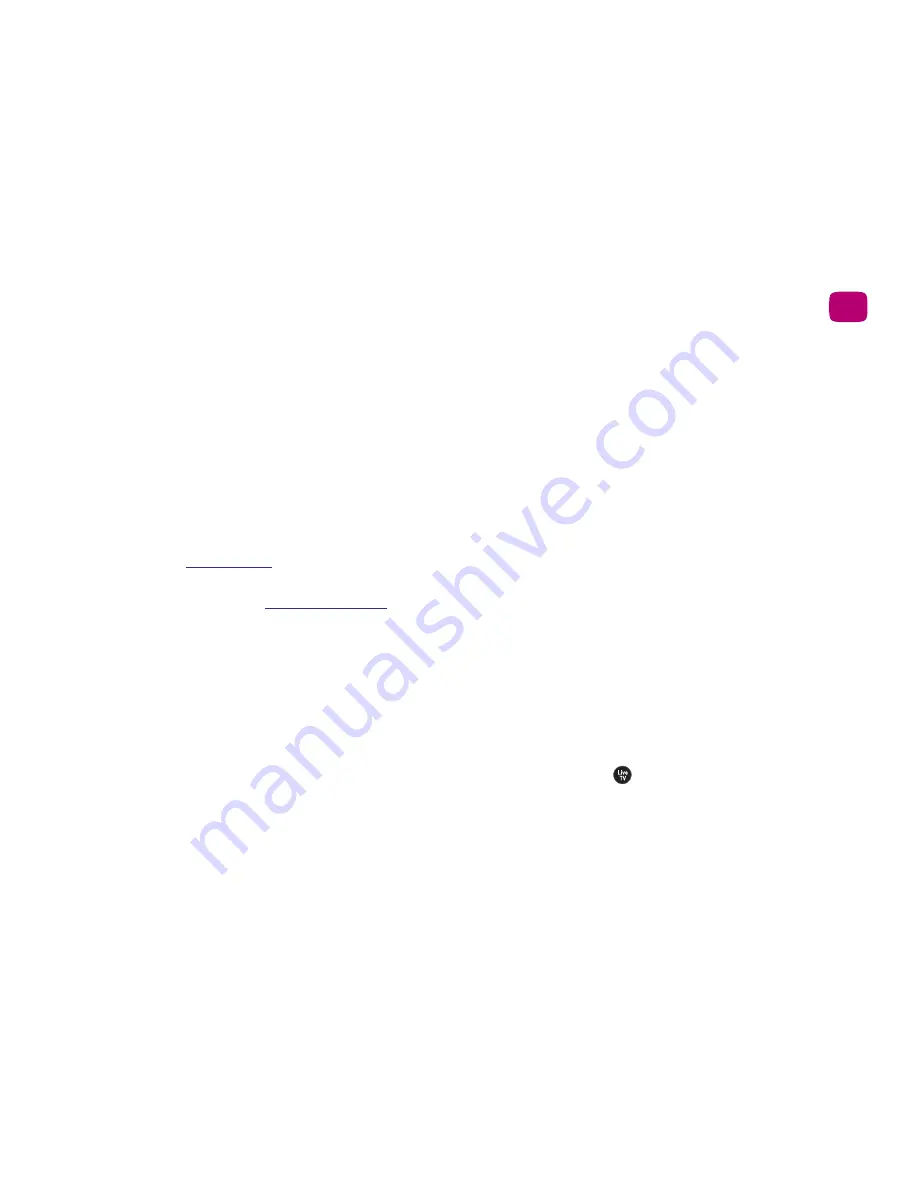
87
Troubleshooting
6
•
Restart the TiVo Roamio.
See
Restarting the TiVo DVR
for
instructions.
What is a MoCA network?
In a MoCA (Multimedia over Coax) network, your devices
connect to each other through your cable network -- the same
coaxial cable that brings cable TV to your television set.
You can use your TiVo Roamio Plus or Roamio Pro to enable
MoCA throughout your entire home! For instructions, see
MoCA
settings
. Or, if you already have a MoCA network, you can just
add your Roamio to it! (The four-tuner TiVo Roamio and the TiVo
Roamio OTA will require a MoCA network adapter to connect.
You can get one at
tivo.com/store
.)
To learn more about installing and using MoCA, including how to
secure your MoCA network, visit
www.tivo.com/moca
.
Audio and Video
How can I get the best picture quality?
• Make sure you are using the best video output format for
your TV. See
Video output formats
to learn more.
• Do not connect the unit through a VCR. Video signals fed
through VCRs may be affected by copyright protection
systems and the picture will be distorted on the television.
How do I get rid of the bars at the top & bottom or
sides of the picture?
Letterbox bars (at the top & bottom) and side bars may be added
to a show by the broadcaster, by the TiVo Roamio, or by your TV.
In some cases, it may be difficult to determine the source of the
bars in order to determine how to eliminate them.
• Set the TiVo Roamio’s Letterbox Color to gray. From ‘Settings
& Messages,’ select ‘Settings,’ then ‘Video,’ then ‘Letterbox
Color.’ Since most broadcasters add black bars, making the
TiVo Roamio bars gray will help you determine the source of
the bars.
• Make sure your TV Aspect Ratio is set correctly. From
‘Settings & Messages,’ select ‘Settings,’ then ‘Video,’ then ‘TV
Aspect Ratio.’
• Check your TV’s owner’s manual for information about how it
may be adding letterbox or side bars to the picture.
The audio and video are out of sync.
• The audio and video may re-sync if you change channels.
• You may be able to re-sync audio and video by pressing the
REPLAY button on the remote control.
• Press the TiVo button to go to the TiVo Central screen, then
press the LIVE TV
button to return to live TV.
• Restart your TiVo Roamio. See
Restarting the TiVo DVR
for
instructions.
Summary of Contents for Roamio OTA
Page 7: ...Viewer s Guide...
Page 9: ...Welcome...
Page 53: ...40 Finding managing shows 2...
Page 60: ...4 Video on demand more Video on demand options 48 Music photos apps games 52...
Page 90: ...6 6 6 Troubleshooting...
Page 103: ...90 Troubleshooting 6...
















































