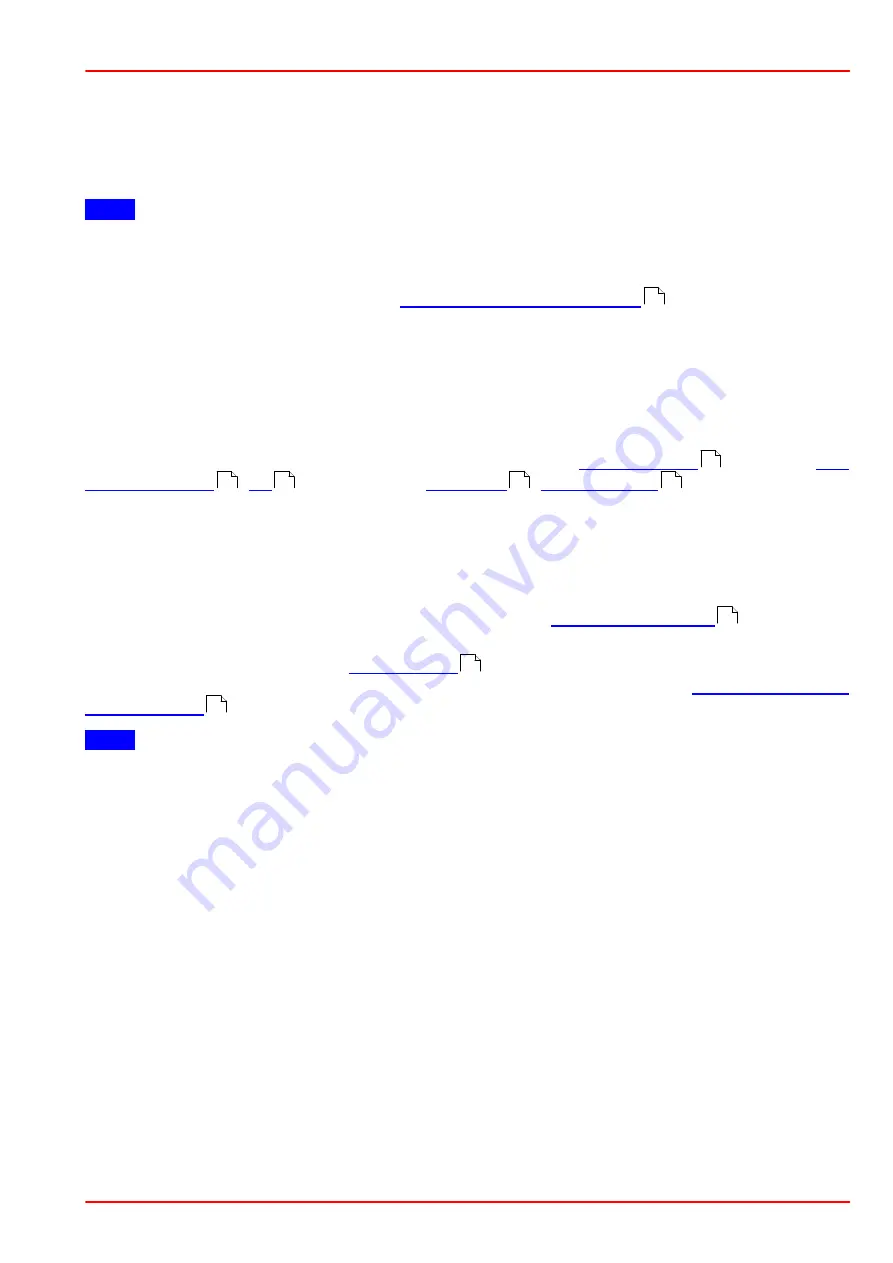
BC207 Series
Chapter 6: Operation Instructions
Rev: 8.1, 10-Jan-2022
Page 74
© 2022 Thorlabs
Measurement speed of the Camera Beam Profiler depends on various device settings like bin-
ning, image resolution (ROI) and the selected exposure time. Also the number of open child
windows used to visualize the measured results and the number of activated numerical para-
meters to be calculated may reduce the available display update rate, depending on the perfor-
mance of your PC.
Note
For accurate measurement results (power values, M² results) the correct wavelength must be
entered. Thorlabs Beam Profiler instruments are not calibrated for power with respect to the
wavelength. The power calculation is based on a typical responsivity curve of the used sensor
and manually entered wavelength (see
).
6.2.1 Operating the Instrument
Be sure that the Camera Beam Profiler is connected to the PC and the driver is installed prop-
erly as described in the chapter Connection to the PC.
At the initial program start, the GUI opens and displays the
panel, the
,
Projection and
.
can be opened and
closed via the entries in the menu "Window" or via the symbols in the toolbar of the main win-
dow. The activated windows can be sized and arranged as desired.
The recognized Beam Profiler will be connected automatically, and the continuous image ac-
quisition starts.
If more than one device was recognized during the initial application start, the first recognized
device will be connected and started. Please see section
for details on
how to select a different device.
Verify
the settings in the section
if you have started the Beam Software for the
first time. For more details on the hardware settings please see the section
.
Note
The configuration of child windows is saved when the BEAM software is closed. On the next
software instance, the BEAM software is next opened, these windows and their last positions
and appearances are restored. Also, the most recent device selection will be restored when re-
starting the BEAM application, together with the most recent settings that were made in the set-
tings panel.
27
26
54
48
51
47
15
27
31
Summary of Contents for BC207UV
Page 2: ...Copyright 2022 Thorlabs Version Date 8 1 10 Jan 2022 ...
Page 103: ...BC207 Series Chapter 6 Operation Instructions Rev 8 1 10 Jan 2022 Page 96 2022 Thorlabs ...
Page 133: ...BC207 Series Chapter 6 Operation Instructions Rev 8 1 10 Jan 2022 Page 126 2022 Thorlabs ...
Page 181: ...www thorlabs com ...
















































