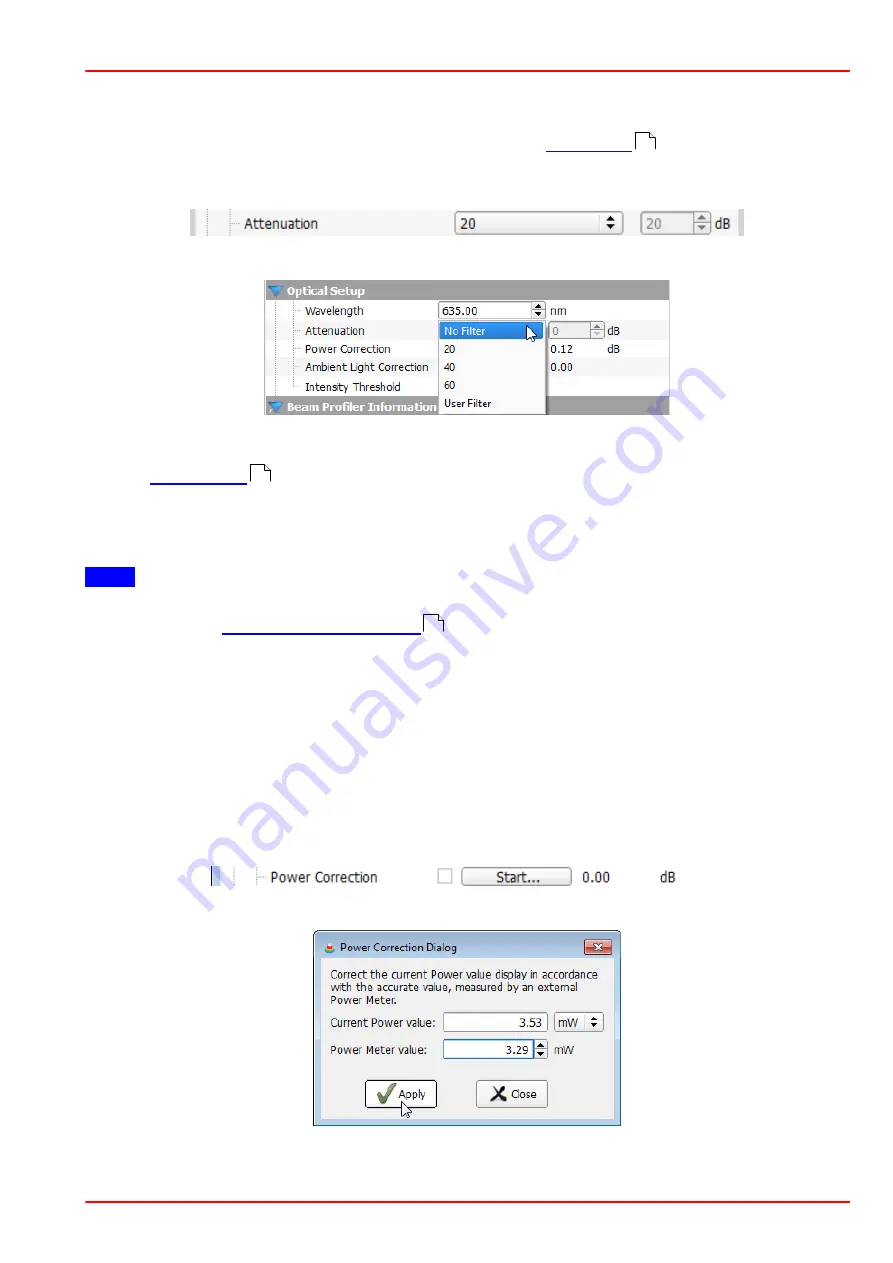
BC207 Series
Chapter 5: The Graphics User Interface (GUI)
Rev: 8.1, 10-Jan-2022
Page 28
© 2022 Thorlabs
5.5.1.2 Attenuation
The attenuation is given by the selection of the neutral density (ND) filter that is placed in front
of the optical input. You can select a filter by rotating the
. Select the
nominal at-
tenuation
of the chosen ND filter in order to include the attenuation in the calculation of the
Total Power.
Select the active filter from the drop-down list.
Select
'No Filter'
in the case that you have removed the filter in front of the entrance aperture
so that no attenuation (0 dB) is present. For instructions on how to remove the filter please see
chapter
.
If you are using external attenuation filters or beam splitters, select
'User Filter'
and enter its
attenuation value into the control on the right. Only values between 0 and 100dB are accepted
by the software.
Note
The correct selection of this attenuation value is a precondition for a proper power measure-
ment and for the
.
5.5.1.3 Power Correction
The Power Correction allows to adjust the total beam power as measured by the Beam Profiler
to the power level measured by a reference power meter.
Preconditions:
Be sure that the following settings are accurate:
·
Operating wavelength
·
Nominal loss of the selected ND filter
Click the "Start" button - the Power Correction Dialog appears.
The "Current Power Value" is the power as actually measured by the integrated Beam Profiler
power meter. Enter the power meter reading from the external power meter into the "Power
5
5
29
Summary of Contents for BC207UV
Page 2: ...Copyright 2022 Thorlabs Version Date 8 1 10 Jan 2022 ...
Page 103: ...BC207 Series Chapter 6 Operation Instructions Rev 8 1 10 Jan 2022 Page 96 2022 Thorlabs ...
Page 133: ...BC207 Series Chapter 6 Operation Instructions Rev 8 1 10 Jan 2022 Page 126 2022 Thorlabs ...
Page 181: ...www thorlabs com ...






























