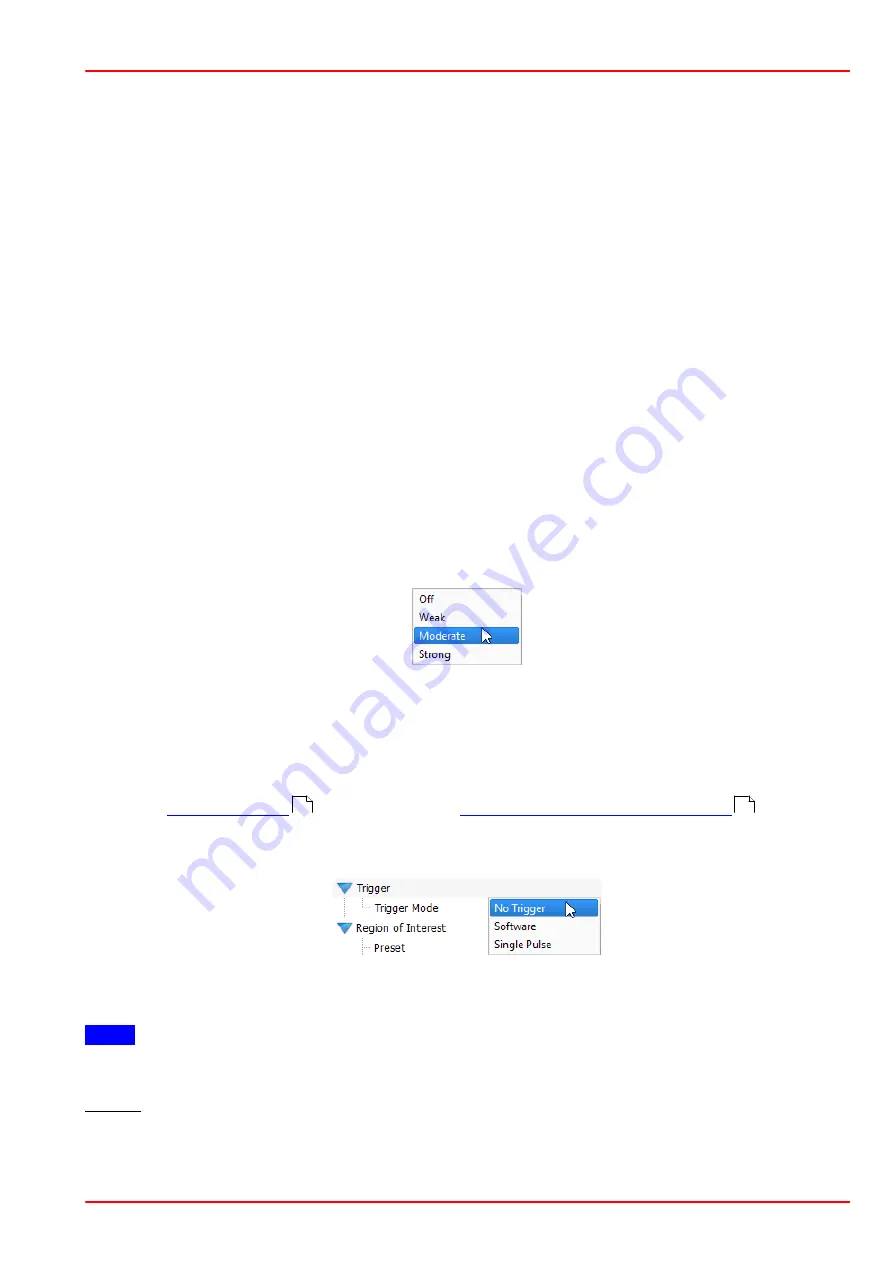
BC207 Series
Chapter 5: The Graphics User Interface (GUI)
Rev: 8.1, 10-Jan-2022
Page 34
© 2022 Thorlabs
·
the exposure time is set below 1 ms and brightness change between two successive ex-
posure times is too large.
·
pulsed laser sources are used.
5.5.3.4 Hot Pixel Correction
Hot pixels appear as an unwanted property of CMOS sensors and are due to different charge
leakage rates between individual pixels. They appear as points of high intensity particularly at
long exposure time and their intensity depends on the temperature.
Hot pixels may cause measurement errors, particularly in 4
s
measurements, which is important
for M² beam quality measurements, and may impact the baseline definition during ambient light
correction.
Thorlabs Beam offers a hot pixel correction feature.
To reduce or eliminate hot pixels from influencing the measurement, set the hot pixel correction
to Weak, Moderate or Strong (maximum suppression of hot pixels). This function can be used
to get the current threshold value for hot-pixel correction. The value is a quantitative measure of
how aggressively the camera will remove hot pixels.
Please be aware that selection of the Moderate and, even more so, Strong hot pixel correction
affects the displayed beam profile, especially whenever the beam diameter is very small or has
steep edges. Selecting strong is results in cleaner displayed profiles for beams with larger dia-
meter.
5.5.3.5 Trigger
The BC207 Series Camera Beam Profilers are able to capture beam profiles of irregularly
occurring optical pulses or pulsed light sources in different modes to trigger exposure with re-
spect to the laser pulse occurrence.
Open the
’ panel and topic "
Camera Beam Profiler Parameter
" - "Trigger"
to choose between the
trigger modes: No Trigger, Software Trigger, or Single Pulse Trigger.
By default 'No Trigger' is chosen for continuous caption of CW light sources.
Note
The BC207 Series Beam Profilers accommodate for the following frequency ranges:
37 kHz: The BC207 Series Camera Beam Profiler can detect single pulses provided their fre-
quency is lower than 37 kHz. Frequencies above 37 kHz are recognized as continuous wave
signal and result in a multi pulse detection.
26
31
Summary of Contents for BC207UV
Page 2: ...Copyright 2022 Thorlabs Version Date 8 1 10 Jan 2022 ...
Page 103: ...BC207 Series Chapter 6 Operation Instructions Rev 8 1 10 Jan 2022 Page 96 2022 Thorlabs ...
Page 133: ...BC207 Series Chapter 6 Operation Instructions Rev 8 1 10 Jan 2022 Page 126 2022 Thorlabs ...
Page 181: ...www thorlabs com ...
















































