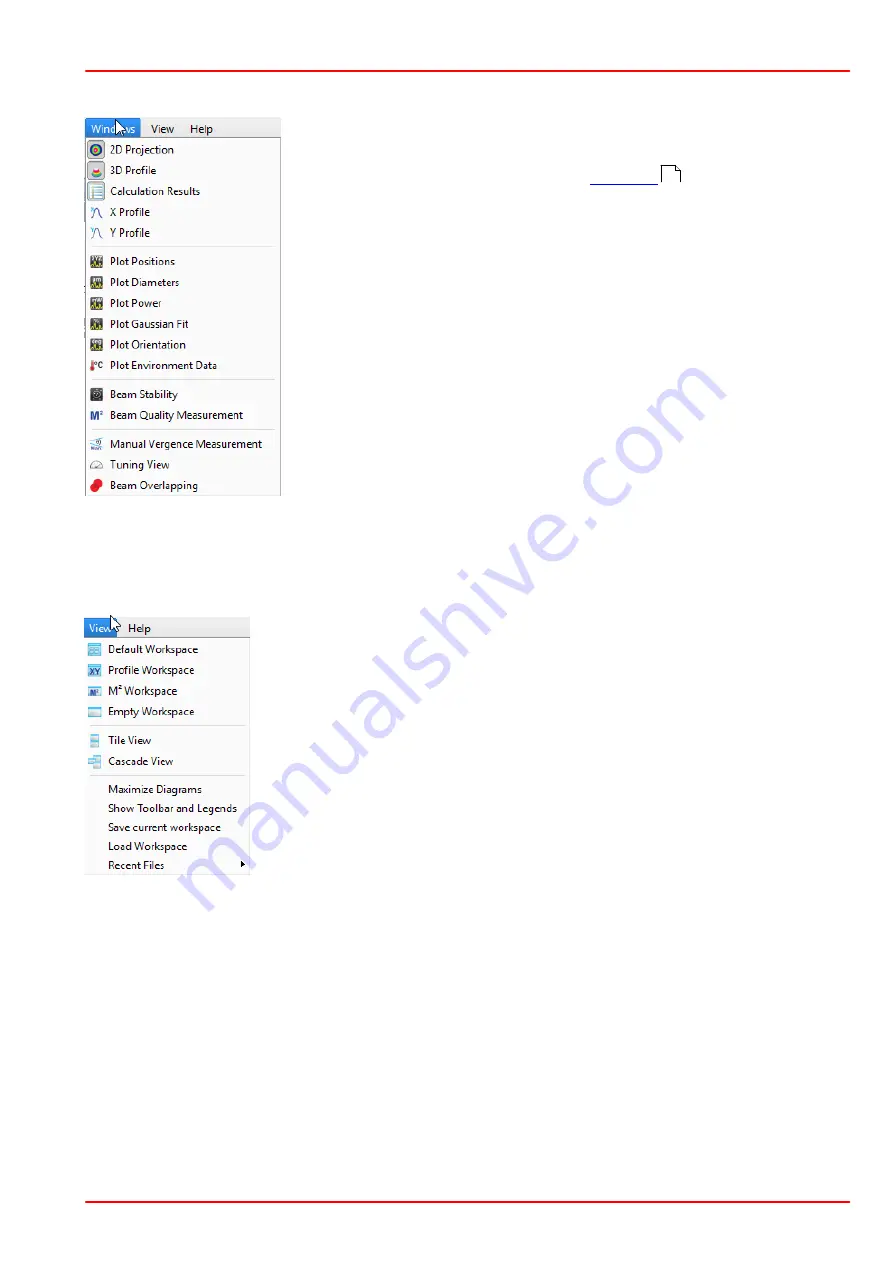
BC207 Series
Chapter 5: The Graphics User Interface (GUI)
Rev: 8.1, 10-Jan-2022
Page 22
© 2022 Thorlabs
5.1.4 Windows Menu
When the GUI is started the first time, the Default Workspace is
opened. To close and open the windows, toggle the corresponding
entry in the windows menu or via the
.
An open child window can also be closed by clicking the
S
in the up-
per right corner of the child window.
5.1.5 View Menu
From this menu entry, a number of pre-configured child window arrange-
ments ("workspaces") can be quickly selected:
·
Default: Settings panel, Numeric results, 2D projection, 3D profile
·
Profile: 2D projection, 3D profile, numeric results, X and Y profiles
·
M²: Beam Quality Measurement, X and Y profiles
·
Empty workspace
Further, the active child windows can be arranged, tiled, and cascaded.
"Maximize Diagrams"
turns off the side and top toolbars in all child win-
dows simultaneously, "
Show Toolbar and Legends"
turns them on
again.
"Save Current / Load Workspace"
saves your Beam Software GUI appearance to a ini-file
that can be loaded at any time.
"Recent Files"
lists recently used workspace files so that you can quickly load often used
workspaces.
24
Summary of Contents for BC207UV
Page 2: ...Copyright 2022 Thorlabs Version Date 8 1 10 Jan 2022 ...
Page 103: ...BC207 Series Chapter 6 Operation Instructions Rev 8 1 10 Jan 2022 Page 96 2022 Thorlabs ...
Page 133: ...BC207 Series Chapter 6 Operation Instructions Rev 8 1 10 Jan 2022 Page 126 2022 Thorlabs ...
Page 181: ...www thorlabs com ...






























