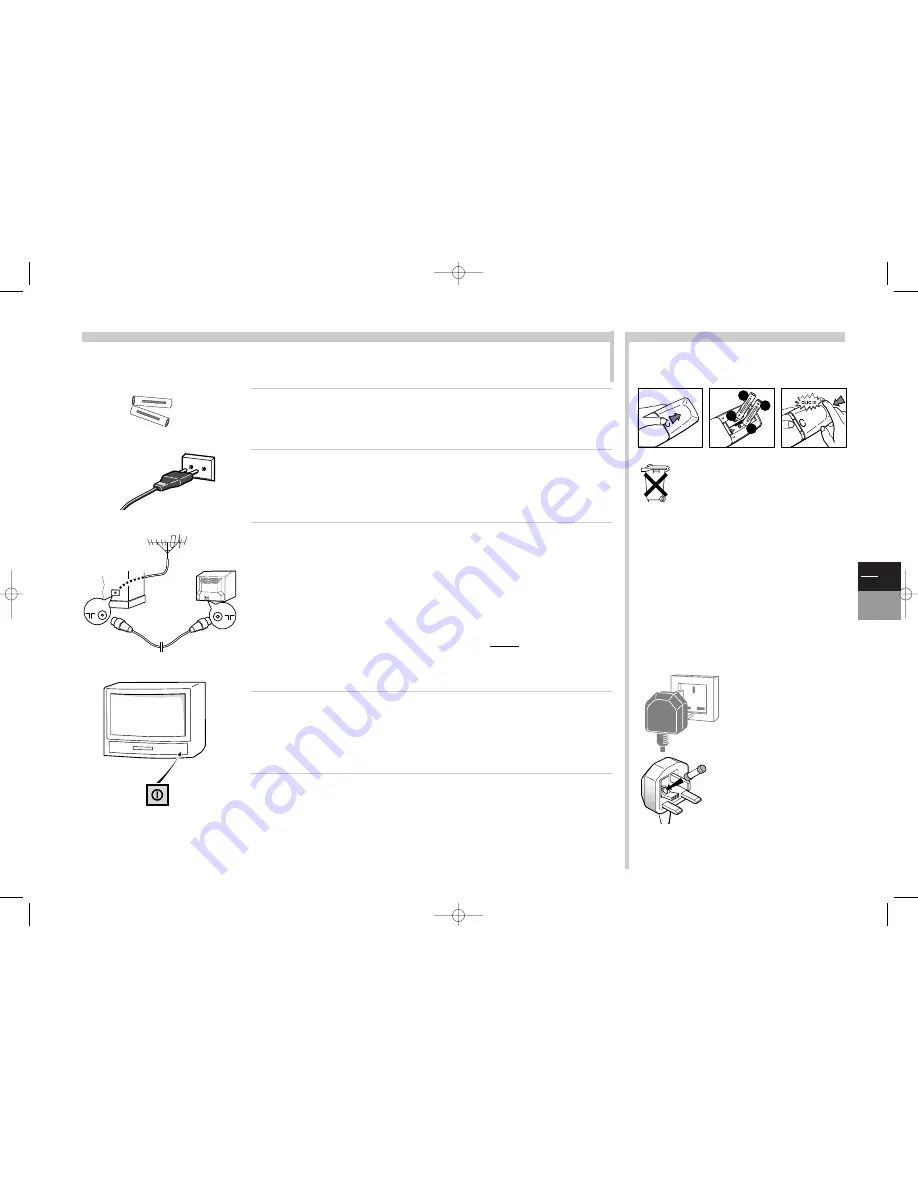
GB
3
TV
DVD
More info...
Switching on
Follow the instructions on this page to use your TV/DVD set and the remote control unit before entering the channel set-up
procedure described on the next page.
Mains socket in
continental Europe
220 - 240 V ~ 50 Hz
-
+
SIZ
E A
AA
1
,5
V
0%
ME
RC
UR
Y
GR
EE
NE
LL
EX
TR
A H
EA
VY
D
UT
Y
-
+
SIZE
AAA
1,5 V
0
%ME
RCU
RY
GREENELL
EXT
RA H
EAV
Y D
UTY
Equipment for the UK is supplied with a
mains cable fitted with a moulded plug.
The plug contains safety components
and must not be replaced by a type sold
in shops. It is fitted with a fuse that
protects your TV/DVD. If your set no
longer works, the fuse may have blown.
If it has, replace it with an identical
ASTA certified or BSI (BS 1362) 5 amp
fuse.
5A
MAINS PLUG
:
The mains plug carries the power supply to your TV/DVD set. It
should only be connected to an AC supply at 220 - 240 V ~ 50 Hz.
It must not be connected to a DC supply. If the plug is detached
from the cable, do not under any circumstances connect it to a
mains socket as there is a danger of electrocution.
AERIAL SOCKET
: (75 Ohms - VHF / UHF / cable)
The aerial socket, located at the back of the TV/DVD set, enables the
connection of an external aerial or one from another item of equipment
fitted with a modulator (video recorder, satellite receiver, etc.).
UK SOCKET
Please respect the environment and prevailing
regulations. Before you dispose of batteries or
accumulators, ask your dealer whether they are subject
to special recycling and if he accepts to take them back.
1
3
2
+
+
–
–
INSERTING THE BATTERIES:
Put the batteries in the remote control unit.
Connect the TV/DVD to a mains socket.
Connect the outside aerial or cable network to the
g
socket at the
back of the TV/DVD set.
We recommend that you
do not
initially
connect other equipment to your TV/DVD
(VCR, decoder, etc.) so as not to complicate the set-up procedure with additional factors.
Connect them up when you have finished setting up the channels by referring to page 21 of
the manual .
NexTView-Link video recorder
(see diagram at the end of this user manual)
If you have a
NexTView-Link
video recorder, you must connect it to the AV1 socket of the
TV/DVD set by means of a SCART cable (21 pins, all wired)
before
proceeding to the initial
set-up described on page 4.
Turn the TV/DVD on by pressing the on/off button
A
A
.
The first time you turn the TV/DVD on, the language choice menu appears.
Continue on page 4 for a
Initial set-up
or on page 5 to update
channels if the TV/DVD has already been set up.
Connecting other equipment to the AV (Audio Video) sockets is detailed on page 21. Before
referring to it, complete the
initial set-up
(next page) so as to avoid any problems with
selecting the equipment.
2
1
3
4
5
c17-GB-7L 9/10/00 9:46 Page 3




































