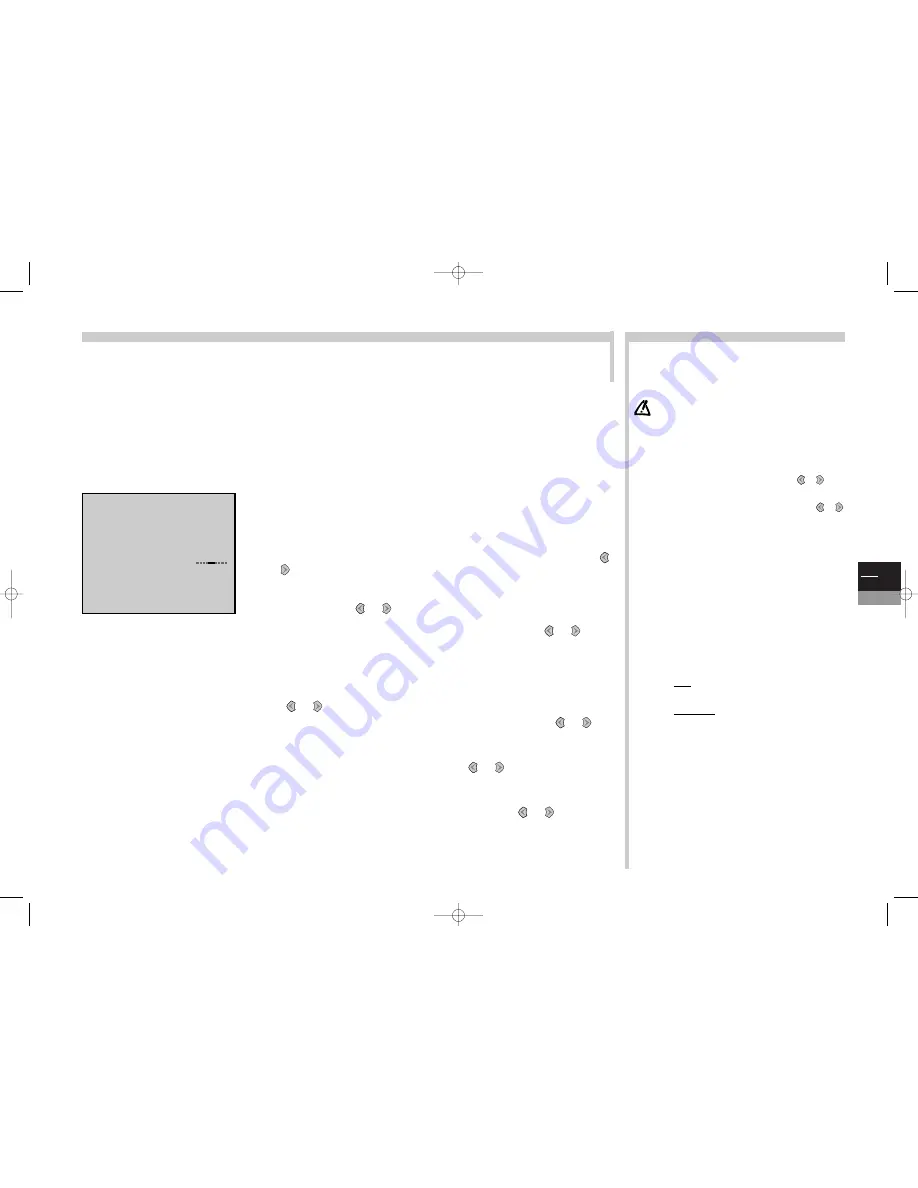
GB
5
TV
Completing set-up
More info...
The settings on this page will be useful if you find that some channels have not been memorised on initial set-up or auto update.
This can happen if you set channels up from a cable network. Setting up channels manually requires every setting for every
channel to be entered, one at a time.
Standard
: choose the standard for your country.
The choice of standards varies according to the model of TV/DVD:
France
for France and
Luxembourg,
DKK’
for Eastern Europe and the Middle East,
UK
for the United Kingdom and
Eire,
Euro BG
for Western Europe.
Reception
: choose the channel reception method (terrestrial aerial or cable
network).
Some cable networks use the same frequencies as land based transmissions. If this is the case, select
Aerial
instead of
Cable
.
Autosearch
: key in the channel programme number or start a search with the
or
keys.
Your TV/DVD will stop at the first channel found. If you want to memorise the
corresponding channel, select the
Store on PR number
line. Otherwise, continue
the search using the
or
keys.
Fine tuning
: if the picture is not sharp, try to improve it with the
or
keys.
Store on PR number
: to confirm your settings, key in the number that you want
to assign to the channel (e.g. 01 for BBC1). Memorise it with
ok
.
Name
: if the channel is recognised, its name is detected automatically, otherwise
change the name suggested or enter a name. Select the character to be altered with
the or
keys.
Scroll the alphabet with the
1
and
2
keys. Change character with the
or
keys
and start again from stage 5 above.
Decoder
: if the channel is encrypted and if you want to connect a decoder to the
AV1 socket (see page 21), tick the box with the
or
keys and start again at
stage 5 above.
External sound path
: turn your decoder on. If the sound is scrambled or if there
is no sound, change the setting (box ticked or not) with the
or
keys and
start again at stage 5 above.
Leave the menu with
exit
.
Personal settings: display the
INSTALLATION SUMMARY
by
holding down the
tv menu
key on the remote control unit. Select
Personal settings
. Confirm with
ok
. Follow the instructions at the
foot of the screen to choose:
•
Menu language
:
choose your language.
The language chosen in the TV part will automatically be
selected for the DVD part.
•
Country
: The choice of country is important for the correct
display of Teletext screens in the corresponding language.
•
Auto volume level
: check the box if you want to keep the
same sound level on all channels.
•
AV1 name, AV2 name, AV3 name
: give a name to the
socket according to the equipment that you are connecting to
it. Choose the character to be altered with the
or
. keys.
Using the
1
or
2
keys, display the character you want.
•
Programme for reference time
: select the Programme for
reference time line and scroll the channels with the
or
keys until the time and date are displayed below the channel
number. Setting the time is only possible with channels
broadcasting Teletext.When the time is set you can display it
with the
info
key.You can also use the Wake up timer function.
Leave the menu with
exit
.
PREFERRED SETTINGS
: display the
SUMMARY
by pressing the
tv menu
key on the remote control unit. Select
Preferences
.
Confirm with
ok
.
•
Show PR. number
: tick the box to permanently display the
number of the channel you are watching.
•
AV2 video input
: configure the socket according to the
equipment connected (Video or S-Video input signal).
•
AV3 video input
: configure the socket according to the equipment
connected (sockets located at the front or side of the TV set).
•
Format control
: choose the format for the on-screen picture.
Auto
: the TV/DVD (16/9) adapts to the broadcast picture
format if the broadcaster or equipment connected via a
Euro-AV (scart) socket provides a control signal.
16/9 or 4/3
: choose the format if the picture is not
automatically adapted.The format returns to
auto
if you
change channel or switch off the TV/DVD set.
•
Auto zoom
: Allows one to activate (box ticked off) or to
deactivate (box not ticked off) the
Auto zoom
option related
to the picture formats which can be chosen with the
Zoom
keys (see page 7).
•
Catching priority
: Tells the TV/DVD your priorities for data
searching when you change channel. If you select
Teletext
, the
TV/DVD looks as a priority for Teletext data.This allows a faster
display when you call up Teletext. Likewise for the TV guide.
Leave the menu with
exit
.
Display the
INSTALLATION SUMMARY
(see page 6) and select the
Manual
installation
line. Confirm with
ok
. Alter each of the settings in turn for the channel that
you want to memorise. Follow the instructions at the foot of the screen.
2
1
3
4
5
6
7
8
MANUAL INSTALLATION
Return
Standard
EURO BG
Reception
Aerial
Autosearch
<I
>
CH--
Fine tuning
Store on PR number:
--
Name
----
Decoder
External sound path
c17-GB-7L 9/10/00 9:46 Page 5




















