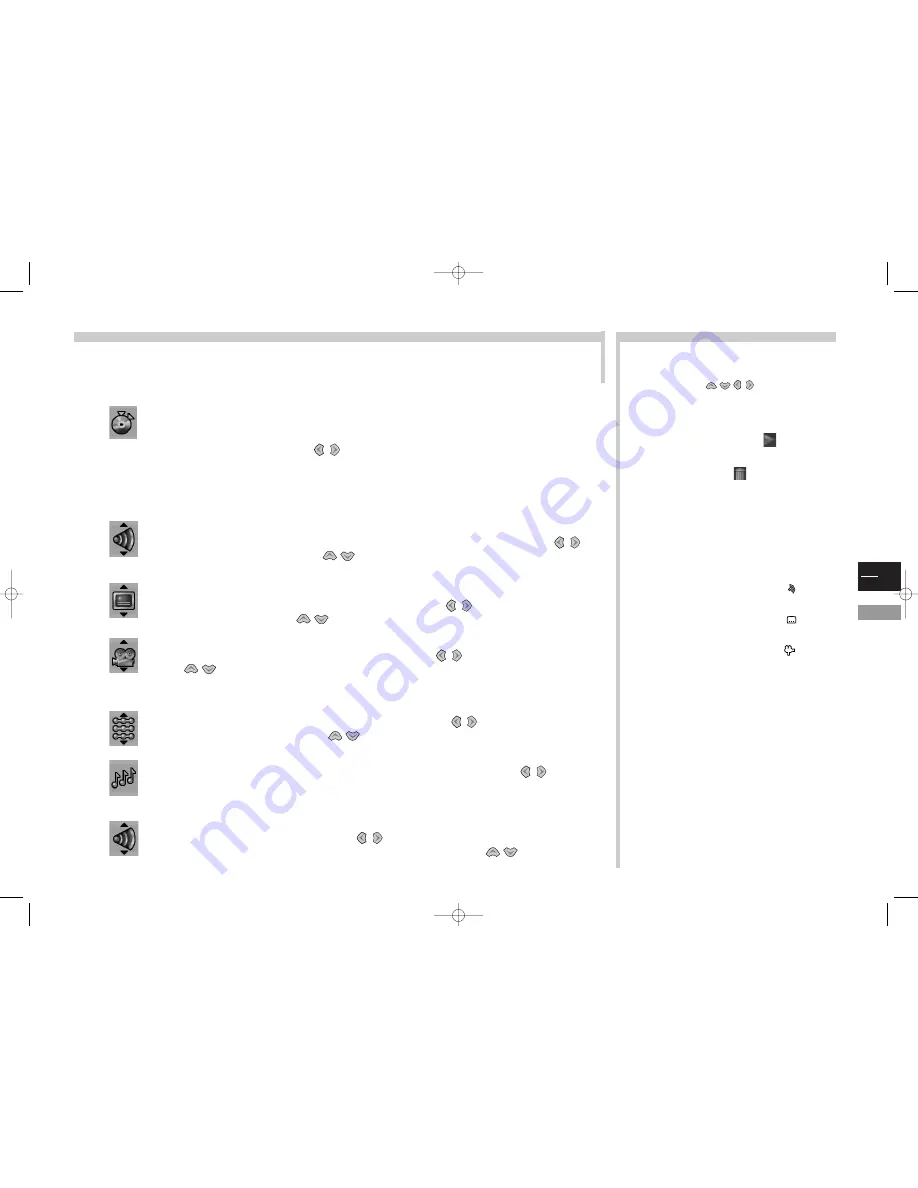
GB
19
DVD
More info...
Info Menus
Markers (DVD and Audio CD)
The player can memorise up to 6 places on the disc, as long as the disc remains in the player (and if the TV/DVD set has not
been switched off by the On/Off switch). During that time, you can directly access one of these positions.This function is only
possible with discs with which the elapsed time appears in the Info menu.
Select the
Marker
info with keys
, and press
ok
to confirm the setting of a marker.
Another menu appears and describes the 6 markers.
Audio, Subtitles, Camera angles (DVD)
Some discs have multiple audio tracks, primarily used for the different languages.The default language is the one selected in
the main menu (see page 16).
To define your choice of language during playback, select the
Audio
info with keys
,
then choose a language with keys
.
During reading, you can display or hide the sub-titles and change the subtitle language. The default setting is the one chosen in
the main menu (see page 16).
To display or hide sub-titles, select the
Subtitle
info with keys
, then press ok to confirm.
Choose a language with keys
.
Some discs have multiple camera angles for certain scenes.
To change the camera angle, select the
Angle
info with keys
, then choose the angle with
keys .
Playback mode and Introscan (Audio CD)
To change the playback mode, select the
Play Mode
info with keys
, then choose a (
Standard
,
Random
,
Program
) mode with keys
.
The Progr. mode is only available if a list has been drawn in “Edit Program” (“Play Mode ” menu of the main menu, see page 14).
To read the first 10 seconds of each track, select the
Introscan
info with keys
, then
press
ok
to confirm.
Audio channel (Video CD)
Select the
Audio Channel
info with keys
, then choose an option (stereo sound; left-
hand side channel; right-hand side channel; left & right mono) with keys
.
MARKERS
To enter a new marker, select a position indicated as
“unmarked” with keys
and press
ok
.The
indication changes then to indicate the time and number of
chapter or track; the icon also changes, with a play button and
another button indicating a trash can.
To start reading from a marker, select the
button and press
ok
to confirm.
To suppress a marker, select the
button and press ok to
confirm.
DIRECT ACCESS
You can use the remote control keys to directly access the required
info.
To directly access the audio info
, press the
key of your
remote control.
To directly access the sub-title info
, press the
key of your
remote control.
To directly access the angle info
, press the
key of your
remote control.
To automatically display the camera angle info
as soon as
several camera angles are available, activate the “Angle indicator”
option in the “On-screen display” of the main menu (see page 15).
Start reading a disc with the PLAY key, then press the info (yellow) key of the remote control.
Markers, Audio, Subtitles, Camera angles,
Playback mode, Introscan, Audio channel
c17-GB-7L 9/10/00 9:46 Page 19




































