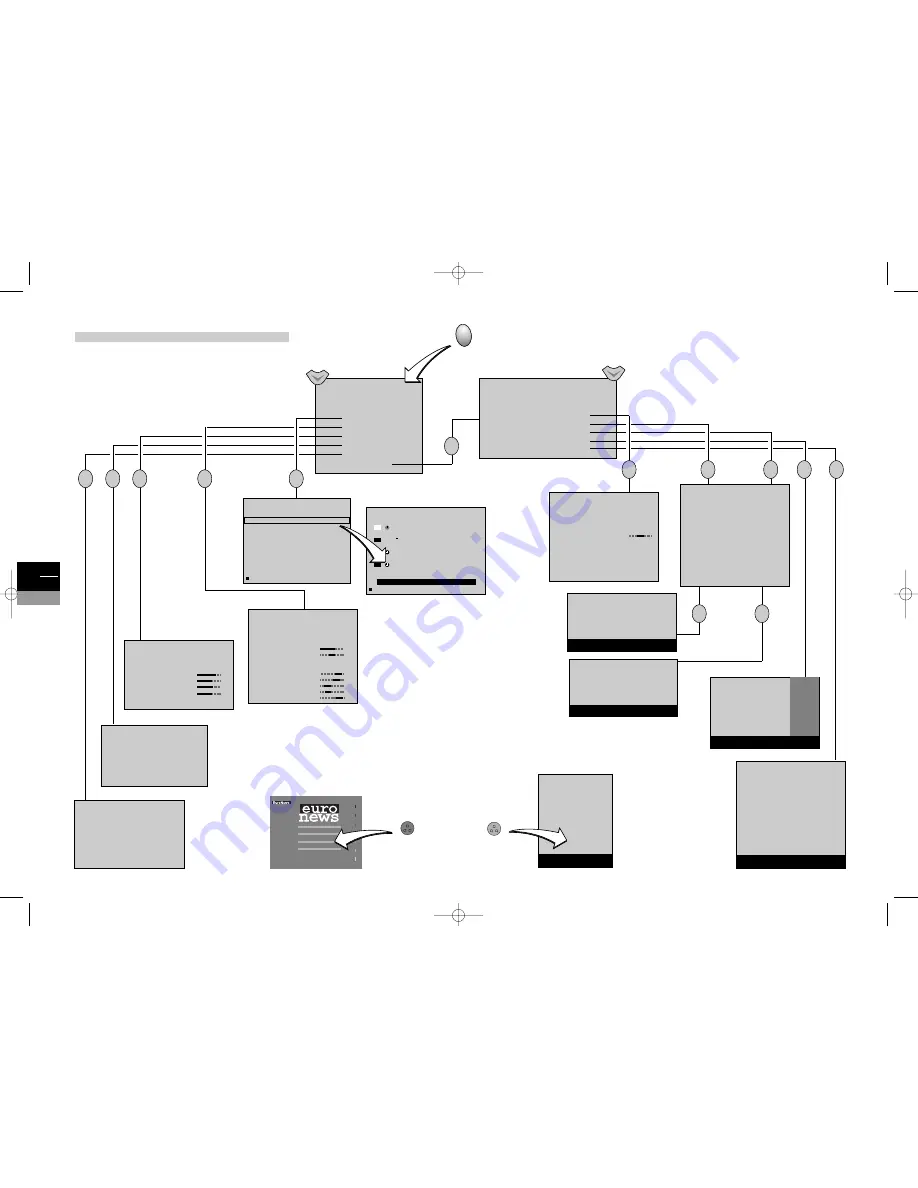
REVIEW
06 : 02
Return
Mon 15
BBC World News
08 : 00
>
08 : 15
08 BBCW Mon15
The World Today
09 : 15
>
10 : 30
01 BBC1 Tue 16
USA Direct
10 : 15
>
10 : 30
01 BBC1 Tue 16
HARD talk
11 : 35
>
11 : 40
08 BBCW Tue 16
Clear
TIMER FULL
TV
TV
TV
GB
22
TV
TV menus
SUMMARY
Exit
Program Info
Sound
Picture
Time
Preferences
B
B
Installation
INSTALLATION SUMMARY
B
B
Exit
Manual Installation
Auto update
Auto installation
Programme organisation
Personal settings
DEUTSCH
101
FRENCH
102
ENGLISH
103
SPANISH
104
Wintersport
102 EuroNews 16 : 02 : 99 12 : 00 : 40
tv
menu
LIST
Exit
01
TF1
02
F2
03
F3
04
C+
05
ARTE
06
M6
07
CNN
08
PREM
09
EURO
Page -/+
</>
Programme : 0 - 9
info
text
list
PREFERENCES
Return
Permanent PR. number
AV2 video input
Vidéo
AV3 video input
S-Vidéo
Format control
Auto
Auto zoom <l>
Catching priority
Teletexte
PROGRAMME ORGANISATION
Return
Select PR
<I>
13
Swap with PR:
--
Change name
EURO
Delete PR
13
10 MTV
11 FR2
12 TF1
13 EURO
14 CH40
15 CC01
16 ARTE
17 CART
18 ----
19 ARD
Select programme number using
PR-/PR+ or <I> or 0 to 9 keys.
PERSONAL SETTINGS
Return
Menu language
UK
Country
United Kingdom
Auto volume level
AV1 name
VCR
AV2 name
AV2
AV3 name
CAMC
Programme for
<l> 01
reference time
13:15 28/09/99
Select a station from which you want
to get the reference time.
COUNTRY SELECTION
Return
B
B
United Kingdom
Eire
France
Deutschland
Italia
España
Portugal
Nederland
Belgique-Luxembourg
Schweiz
Österreich
Sverige
Danmark
Norge
Other
PICTURE
Return
Picture preset
Film
Brightness
Colour
Contrast
Sharpness
Contrast expand
Faible
Tone
Neutre
ok
ok
ok
ok
ok
TIME
Return
Sleep timer
<I> --:--
Current time
11:28
Wake-up timer
Wake-up time
07:07
Programme number
08 EURO
Daily
ok
ok
ok
ok
ok
ok
ok
ok
SEARCHING
AUTO INSTALLATION
•••••••••••••••••••••
03 STATIONS FOUND
Auto programming your TV set.
Please wait. To cancel press EXIT.
SEARCHING
AUTO UPDATE
•••••••••••••••••••••
03 NEW STATION(S) FOUND
Updating your TV set.
Please wait. To cancel press EXIT.
MANUAL INSTALLATION
Return
Standard
EURO BG
Reception
Aerial
Autosearch <I
>
CH--
Fine tuning
Store on PR number:
--
Name
----
Decoder
External sound path
SOUND
Return
Sound type
<I>
Stereo
Sound mode
Dolby Virtual
Surround effect
Balance L/R
Sound preset
Film
10
kHz
Treble
5
kHz
1,5 kHz
Medium
500
Hz
100
Hz
Bass
2 0 : 0 2
01 BBCW
PROGRAM INFO
Mon 15
2 0 : 0 0 T h e W o r l d To d a y
B
B
2 0 : 5 5 C o r r e s p o n d e n t : B o s n i a
2 3 : 0 5 The Travel Show
2 3 : 3 0 E u r o p e D i r e c t
0 0 : 0 5 R a d i c a l H i g h s
0 2 : 2 5 B B C N e w s a n d W e a t h e r
M e m o
E m i s s i o n s o n F r i . 1 5
c17-GB-7L 9/10/00 9:46 Page 22





























