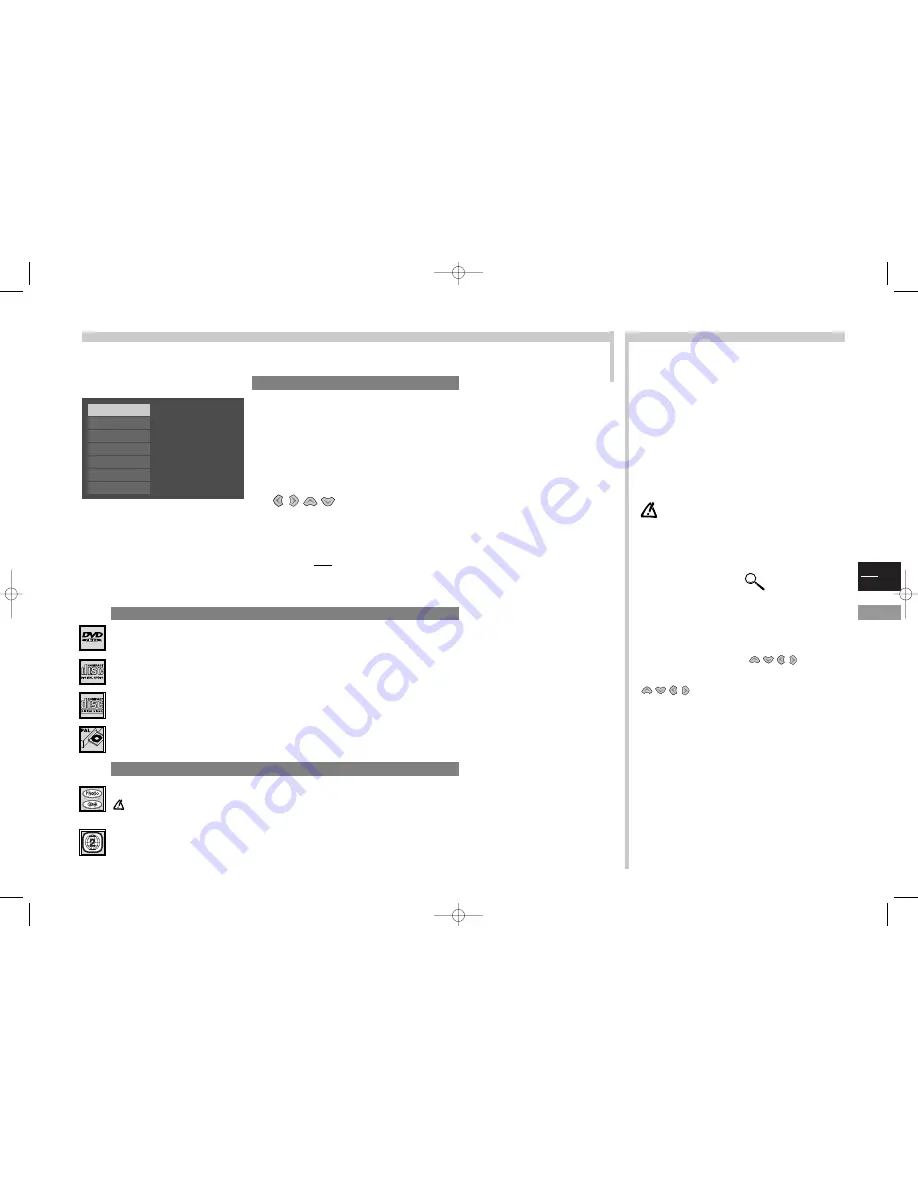
GB
13
DVD
More info...
Several playback modes are available.
This page shows the simple playback mode. For the other playback modes, see next page.
Playback
Open the drawer
using the
open/close
key next to the drawer.
Place the disc
with its printed side upward (if one-sided).
After a few seconds, the disc title (or, by default, the type of disc) appears with the image and audio
format information and its total duration (if this information is available).
Press on the
ok
or
PLAY
key to start the playback.
Some discs automatically propose a menu.You can choose an item with the
keys and press
ok
to confirm your selection.
To stop
the playback, press the
STOP
key.
This disc location is stored by the player: it is the “pickup memory”. If you press once more on the
PLAY
key, playback will pick up where you left off.
If you press twice on the
STOP
key or if you unload the disc, this “pickup memory” will be lost: the
next playback will start at the beginning of the disc.
The DVD player remains in playback when you switch to TV mode
by pressing the
tv/dvd
key.
For example, this enables you to surf on TV channels without having
to interrupt the playing of the disc.
If the player is locked and the disc has been assigned a rating limit,
you must enter the password to play the disc (see page 17).
The discs capabilities (menus, access functions, dialogue and
sub-title languages, camera angles, interactivity) may vary
from one disc to the next. Please check the instructions given
on the disc. Some discs may have been pre-programmed so
as to render impossible some functions, such as skipping
chapters, still-frame and repeat play.
The MAGNIFY
function
On some DVDs and Video CDs, this function allows you to enlarge
the image during a playback at normal speed or during a pause.The
zoom-in will be 1.5 or 2 or 4 times the normal size for DVDs and
twice the normal size for Video CDs.
When you press on this remote control key, the image centre is
enlarged.When the image is sufficiently enlarged. you can navigate
from one zone to the next with the
keys (on some
discs).
If you call a Info Display while the Magnify function is activated, the
keys will only act for the Info Display.
The Magnify mode will be cancelled if you request one of the
following functions:
- modification of title, or chapter
- disc menu
- stopping (STOP key)
- access to a marker.
Simple playback
Discs you can read
Discs you cannot read
Digital video discs
12 cm and 8 cm, single or double sided, single or dual layer. DVDs are high density optical discs on which high quality picture
and audio are recorded by means of digital signals.
Audio CDs
12 cm and 8 cm.
Video CDs
12 cm and 8 cm (with or without playback control).
NTSC playback
In addition to the PAL DVDs and video CDs, you may enjoy your favourite NTSC movies as well.
+
NTSC
Currently, these are the discs that you cannot play with this unit : CD-I, CD-ROM, DVD-ROM, DVD-RAM, CDV, CD-G. DVD
with regional code other than that of your player.
Do not try to play Photo CD or CD-R.
Regional code number:
Your DVD player is designed and manufactured to respond to the region management information
that is recorded on a DVD disc.
If the DVD disc does not carry the region code corresponding to your player, it cannot be played.The region code for your
player is region No. #2. (Europe, the Middle East, Republic of South Africa, Japan).
-
types of discs
2
1
3
4
Disc name: Blues Brothers
16/9 DTS 1:00:34
Play
Play mode
Lock
Display
Sound
Languages
Glossary
c17-GB-7L 9/10/00 9:46 Page 13









































