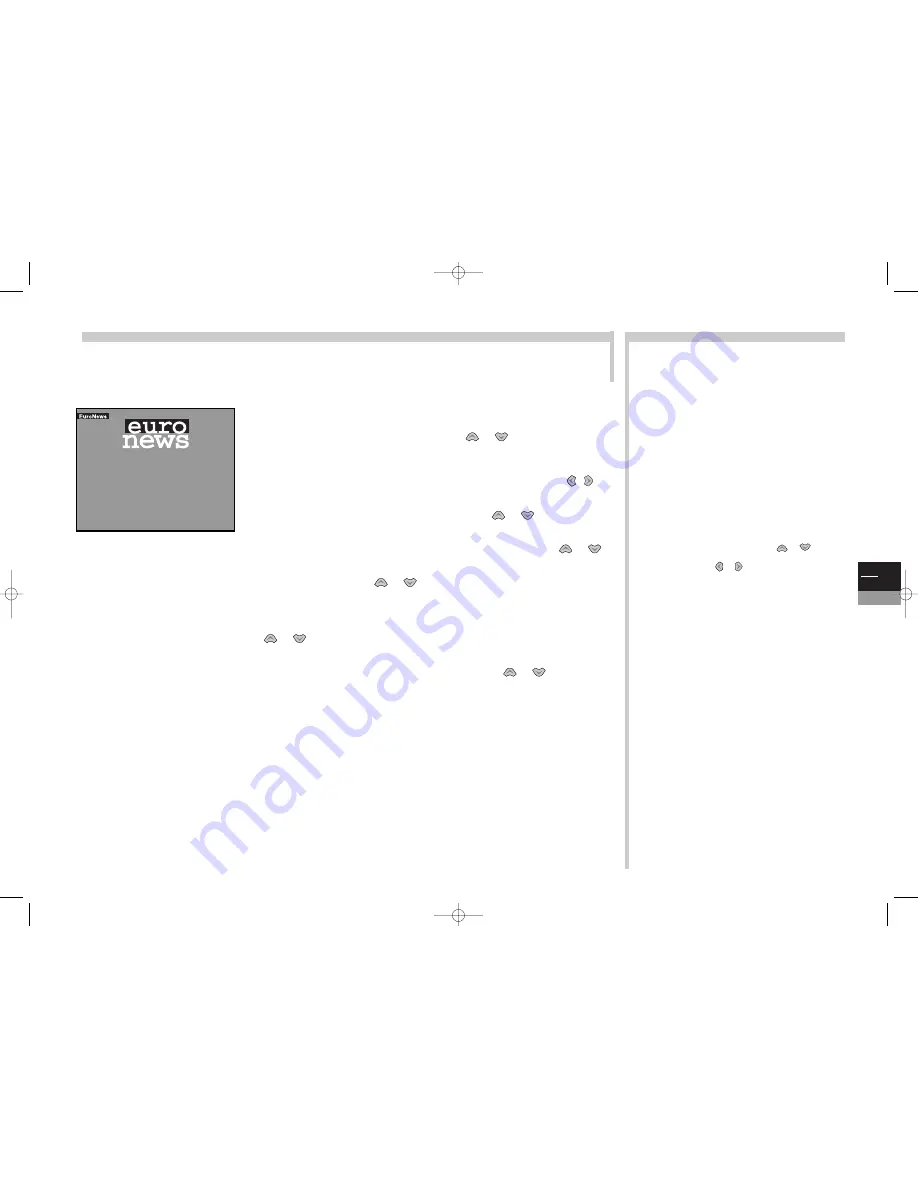
GB
9
TV
More info...
Teletext
Used in many countries under various names (TOP Text, Fastext, FLOF text, Videotext), Teletext is a free service offered by
television channels. The service consists of information database (weather, sports results, news, games, etc.) available at all times.
The different headings shown on-screen by blocks of colour are accessed by a single press on the key of the same colour on the
remote control unit.
Sub-page
: some channels broadcast Alarm pages that can be
displayed at a chosen time.
E.g. for 3.30 p.m. key in 15.30 as the sub-page number then press
exit
. Of course it is necessary to leave the TV/DVD on, on the
channel that broadcasts the Alarm page.
Additional functions
: some channels provide teletext subtitles for
some of their programmes and also updated news flashes. The
corresponding page numbers are shown in the Teletext index. Once
the page is found, the subtitle or news flash will be incorporated into
the picture.The navigation strip disappears after a few seconds.To
make it reappear, press the
text
key.
Page mode
: this operating mode enables quick access to the pages
whose numbers are displayed. If the page displayed refers back to
other page numbers, press the
text
key to go to page mode. Select
the number of the page you want using the
or
.
Display the page with the
ok
key. You can display the next or
previous page using the
or
keys.
Leave page mode with the
text
key.
Leave Teletext with the
exit
key.
Press the
text
key to display the Teletext Index page (page 100).A message will tell you if
there is no Teletext on the channel that you are watching.
Index
: to call up the Index page, select 100 with the
or
keys and confirm with
ok.
Display a page
by keying in the three figures of its page number (e.g. 170).After a
moment, the page appears. Refer to the following or previous pages with the
.
Scrolling pages
: some information takes up several pages.They scroll on-screen as they
are received.To stop them scrolling, select
STOP
with the
or
keys and confirm
with
ok.
Restart scrolling with
ok.
Hidden answers
: to show or hide an answer (games), select ? ? ? with the
or
keys and confirm with
ok.
Zoom
: select
ZOOM
with the
or
keys and press
ok
once to enlarge the top of
the screen, twice to enlarge the foot of the screen, or three times to return to normal
display.
Display
: to superimpose the Teletext on top of the programme picture, select
MIX
with
the
or
keys and confirm with ok. One further press on
ok
returns to normal
display.
Sub-page
: to access a sub-page directly, select “----” with the
or
keys.
Key in the sub-page’s four figure number (e.g. 0003).
According to the channel, displaying the page sub-code may take several
minutes.
Direct access
: the yellow and blue keys allow direct access to the pages whose
numbers are displayed in yellow and blue at the foot of the screen.
Fastext
: Fastext broadcasts 4 headings in colour that appear at the foot of the screen.
Use the colour keys on the remote control unit to choose the heading.
TOP text
:TOP Teletext broadcasts pages grouped into headings containing articles.
Select the first page of a heading by pressing the blue key or select the first page of an
article by pressing the yellow key.
1 0 2 E u r o N e w s 1 6 : 0 2 : 9 9
12 : 00 : 40
DEUTSCH 101
FRENCH
102
ENGLISH
103
SPANISH
104
Wintersport
c17-GB-7L 9/10/00 9:46 Page 9









































