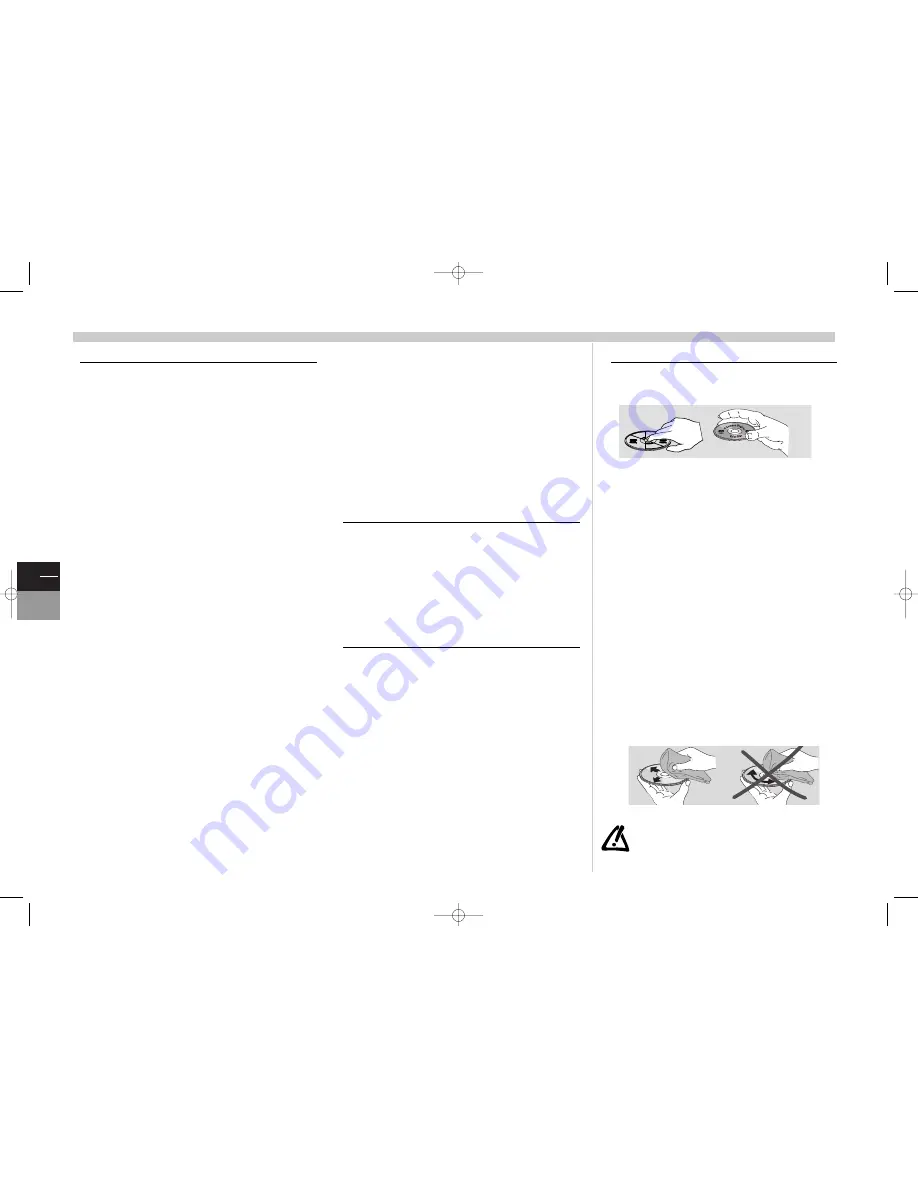
GB
2
TV
DVD
Precautions
• Safety
Ensure that the mains supply in your house complies with that
indicated on the identification sticker located at the back of your
set.
The TV/DVD’s components are sensitive to heat.The
maximum
ambient temperature
should not exceed
35°
Celsius. Do not
cover the vents at the back or sides of the TV/DVD. Leave sufficient
space around it to allow adequate ventilation.
Moisture
in rooms where the set is installed should not exceed
85%
humidity. If you have to use the TV/DVD outdoors,
do not
expose it to water
from rain or splashing.
Moving it from a cold atmosphere into a warm one can cause
condensation
on the screen (and on some components inside
the TV/DVD). Leave the condensation to evaporate before turning
the TV/DVD on again.
If you are
away for a long period
, switch the set off at the on/off
switch. Even when off, some components remain in contact with
the mains electricity supply. To completely isolate it you must
remove the plug from the mains supply socket.
During
thunder
storms, we recommend that you disconnect the
TV/DVD from the mains and aerial so that it is not affected by
electrical or electromagnetic surges that could damage it. For this
reason, keep the
mains socket
and
aerial socket
accessible so
they can be
disconnected
.
Immediately
disconnect
the TV/DVD if you notice it giving off a
smell of burning
or
smoke
. You must never under any
circumstances open the TV/DVD yourself.You risk
electrocution
if you do so.
The set is provided with adequate shielding to avoid the emission
of
X-rays
. Work by
unqualified persons
, modifications to the
high voltage or replacement of the tube by a model not complying
with the manufacturer’s recommendations may cause a sharp
increase in X-ray emissions
. A set modified in this way no
longer meets the original specifications and should not be used.
Never open
the player or any of its components. It can be
dangerous for you or for certain fragile components. You could
receive
an electric shock or touch the laser beam
.
Do not place your eyes close to the opening of the disc tray or any
other opening to look inside the player.
THOMSON multimedia is not liable if the TV/DVD is used
other than in accordance with this manual.
• Care
Clean the screen with a glass care cleaner and the rest of the set
with a soft cloth and neutral detergent. Regularly dust the vents at
the back and sides. Using solvents, abrasive or alcohol based
products risks damaging the TV/DVD.
If an object or liquid enters inside the appliance, unplug it
immediately and have it checked by an authorised technician.
• Demagnetization
The appearance of
patches of colour
on the screen is generally
caused by a disturbance in the earth’s magnetic field.To get rid of
the effect, switch the TV/DVD off at the on/off switch and switch
it on again after a few minutes.
• Discs
Always...
•
handle your discs with care. Hold a disc with fingers on the
border or hole,
•
place disc with the label facing upward (in case of a single-
sided disc),
•
place the disc properly into the tray using the proper guide
area,
•
use a soft cloth to clean discs if necessary, wipe from the
centre to the border,
•
always put discs back into their cases after playing and store in
a vertical position.
Video Disc
Th
omson Digital
If you hear strange noises or vibrations coming out of the unit
once a disc has started to play, rapidly press the STOP key of the
remote control or front of player.
Never...
•
never close the tray with two discs on it or with a disc
slipping out of the guide area,
•
never play cracked, chipped or deformed discs nor try to
repair them with adhesive tape or glue,
•
never write on the disc,
•
never move the player during playback,
•
never scratch discs or store them in places of direct
sunlight, high humidity or high temperature,
•
never try to play a Photo CD or CD-R in this player,
•
never use record cleaning sprays, benzine, static electricity
liquids or any other solvent, if the disc surface is dirty.Wipe
gently with a soft damp (water only) cloth, never wipe the
disc in a circular motion, since circular scratches are likely to
occur and could cause noise during playback.
c17-GB-7L 9/10/00 9:46 Page 2

































