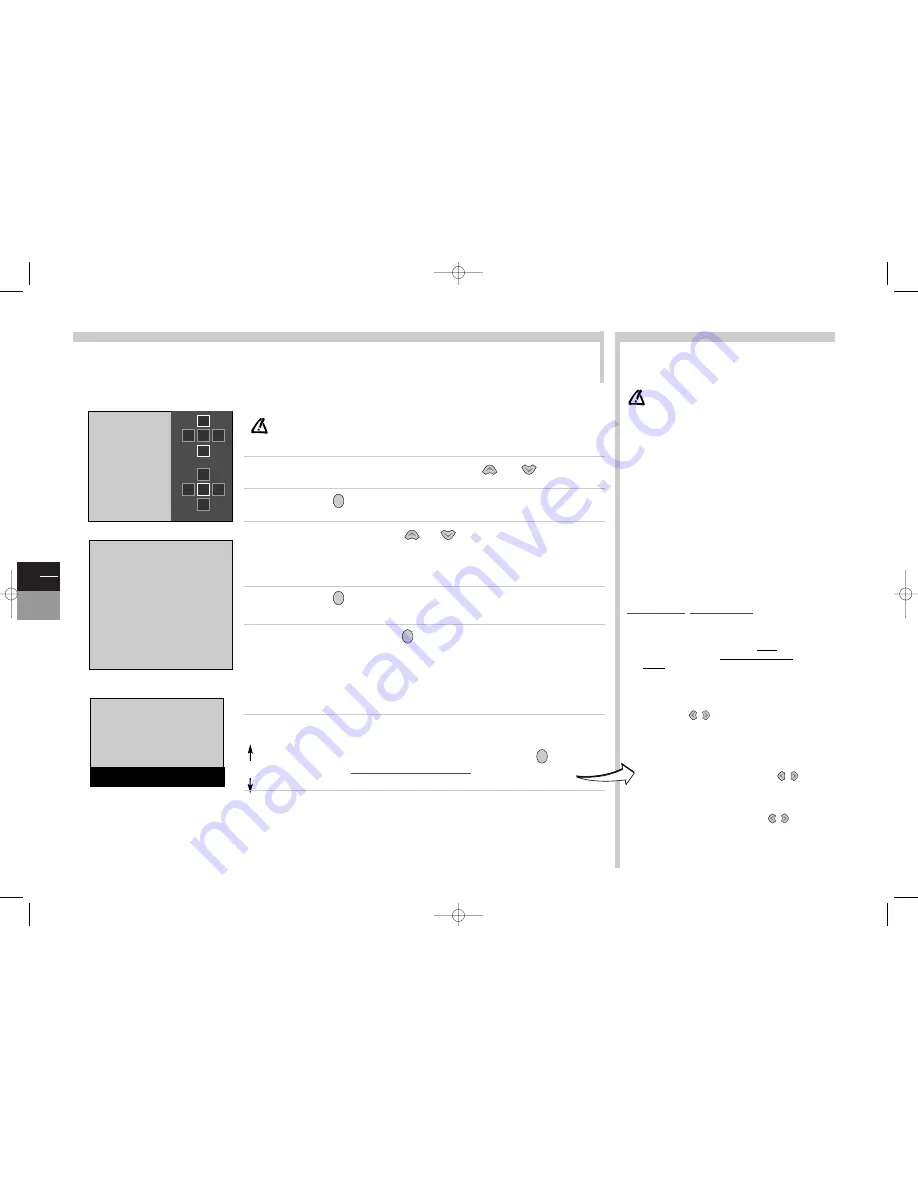
GB
4
TV
DVD
Languages and countries
:
the list of languages
and countries depends on the model.
Decoder
:
If you have connected a decoder to the AV 1
socket, after the initial set-up you should display the Manual
installation menu and confirm the
Decoder
option. Refer to
page 5.
Missing channels
:
channels are searched for according to the
country selected, refer to the Manual set-up chapter to set up
channels that have not been found.
For cable networks, if some channels have not been found, select
Other
instead of the country and re-start an
Auto update
.
Subsequent set-ups
:
display the
INSTALLATION SUMMARY
(see
page 6) and choose
Auto update
or
Auto installation
as
appropriate. Then follow the instructions at the foot of the screen.
•
Auto update
enables you to set up channels just on-air or add
to your set-up if some channels are missing or wrongly
set up.
•
Auto installation
is used for setting up after the initial set-
up (e.g. after moving house).
It deletes all channels previously memorised. To set up a new
channel, it is better to use
Auto update
or
Manual
installation
.
Programme organisation
: at the Initial set-up,
your TV/DVD searched for channels, giving them a number
and name according to the country chosen. The
PROGRAMME ORGANISATION menu enables you to
alter these settings. You are able to name channels whose
name has not been found, change the sequence of channels
and delete channels that are duplicated or of poor quality.
Follow the instructions at the foot of the screen. Identify
channels with the help of a TV programme guide.
• Organising your channels
: select the
Select program.
line.
Look for the channel that you want to assign the number 1 to with
the
pr +
,
pr -
or
keys, using the channel logos to help you.
The number already assigned appears on the
Select program.
line. Select the
Swap with PR
line, key in
01
and press
ok
.The
channel goes to first position: the two channels are switched.
Continue for the other channels.
• Deleting a channel
: select the
Select program.
line and
scroll your channels with the
pr +
and
pr -
or keys.When
you get to a channel to be deleted, select
Delete program.
, and
press
ok
.
• Changing the name
: select the
Change pr. name
line and
choose the character to be altered with the
keys. Scroll the
alphabet with the
1
and
2
keys.The name will be changed when
you change line or leave the menu.
The TV/DVD you just bought must be configured to receive the channels of your area. The first set-up allows you to adjust the
settings required for the search and storage of all the channels you can receive. The first set-up also enables you to choose the
language which will be used for TV menus, as well as for DVD menus, dialogues and subtitles. Power the TV/DVD set with the On/Off
switch
A
located at the front and scrupulously follow the steps 1 to 7 of this page.
More info...
Initial set-up
Choose the language from the menus with the
or
keys.
Confirm with
. A list of countries appears.
Choose the country with the
or
keys.
This is the country you are in, or the country whose channels you want to receive if you live near its
borders.
Confirm with
. A welcoming message appears.
Start auto set-up by pressing
.
The menu that appears tells you how set-up is progressing.
Wait for the end of set-up message
before leaving the menu
, otherwise the channels will not all be memorised. Depending on the
number of channels you want to receive, auto set-up can take up to 10 minutes.
According to the country you chose in step 3, the TV/DVD will scan
channels in a pre-set order. If you want to alter this list, to name or re-name
your channels or delete channels memorised twice, press
and follow
the instructions in
Programme organisation
.
If you do not want to reorganise your channels, leave the menu with the
exit
key and refer to everyday use on page 6.
ok
ok
ok
ok
When your TV/DVD is first switched on, the language choice menu
appears (1). If it does not appear, put the TV/DVD into stand-by by
pressing the
B
B
key on the remote control unit. Press the pr - key for
several seconds until the menu appears.
or
The language chosen during step 1 is automatically selected for the DVD part. Nonetheless, you may
customise the DVD part (menus, dialogues, or subtitles language - on-screen display - rating limit): see
pages 15 to 17.
2
1
3
4
5
6
7
1
COUNTRY SELECTION
R e t u r n
B
B
U n i t e d K i n g d o m
E i r e
F r a n c e
G e r m a n y
I t a l y
S p a i n
P o r t u g a l
H o l l a n d
B e l g i u m a n d L u x e m b o u r g
S w i t z e r l a n d
A u s t r i a
… …
O t h e r
B
B
English
Français
Deutsch
Italiano
Español
Português
Nederlands
Svenska
Dansk
Norsk
……
……
2
5
B
B
B
B
OK
BB
BB
B
B
B
B
OK
BB
BB
SEARCHING
AUTO INSTALLATION
•••••••••••••••••••••
03 STATIONS FOUND
Auto programming your TV set.
Please wait. To cancel press EXIT.
c17-GB-7L 9/10/00 9:46 Page 4





































