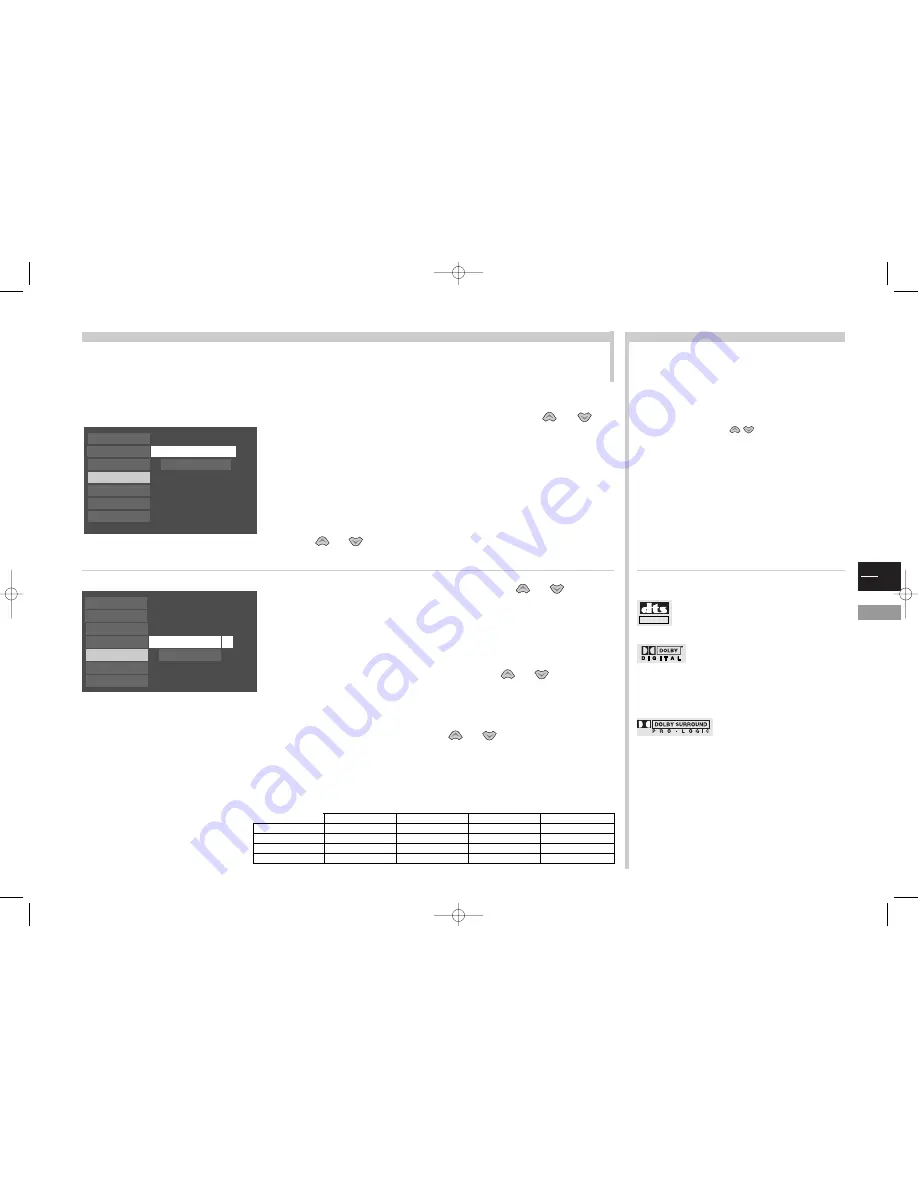
GB
15
DVD
More info...
The DISPLAY menu enables you to choose the image format and the on-screen displays.
The SOUND menu enables you to enable dynamic range compression and choose the type of sound assigned to the digital output.
To reproduce the sound of a movie theatre from the sound recorded on your Dolby Digital DVDs, connect a Dolby Digital (AC-3)
amplifier/decoder to the optical digital audio output jack and select the sound type in the Sound menu.
Display and Sound
Select the
Display
menu on the main menu using the
or
keys, then confirm with
ok
.
The
TV Image
menu determines the image format.
Leave the 16x9 format if you want to fill the picture of your TV
(Widescreen).
With the
On-Screen Displays
menu, choose the information you want to
see on the screen.
Select this sub-menu and press
ok
to confirm.
With keys
or
, select an option, then activate or deactivate it with
the
ok
key.
TV IMAGE
You may select the image format if you use the DVD video output
jacks (see page 21), according to the connected equipment.
Select this sub-menu and validate with
ok
. Several formats are
offered:
4x3 Letterbox
,
4x3 Standard
,
16x9 Wide screen
.
Choose the format with keys
and press
ok
to confirm.
ON-SCREEN DISPLAYS
Info Displays:
tick the box with the
ok
key to display time and
transport information during play.
Angle indicator:
tick the box to display the angle info when the
disc offers several camera angles to choose from (see page 19).
Scene Again Text:
tick the box to enable the action of the
return
key during play (
resume reading 10 seconds back).
16X9
Play
Play mode
Lock
Display
Sound
Languages
Glossary
TV Image
On-Screen Displays
AUDIO FORMATS
DTS
is a digital sound compression technique
developed by
DIGITAL THEATER SOUND SYSTEMS
for
digital audio multichannel signals.
Dolby Digital (AC-3)
is a sound
compression technique elaborated by Dolby
Laboratories for digital audio multichannel signals.The Dolby Digital
system enables any audio channel configuration, from a stereo sound
(2 channels) up to the digital “surround” sound 5.1.
If you have a
Dolby Surround Pro
Logic
amplifier/decoder, you may fully
enjoy its Pro Logic system,
- either with titles bearing the Dolby Surround label
- or with DVD films whose sound has been recorded
through Dolby Digital 5.1 channels.
In both cases, your Pro Logic decoder must be connected to the 2-
channel analog output of your TV/DVD set (see page 21 cinch audio
outputs).
PCM
The linear PCM is a signal recording format used for CDs.
CDs are recorded in 44.1kHz /16bits.
DVDs are recorded in 48kHz / 16 bits, or even up to 96kHz / 24 bits.
DIGITAL OUT
On
Dolby Digital
Play
Play mode
Lock
Display
Sound
Languages
Glossary
Sound Logic
Digital Output
Select the
Sound
menu from the main menu with keys
or
, then
press
ok
to confirm.
The
Sound Logic
function enables you to control the audio levels by
compressing the dynamic range.
When it is activated, it is easier to hear all of the sound track at a low
volume.This function is only available on Dolby Digital (AC3) DVDs.
To activate it, select the
Sound Logic
line with keys
or
and display
“
On
” with the
ok
key.
Considering the device you connect to the digital audio output jack, choose
the type of sound that will be output by this jack.
Select the
Digital Output
line with keys
or
and press
ok
.
Choose according to the type of disc and the type of sound you want to
output from the digital audio output jack and press
ok
to confirm.
Digital output according to the chosen options:
Digital output
Disc Format
DTS
Dolby Digital
DTS & Dolby Digital No selection
DTS
Encoded
No sound
Encoded
No sound
PCM
PCM
PCM
PCM
PCM
Dolby Digital (AC-3)
PCM
AC-3 / encoded
Encoded
PCM
CD
PCM
PCM
PCM
PCM
c17-GB-7L 9/10/00 9:46 Page 15









































