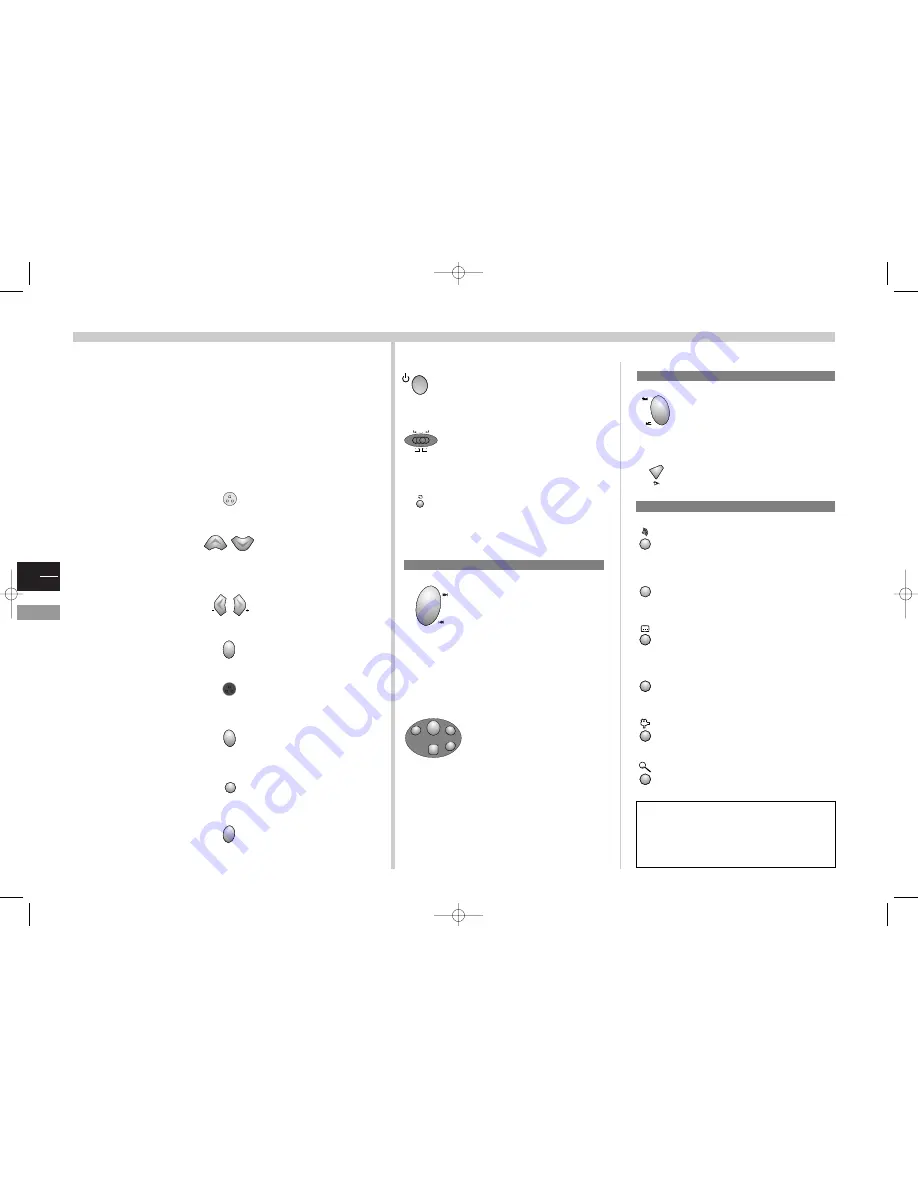
GB
12
DVD
DVD remote control
This page shows you the DVD controls available on your remote control.
For the TV part, see page 6.To control other devices, see page 20.
The keyboard keys located on the TV/DVD frontside have the same functions
as those of the remote control, except for the OPEN/CLOSE key, which is only
available on the keyboard and enables you to open or close the disc drawer.
To put your TV/DVD set in stand-by.
To control your TV/DVD set, switch
to the
tv+dvd
position.
To control other devices, see page 20.
Switch from TV to DVD mode or
from DVD to TV mode.
tv
dvd
vcr
tv+dvd
sat
hifi
DVD playback
Accesses the
audio
function of the
INFO
menu.
Access the disc “
Options
” menu (if it
exists).
Accesses the
Subtitle
function of the
INFO
menu: you may then display or
erase the sub-titles (see page 19).
Access the disc “
Summary
” menu.
Accesses the
angle
function of the
INFO
menu (see page 19).
Accesses the
Magnify
function
(see page 13).
disc
menu
title
To skip chapters (DVD), tracks
(Audio CD), or indices (Video
CD).
PLAY
: to start playback.
REV/ FWD
: for a fast forward
or backward move (during
playback).To modify the speed
of a video disc, press this key
several times.
STOP
: to stop playing a disc
(to stop it completely and
restart from the beginning,
press twice).
PAUSE
: for a pause, a still
frame or an image by image
selection.
PLAY
FWD
STOP
REV
PAUSE
DVD functions
Sound
Adjusts the audio volume.
This function is activated on the
TV/DVD set whatever the position
of the function selector, hi-fi
position excepted.
Mutes or cancels muting.
DVD navigation
If you are in TV mode, press the
tv/dvd
key.
the other control keys of your DVD
MAIN MENU
These keys enable you:
- to choose a menu.
- to increase or decrease a
value.
- to select a choice.
Use these keys to access a
menu or return to the
previous one.
Confirm your choice.
Call your preferred TV
sound and image settings.
Access to the TV-part menus
(see page 11).
Return to the main menu.
Return to the previous menu.
return
PLAYING A DISC
Access the
INFO
menus
(see page 18).
Choose an option in an
Info menu.
Choose an Info menu
Confirm your choice.
Call the sound and image
settings you prefer for
your TV set.
Access the menus of the TV
part (Info menus disappear).
Erase Info menus.
Resume reading 10 seconds
backwards.
zoom
zoom
tv
menu
ok
info
text
red key
clear
IMPORTANT
If the batteries of your remote control are
exhausted, you can use the keys on the front of
the TV/DVD: they have the same functions as
those of the remote control.
c17-GB-7L 9/10/00 9:46 Page 12









































