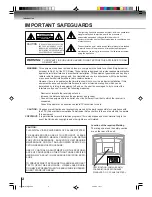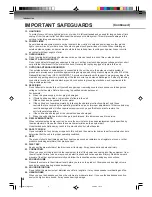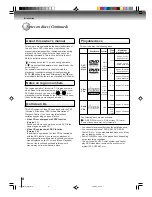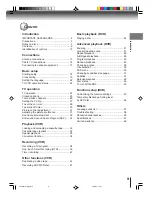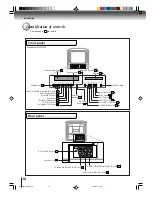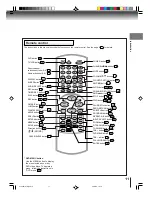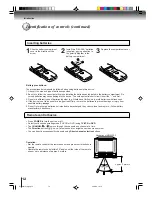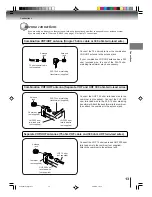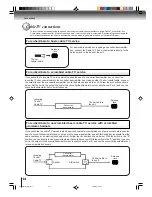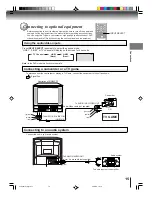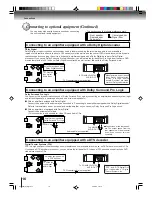COMBINATION FLAT COLOR
TELEVISION AND VIDEO CASSETTE
RECORDER / DVD VIDEO PLAYER
MW20FP3
MW24FP3
OWNER’S MANUAL
2
13
18
33
38
42
Introduction
Connections
Basic setup
Playback
(VCR)
Recording
(VCR)
Other functions
(VCR)
DIGITAL VIDEO
©2004 Toshiba Corporation
44
47
53
57
Basic playback
(DVD)
Advanced
playback
(DVD)
Function setup
(DVD)
Others
This device does not tape-record copy protected DVD video discs.
23
TV operation
Illustration of MW20FP3
5L00301C [E]Cover
20/4/04, 16:11
1