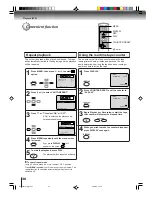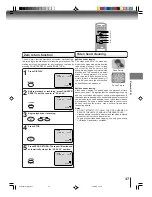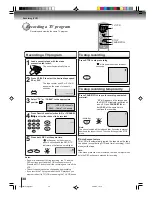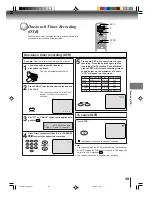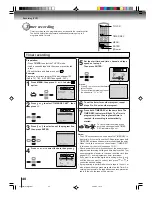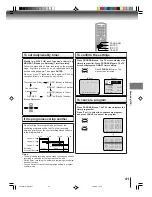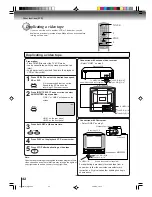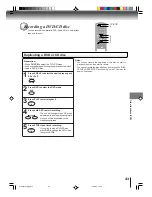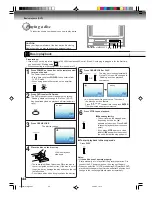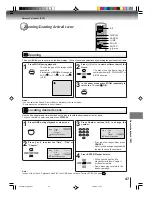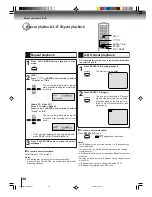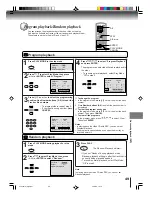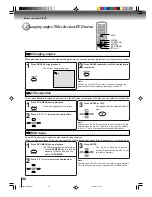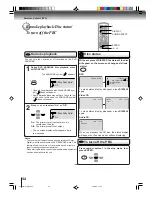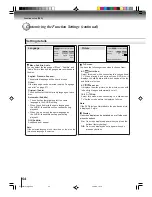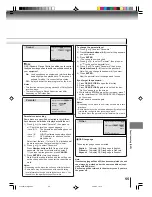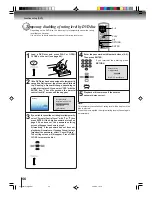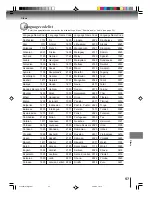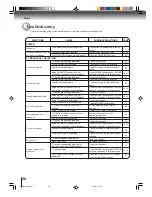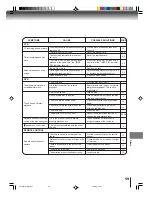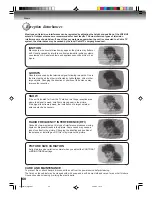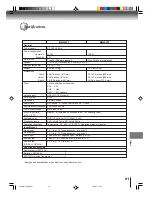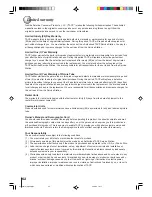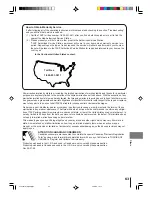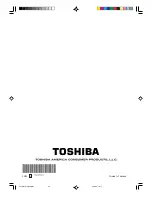50
Advanced playback (DVD)
Press DVD MENU during playback.
The DVD menu appears on the screen.
• Press DVD MENU again to resume
playback at the scene when you
pressed DVD MENU.
Press TOP MENU during playback.
Title menu appears on the screen.
1/9
TRK +
DVD MENU
ENTER
ENTER
ENTER
ENTER
PLAY
ANGLE
COUNTER
RESET
D.TRACKING
TOP MENU
ANGLE
COUNTER
RESET
Changing angles
Title selection
DVD menu
Press ANGLE during playback.
The current angle will appear.
When playing back a disc recorded with multi-angle facility, you can change the angle that you are viewing the scene from.
1
Press ANGLE repeatedly until the desired angle
is selected.
2
Note:
Depending on the DVD, you may not be able to change the
angles even if multi-angles are recorded on the DVD.
Two or more titles are recorded on some discs. If the title menu is recorded on the disc, you can select the desired title.
1
Press ENTER or PLAY.
The playback of the selected title will
start.
3
Note:
Depending on the DVD, you may not be able to select the title.
Depending on the DVD, a “title menu” may simply be called a
“menu” or “title” in the instructions supplied with the disc.
2
Some DVDs allow you to select the disc contents using the menu.
When you play back these DVDs, you can select the subtitle language and sound-track language, etc. using the menu.
1
Press ENTER.
The menu continues to another
screen. Repeat steps 2 and 3 to set
the item completely.
3
2
Changing angles/Title selection/DVD menu
Note:
Depending on the DVD, you may not be able to resume playback
from the scene point when you pressed the DVD MENU button.
Press / /
/
to select the desired title.
ANGLE
ENTER
DVD MENU
PLAY
TOP MENU
Press / /
/
to select the desired item.
5L00301C [E]p48-51
20/4/04, 16:16
50