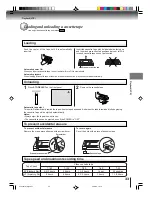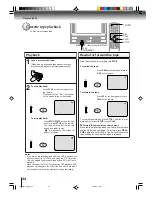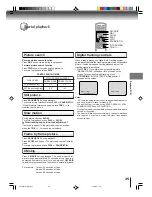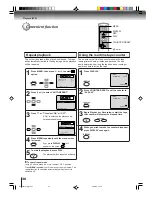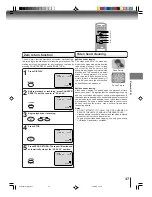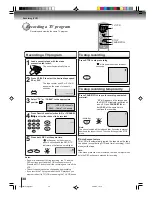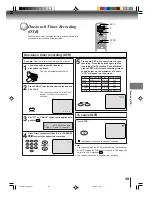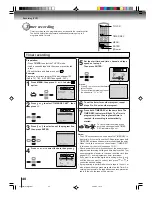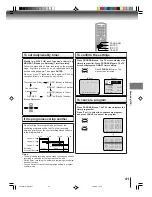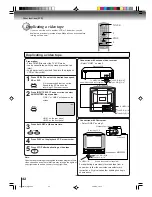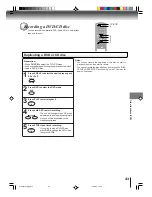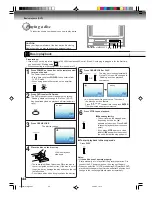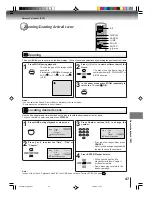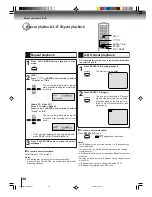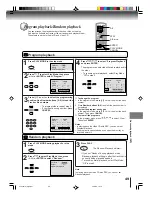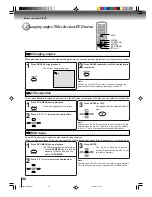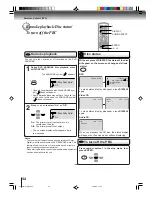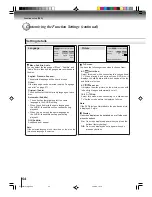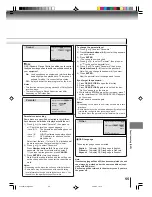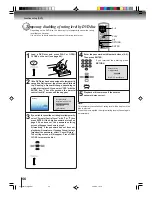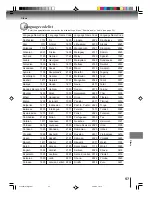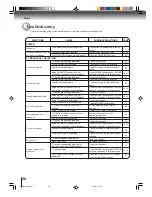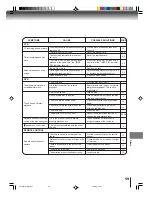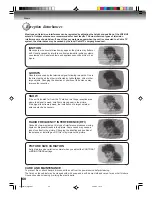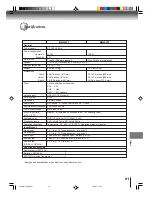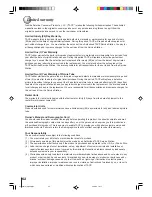47
Zooming
1
Press ZOOM during playback.
The centre part of the image will be
zoomed in.
Each press of ZOOM will change the
ZOOM
1 (x 1.3),
2 (x 1.5) and
3
(x 2.0).
Zooming/Locating desired scene
DVD
VCD
This unit will allow you to zoom in on the frame image. You can then make selections by switching the position of the frame.
1
Notes:
• You can select the Pause, Slow or Search playback in the zoom mode.
• Some discs may not respond to zoom feature.
Use the title, chapter and time recorded on the disc to locate the desired point to play back.
To check the title, chapter and time, press DISPLAY.
1
Press Number buttons (0–9) to change the
number.
• If you input a wrong number, press
CANCEL.
• Refer to the package supplied with
the disc to check the numbers.
Press ENTER. Playback starts.
• When you change the title,
playback starts from Chapter 1
of the selected title.
• Some discs may not work in the
above operation.
4
2
3
Note:
In case of the Video-CD playback with PBC, the JUMP does not work. To turn off PBC, see page
52
.
DVD
VCD
CD
Locating desired scene
Jump
Time
Title
Chapter
/Enter/0 9/Cancel/Jump
Time
Title
Chapter
Jump
/Enter/0 9/Cancel/Jump
Time
Title
Chapter
12
Jump
/Enter/0 9/Cancel/Jump
0–9
CANCEL
ZOOM
ENTER
DISPLAY
JUMP
INPUT
SELECT
ZOOM
CM SKIP/JUMP
ENTER
ENTER
0
8
7
9
6
5
4
3
2
1
Press
/ /
/
to view a different part of the
frame.
You may move the frame from the
center position to UP, DOWN, LEFT or
RIGHT direction.
In the zoom mode press ZOOM repeatedly to
return to a 1:1 view (
Off).
ENTER
INPUT
SELECT
ZOOM
2
3
Press JUMP during playback or stop mode.
Press
or
to select the “Time”, “Title” or
“Chapter”.
Advanced playback (DVD)
Advanced playback (DVD)
5L00301C [E]p44-47
20/4/04, 16:15
47