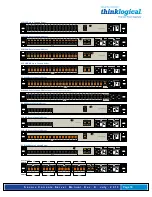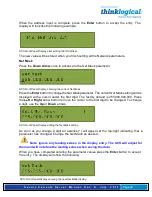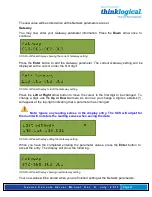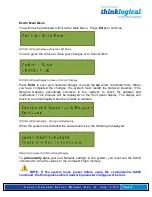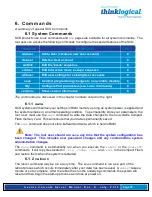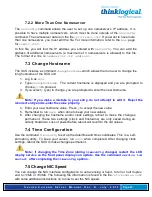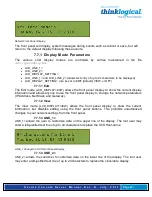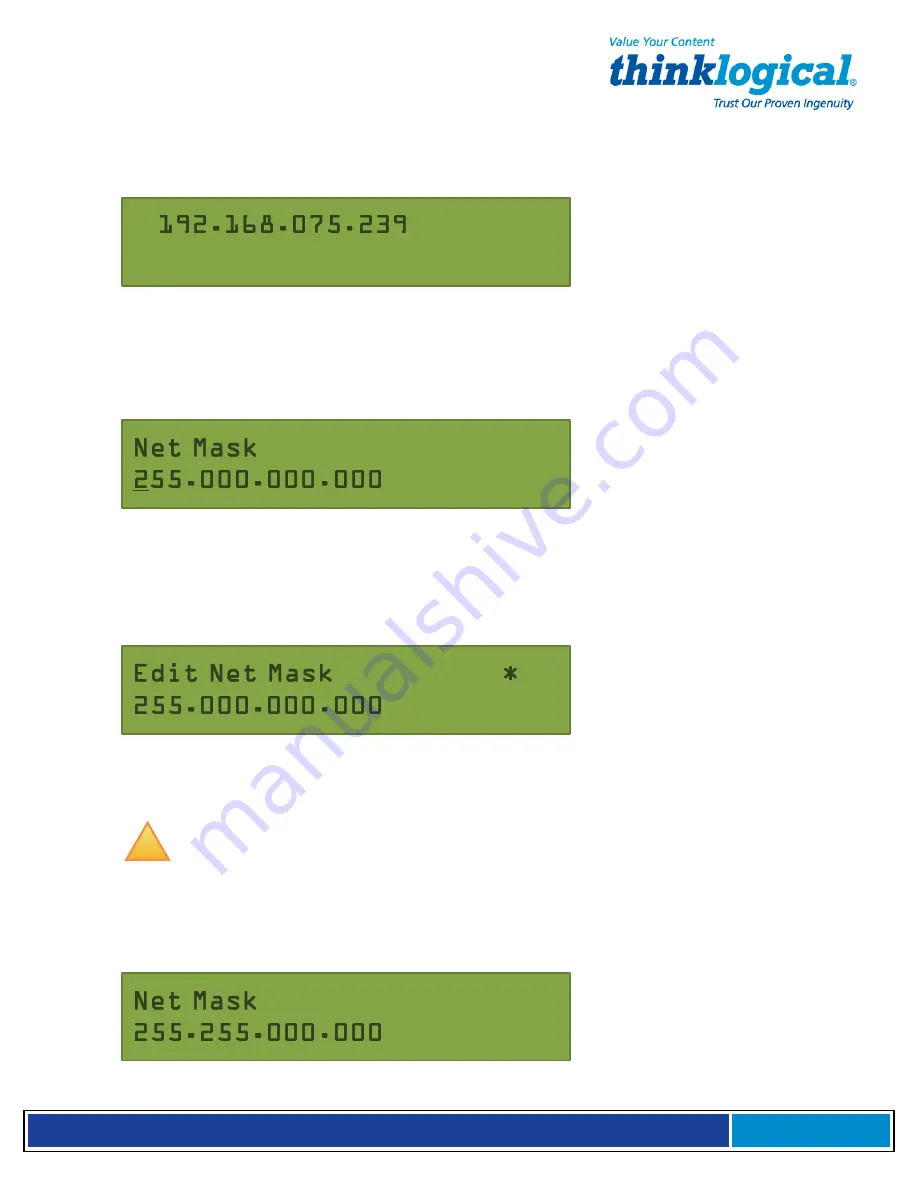
S e c u r e C o n s o l e S e r v e r M a n u a l , R e v . K , J u l y , 2 0 1 3
Page 30
When the address input is complete, press the Enter button to accept the entry. The
display will look like the following example:
SCS Front Panel Display after editing the IP Address
The new value will be stored when you finish setting all the Network parameters.
Net Mask
Press the Down Arrow once to advance to the Net Mask parameter.
SCS Front Panel Display showing the current Net Mask
Press the Enter button to change the Net Mask parameter. The current Net Mask setting will be
displayed with a cursor under the first digit. The factory default is 255.000.000.000. Press
the Left or Right arrow button to move the cursor to the first digit to be changed. To change
a digit, use the Up or Down arrows.
SCS Front Panel Display editing the Net Mask setting
As soon as you change a digit an asterisk (*) will appear at the top-right indicating that a
parameter has changed. Change the Net Mask as desired.
!
Note: Ignore any leading zeroes in the display entry. The SCS will adjust for
them and will not store the leading zeroes when saving the data.
When you have completed entering the parameter values press the Enter button to accept
the entry. The display will show the following:
SCS Front Panel Display showing the new Net Mask display.