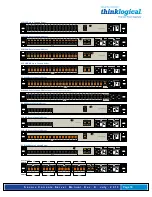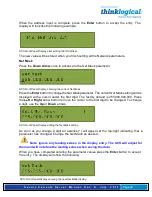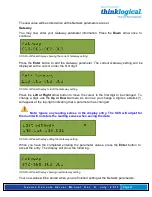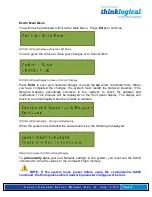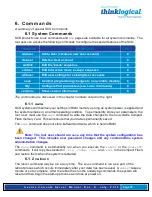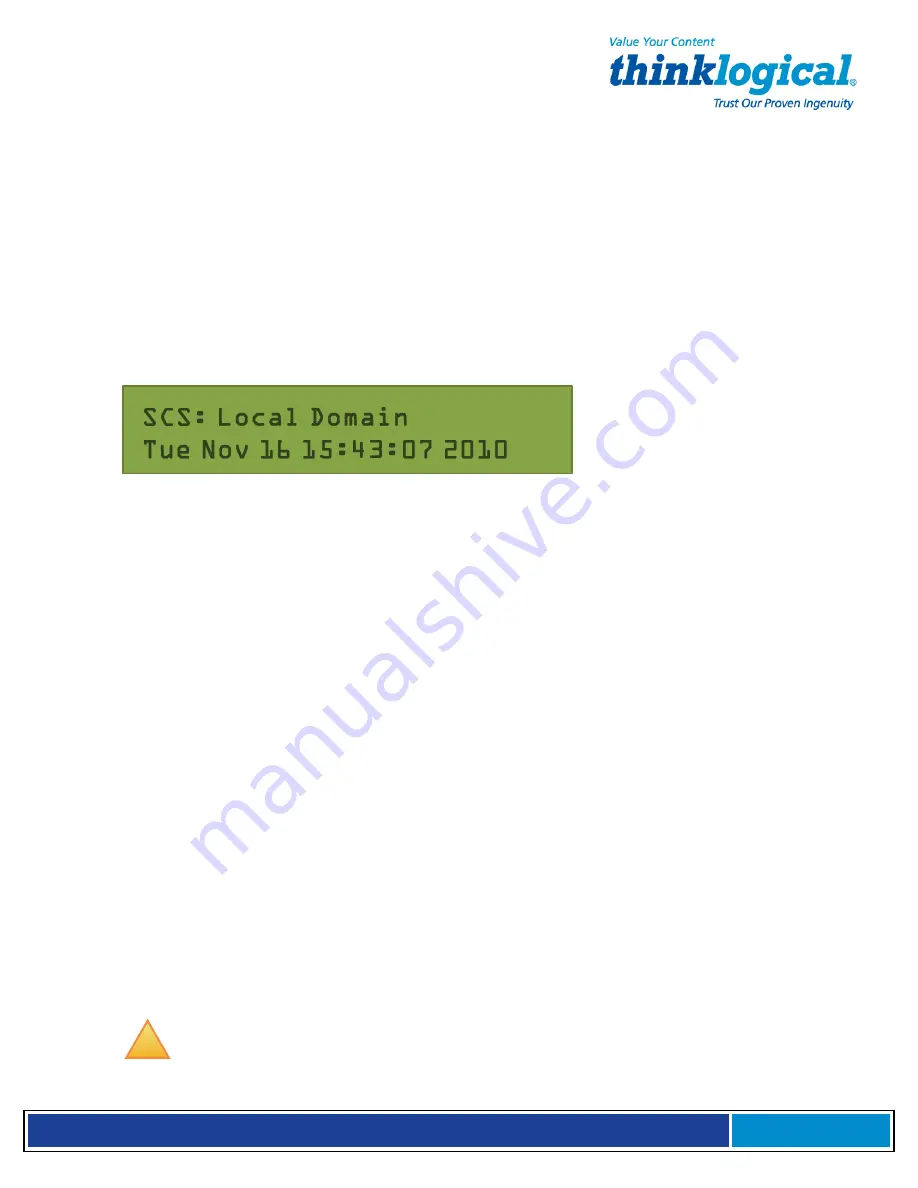
S e c u r e C o n s o l e S e r v e r M a n u a l , R e v . K , J u l y , 2 0 1 3
Page 27
4. Initial Configuration
The SCS is Pre-Configured. Just set your IP Address and add Users.
4.1 Default Configuration
The SCS is pre-configured right out of the box, ready to generate ssh keys with an IP address
set to a generic default value of 10.9.8.7 / NetMask 255.0.0.0. It is likely that the sysadmin will
want to change to a local IP address.
When you first connect the unit to your network and turn the power on it will take about two
minutes for the SCS to perform the initial ssh key generation. The front panel display will
show the following display after the SCS’s power-up is complete and the system is ready:
SCS Front Panel Display default, normal mode shown
The top line of the display is the SCS’s host and domain name and the second line is a clock
display showing day and date (initially set to Eastern Time Zone).
4.2 Initial System Security Concerns
The first login will require several steps to fully secure the SCS.
When you first connect the SCS and turn it on, it will build the ssh keys during the first two
minutes of system startup. During this time, the front panel LCD second line will read
start
sshd
,
and the console port will read
Starting sshd
.
The root user should also configure the
ntp
and the
ssh config
files. Network 2 and
the dual console/modem are disabled. Root is not allowed to login on console 2.
4.3 Front Panel Network Setup
If you changed the network settings via
netconfig
, you can skip this section.
The Front Panel Display and buttons can be used to set the basic network parameters. There
are four arrow buttons (Left, Right, Up, Down) and one enter button. The front panel can be
used to change the IP Address, Subnet Mask, and Gateway settings. By default, the front
panel will show the Host name and the Date/Time.
4.3.1 Front Panel Edit Mode
By default the Front Panel Display’s Edit mode is enabled. The View mode is similar to Edit
mode except that the front panel cannot be used to change the settings. This is described in
Section 7.7, Front Panel Display Options on page 44 of this manual.
!
Note: The Front Panel Edit Mode can be disabled if desired. See Section 7.7,
Front Panel Display Options beginning on page 44.