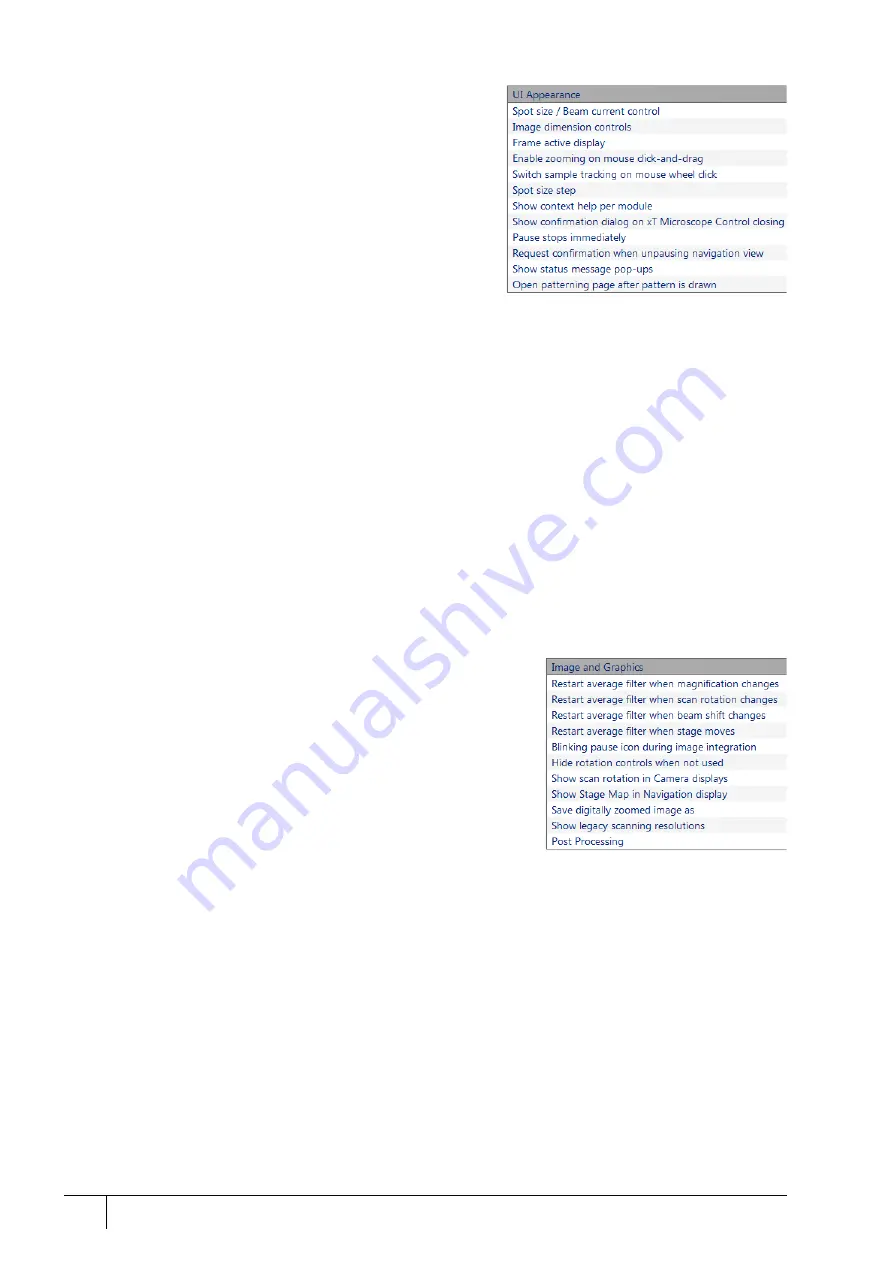
Software control: Preferences dialog
3-46
User Manual
C O N F I D E N T I A L –
limited rights
Feb 2018
Revision A
UI Appearance
•
Spot size / Beam current control
(Spot / Current)
Provides a choice of methods for showing values in the toolbar
list box and Column module.
•
Image dimensions control
(Magnification / HFW)
Selects the method of magnification representation
and control.
•
Frame active display
(Yes / No)
Switches on / off additional highlighting of the active
display.
•
Enable zooming on mouse click-and-drag
(Yes / No)
Set an option of mouse zooming.
•
Switch sample tracking on mouse wheel click on
(Yes / No)
Switches the stage movement (tracking) control between the wheel-click and move and the wheel-click & drag
modes.
•
Spot Size Step:
(0.1 / 0.01 / 0.001)
Enables setting the accuracy of the spot size value.
•
Show context help per module
(Yes / No)
Shows / hides the question mark button in the module header.
•
Show confirmation dialog on xT Microscope Control closing
(Yes / No)
When Yes is selected, confirmation is needed to close the UI.
•
Pause stops immediately
(Yes / No)
The Pause function acts instantly / waits for the complete scan.
•
Request confirmation when unpausing navigation view
(Yes / No)
When releasing (unpausing) a window with a navigation image, confirmation can be switched on / off.
•
Show status message pop-ups
(Yes / No)
Switches the status messages pop-up on / off.
•
Open Patterning page after pattern is drawn
(Yes / No)
When a pattern shape was created with the use of a toolbar icon and
Yes
is set, the patterning page activates
automatically.
Image and Graphics
•
Restart average filter when magnification changes
(*)
•
Restart average filter when scan rotation changes
(*)
•
Restart average filter when beam shift changes
(*)
•
Restart average filter when stage moves
(*)
* – (No / Yes)
These items enable choosing whether imaging averaging should be
restarted when the indicated parameter changes. Restarting the
averaging filter causes the imaging to blink and get noisier; averaging
slows down the imaging response to the changed parameter.
•
Blinking pause icon during image integration
(Yes / No)
If Yes is selected, the blinking Pause symbol is shown in displays that
are being stopped. Otherwise, the Pause symbol appears only after image acquisition has actually stopped.
•
Hide rotation controls when not used
(No / 10 seconds / 30 seconds / 60 seconds)
Specifies if and when the on-image Scan / Compucentric Rotation control should be automatically switched off.
•
Show scan rotation in Camera displays
(Yes / No)
This item specifies whether the Scan rotation indicator and value should be permanently shown in the optical
display(s); only non-zero values are shown.
•
Show Stage Map in Navigation display
(Yes / No)
shows saved positions in any navigation image, that is available (Nav-Cam, Navigation Montage, Navigation
Alignment).
•
Save digitally zoomed image as
(Entire image / Zoomed area)
When saving an image, this option enables saving only the zoomed area or the entire scanned area.
•
Show legacy scanning resolution
(Yes / No)
enables showing of old format screen resolutions in the toolbar drop-down list, scanning presets and Photo /
Snapshot presets.






























