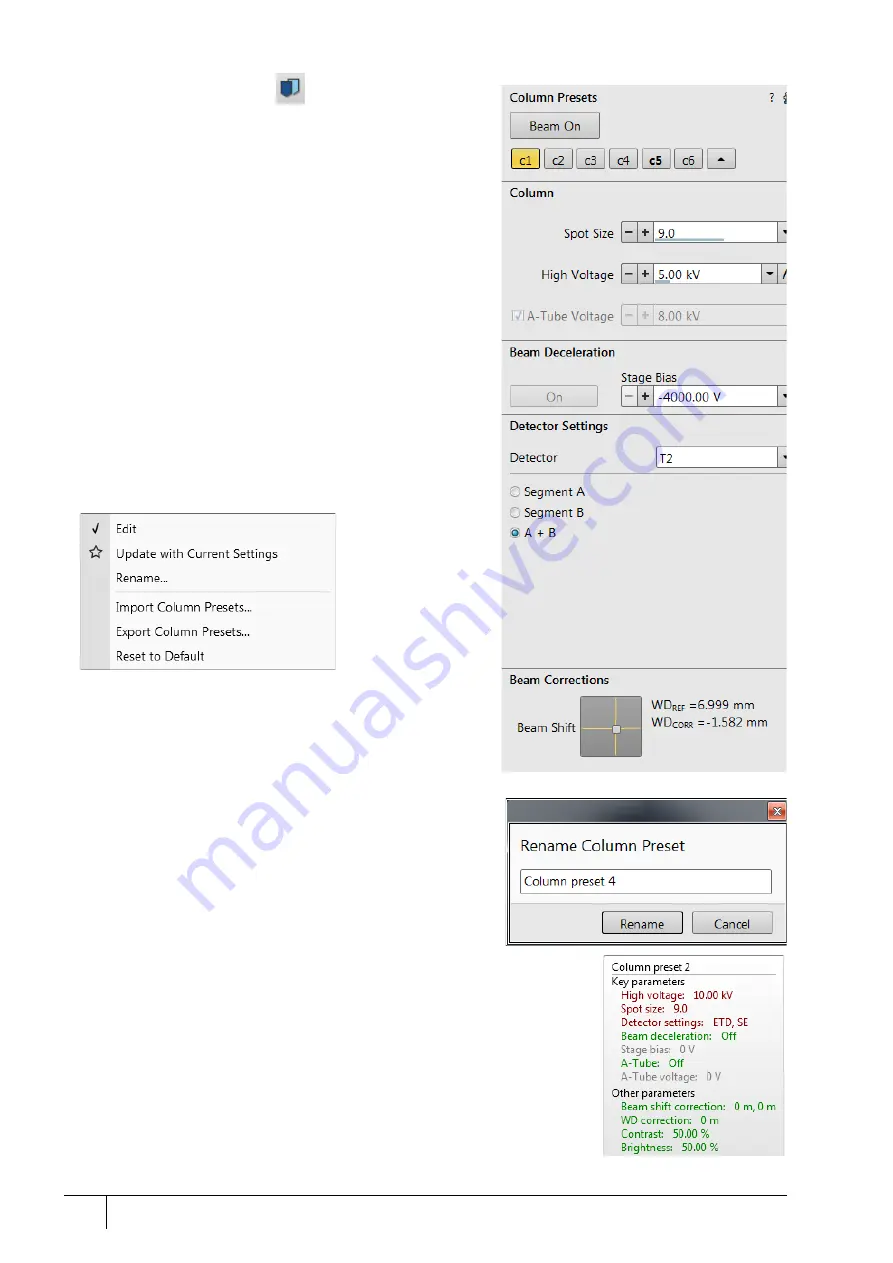
Software control: Microscope Control
3-36
User Manual
C O N F I D E N T I A L –
limited rights
Feb 2018
Revision A
20. Column Presets module
Column Presets
in combination with Use cases (see above) simplifies
microscope operation for users. The microscope software comes
with pre-defined sets of various column parameters for the actual
beam and Use cases represented by the Column presets buttons
labeled
c#
. A user can change these settings to easily choose the
operating conditions according to his needs.
The column preset is applied with a click. A progress dialog is
shown. The button becomes highlighted (orange background)
when all actual microscope settings match the preset parameters.
The bold labeled button indicates the last applied column preset.
Note behaviors that are not obvious:
•
Beam is not switched on automatically when a column preset
is applied.
•
It can happen that a column preset cannot be completely
applied because it is not possible to set some parameter (a
particular detector might not be available, or a stage bias value
might be out of range). In such cases an application status error
message is shown.
•
Tooltip dialog /
Detector settings
contains information in the
format <detector>, <detector mode>. Particular settings for a
detector custom mode are not supported in column presets.
•
Mix
detector cannot be used for a column preset.
Right-clicking on any preset button calls up the context menu:
•
Clicking on
Edit
opens the selected preset button properties for
editing with sections for
Column
/
Beam Deceleration
/
Detector
Settings
/
Beam Corrections
. It is also possible to use the down
(expand) / up (hide) arrows next to the preset buttons with
the same effect.
•
Clicking on the
Update with Current Settings
item updates the
selected preset button with actual settings.
•
Clicking on the
Rename
item allows renaming of the selected
preset button.
•
It is possible to
Import
/
Export Column Presets
from / to a file
(.clp).
•
Clicking on the
Reset to Default
restores the default settings for
all column presets (for both beams and for all use cases).
A tooltip is shown when leaving the mouse cursor over any preset
button. The tooltip gives a parameters overview divided into 3
areas (
Preset name
/
Key parameters
/
Other parameters
). The parameters are
colored. Color indications are:
•
Green – actual microscope setting matches the column preset
•
Brown – actual microscope setting differs from the column preset
•
Gray – Value is not relevant when the respective component is switched off






























