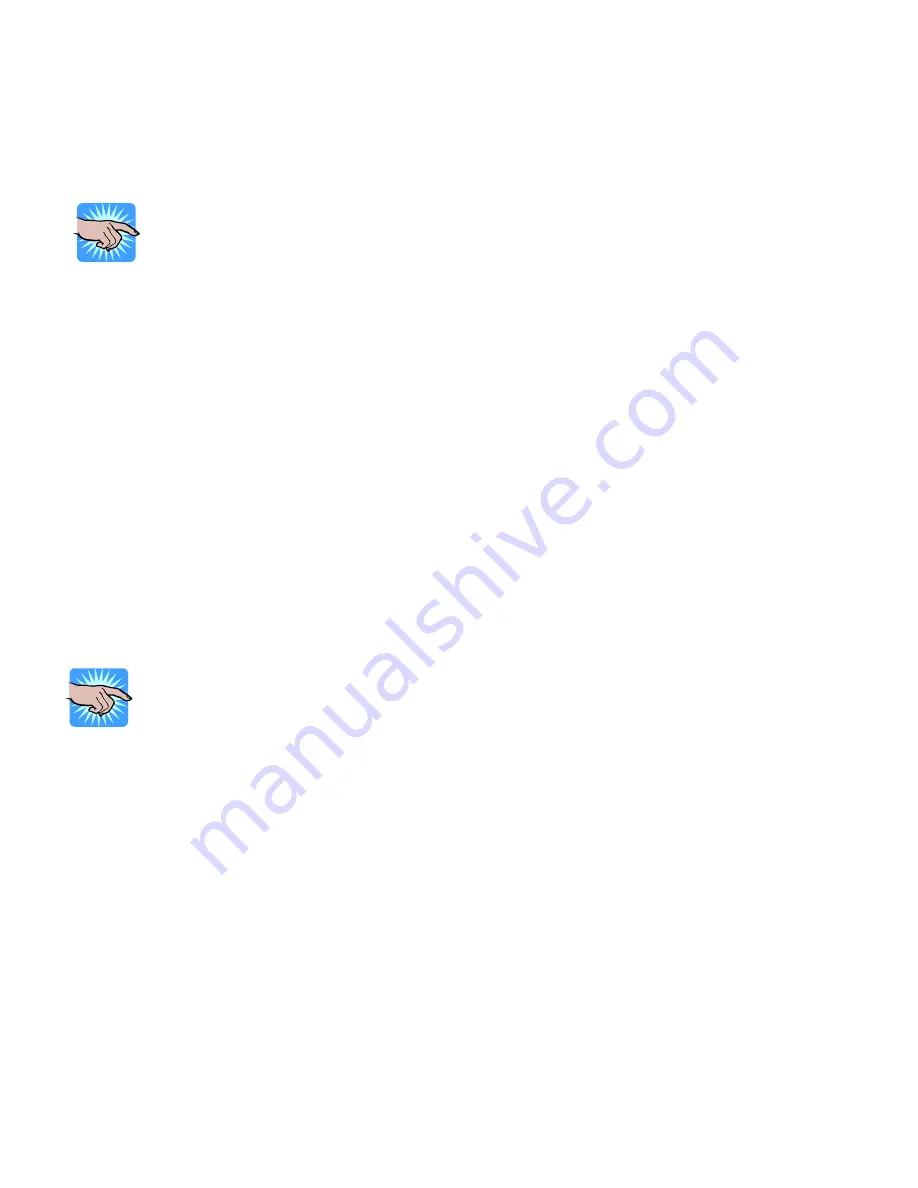
9. Using the Printer with a PS/2 Keyboard
Entering/Exiting Keyboard Mode
NOTICE!
The location of keys on a keyboard can vary based on the language!
Before connecting a keyboard please set the correct Keyboard Language in
Setup. (See the section ‘Menu items and available Options in Setting
Mode’.)
The PS/2 interface can be used to connect a keyboard to the Printer for stand-alone printing without
a computer attached. Once a format has been selected from memory, the LCD will prompt the user
for the format’s variable data and quantity to print. The user can use the keyboard to make these
selections and enter the format’s variable data. The LCD provides the user with feedback by
displaying on the screen what has been typed. To enter Keyboard Mode:
1. Plug the connecting cable of a standard PS/2 keyboard into the PS/2 interface port on the back of
printer.
2. The Printer will sense that a keyboard is present and will display “Enter Keyboard Mode [y/n]” on
the LCD.
3. Press the “Y” key on the keyboard to enter Keyboard Mode.
While in Keyboard Mode you can press the
ESC
key
to go back to the previous menu. To exit
Keyboard Mode, press the
ESC
key until the LCD displays “Exit Keyboard Mode [y/n]”. Press the “Y”
key on the keyboard to exit Keyboard Mode or press the “N” key on the keyboard to continue in
Keyboard Mode.
NOTICE!
You can also exit Keyboard mode by selecting “Exit KB Mode” from the
Keyboard Mode menu selections on the front panel.
To re-enter Keyboard Mode, simply press the F1 key or cycle the power on the Printer with the
keyboard still connected to the Printer’s PS/2 port and press the “Y” key on the keyboard when the
Printer displays “Enter Keyboard Mode [y/n]” on the LCD.
- 23 -






























