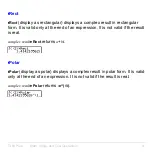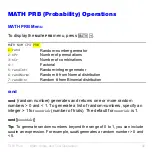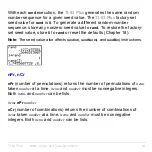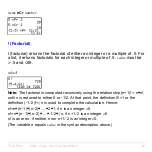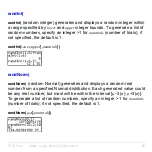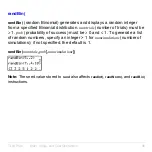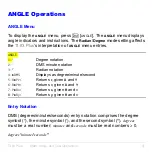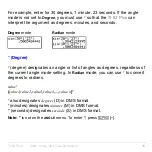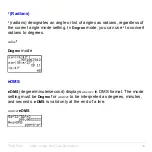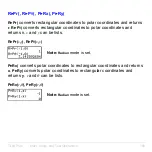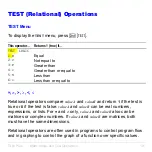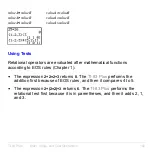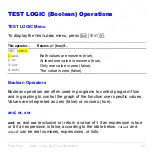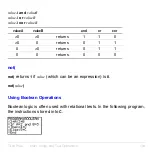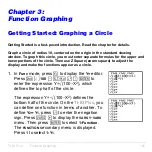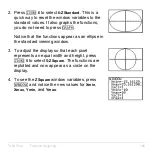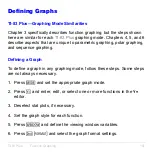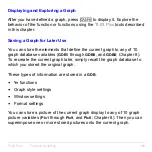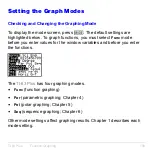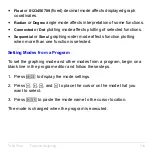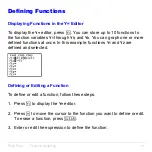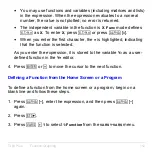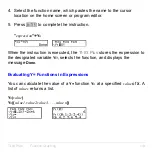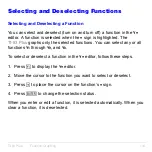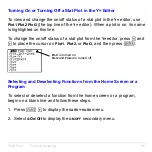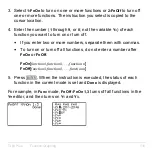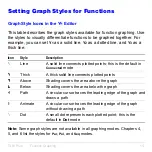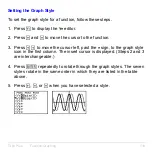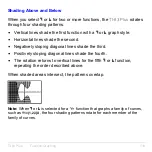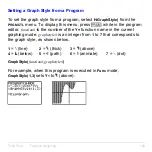TI-83 Plus
Function Graphing
105
Chapter 3:
Function Graphing
Getting Started: Graphing a Circle
Getting Started is a fast-paced introduction. Read the chapter for details.
Graph a circle of radius 10, centered on the origin in the standard viewing
window. To graph this circle, you must enter separate formulas for the upper and
lower portions of the circle. Then use ZSquare (zoom square) to adjust the
display and make the functions appear as a circle.
1. In
Func
mode, press
o
to display the
Y=
editor.
Press
y
ã
‡
ä
100
¹
„
¡
¤
Í
to
enter the expression Y=
‡
(100
N
X
2
), which
defines the top half of the circle.
The expression Y=
L‡
(100
N
X
2
) defines the
bottom half of the circle. On the
TI-83 Plus
, you
can define one function in terms of another. To
define
Y
2
=
L
Y
1
, press
Ì
to enter the negation
sign. Press
~
to display the
VARS Y
.
VARS
menu. Then press
Í
to select
1:Function
.
The
FUNCTION
secondary menu is displayed.
Press
1
to select
1:Y
1
.
Summary of Contents for 83PL/CLM/1L1/V - 83 Plus Calc
Page 407: ...TI 83 Plus Inferential Statistics and Distributions 404 Input Calculated results Drawn results...
Page 412: ...TI 83 Plus Inferential Statistics and Distributions 409 Data Stats Input Calculated results...
Page 454: ...TI 83 Plus Applications 451 tvm_FV tvm_FV computes the future value tvm_FV PV PMT P Y C Y...