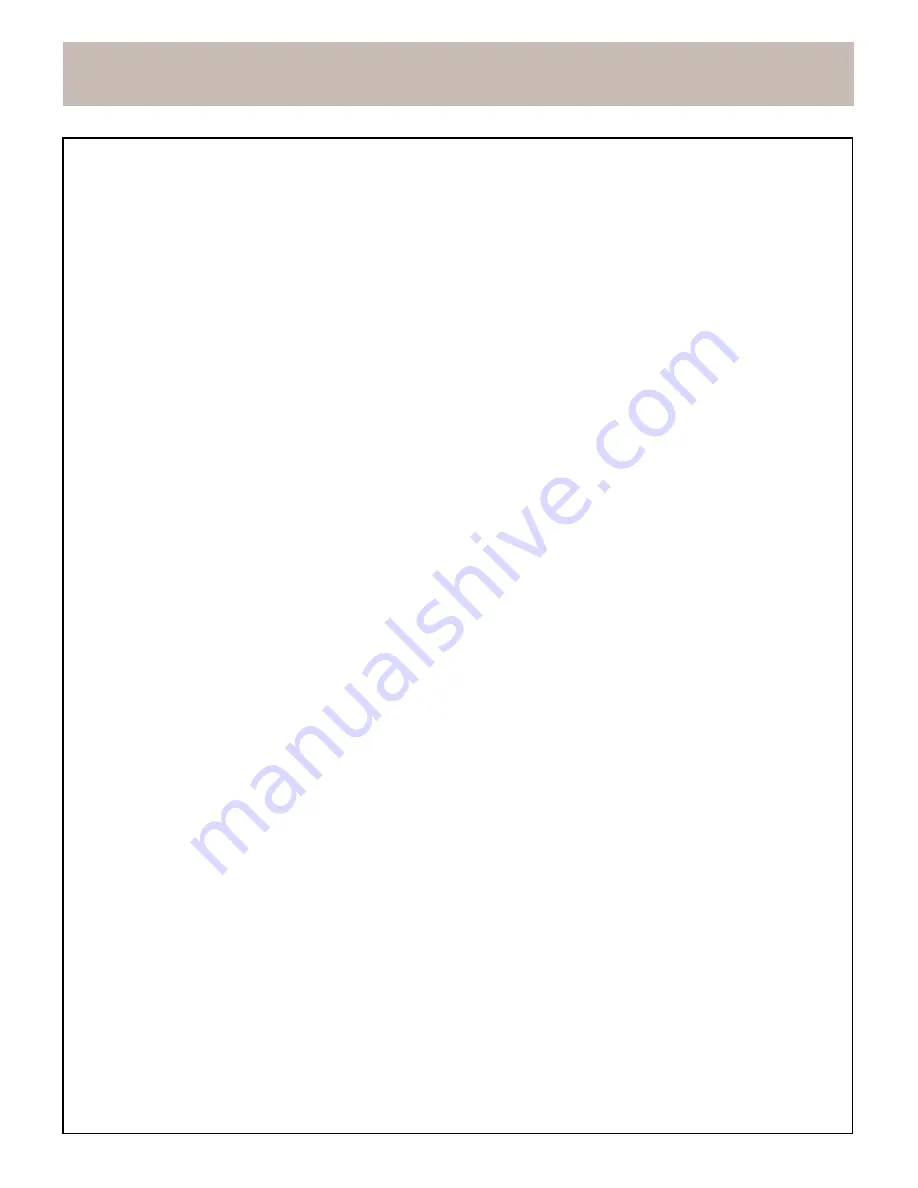
TABLE
OF
CONTENTS
Basic
Operations
.........................................................................................................................................
25--28
Selection
Function
.........................................................................................................................................
25
Basic
DVD
Function
........................................................................................................................................
25
•
Playing
a
DVD,
CD
or
VCD
...........................................................................................................................
25
•
Disc
Menu
Navigation
...................................................................................................................................
25
•
Additional
Disc
Playback
Options
.................................................................................................................
25
•
Playing
DVD+R/RW
or
DVD-R/RW
Disc
........................................................................................................
26
•
Playing
Memory
Card
..................................................................................................................................
26
•
Playing
Recorded
content
on
HDD
...............................................................................................................
26
•
Audio
CD
Feature
.........................................................................................................................................
27
•
MP3
Playing
Feature
...................................................................................................................................
27
•
JPEG
Playing
Feature
..................................................................................................................................
27
•
DivX
Playing
Feature
....................................................................................................................................
28
Recording
....................................................................................................................................................
29--33
About
DVD+R/RW
Disc
and
HDD
...................................................................................................................
29
Setting
a
Timer
Recording
..............................................................................................................................
29
VPS
...............................................................................................................................................................
30
Recording
to
DVD+R/RW
or
DVD-R/RW
Disc
..................................................................................................
30
Recording
to
HDD
..........................................................................................................................................
30
•
To
watch
the
recorded
content
or
other
recorded
content
on
HDD
while
recording
........................................
30
OTR
(One
Touch
Recording)
...........................................................................................................................
31
Timeshift
function
...........................................................................................................................................
31
Deleting
title
from
HDD
...................................................................................................................................
32
Copying
from
HDD
to
DVD+R/RW
...................................................................................................................
32
Edit
name
of
the
Title
.....................................................................................................................................
32
DVD+R/RW
Dubbing
to
HDD
..........................................................................................................................
33
CARD
Dubbing
to
HDD
...................................................................................................................................
33
Edit
Disc
.......................................................................................................................................................
34--36
General
Information
........................................................................................................................................
34
Disc
Title
Information
......................................................................................................................................
34
Managing
the
Title
..........................................................................................................................................
34
Managing
the
Disc
Title
•
Play
the
Title
................................................................................................................................................
35
•
Delete
the
Title
.............................................................................................................................................
35
•
Protect
the
Title
...........................................................................................................................................
35
•
Change
name
...............................................................................................................................................
35
•
Chapter
list
...................................................................................................................................................
35
-Play
chapter
................................................................................................................................................
35
-Hide
chapter
................................................................................................................................................
35
-Combine
chapter
.........................................................................................................................................
36
•
Import
the
title
..............................................................................................................................................
36
Managing
the
Disc
Chapter
.............................................................................................................................
36
•
Insert
Chapter
...............................................................................................................................................
36
•
Change
Thumbnail
........................................................................................................................................
36
ADVANCED
FEATURES
................................................................................................................................
37--38
Special
Key
Features
................................................................................................................................
37-38
TROUBLESHOOTING
AND
SPECIFICATONS
............................................................................................
39--40
Troubleshooting
...............................................................................................................................................
39
Specifications
..................................................................................................................................................
40
REFERENCE
................................................................................................................................................
41--42
Glossary
....................................................................................................................................................
41-42
2




















