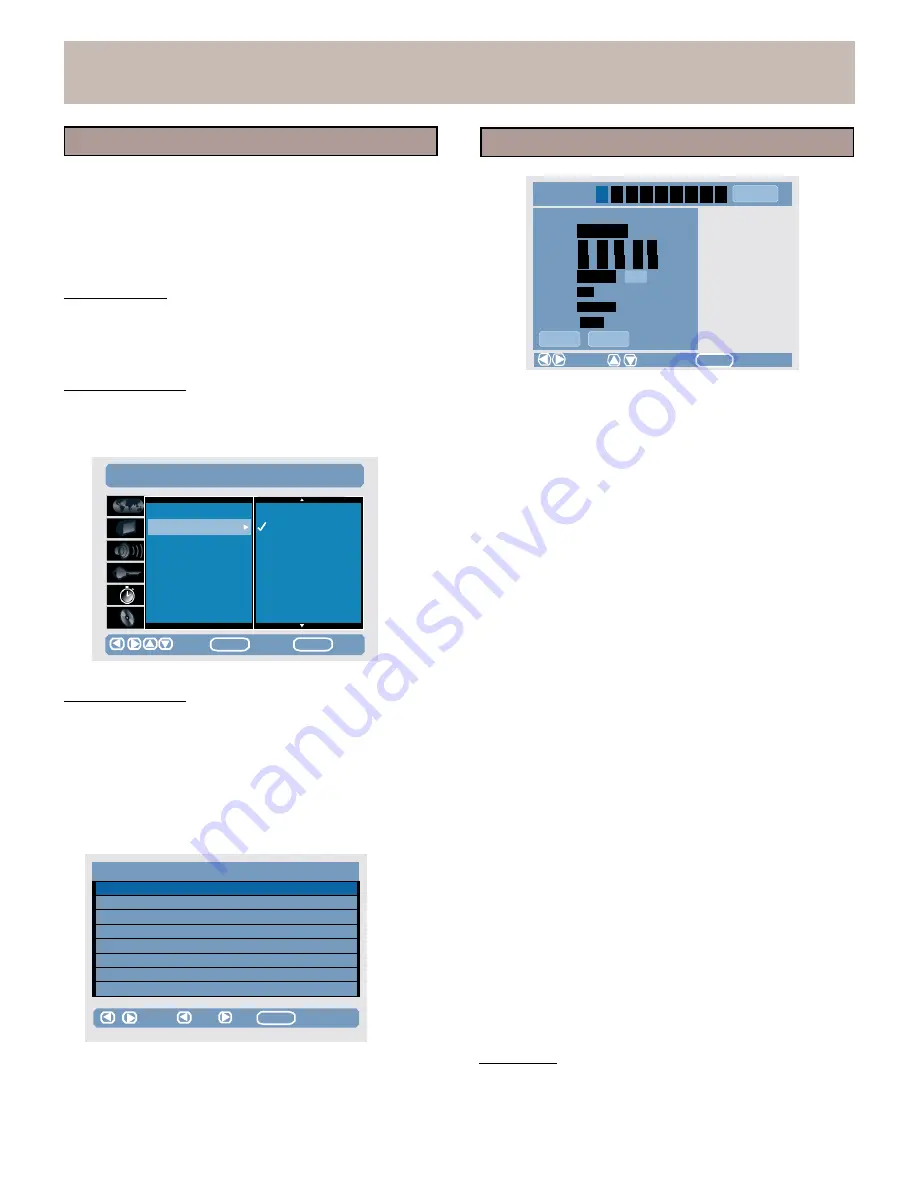
SETUP MENU
<Setup> Record
<Setup> Record
The Setup Record allows you to set Record Quality,
DVD
Auto Chapter, Schedule Record and
Dual Audio.
1.
Press SETUP.
ShowView
Programming Number
X
X
X
X
X
X
X
X
X
ID
2
OK
2.
Use the arrow keys to select SETUP > Record.
3.
Use the arrow keys to select and set the following:
Record Quality
The correct recording quality will automatically be selected
during playback. But the system still allows you to set the
Freq
Start
End
Source
QA
Dest.
VPS
Once
00
:
34
00
10
00
00
:
12
00
00
00
CH
002
...
HQ
HDD
free
34:22:10
OFF
record quality manually.
DVD
Auto Chapter
Save
Cancel
Move
Change
ENTER
Select
When you start recording, the chapters are created
automatically on the disc using this setting.
You can set
Auto
Chapter to: Off, 5 Min, 10 Min or 15 Min.
SETUP >
RECORD
Record Quality
Off
5.
Without entering the SHOWVIEW programming
number,
use either the 0-9 or up/down buttons to
complete the other
related setting.
•
The Freq field can be entered as a date for one time
recording by entering the Month/Day/Year by using the
0-9 keys, or using the up/down arrows to scroll
through Monday-Friday,
Daily,
Weekly Mon~Sun.
DVD
Auto
Chap.
Schedule Record
Dual Audio
5
Min
10
Min
15
Min
•
Start: start time for recording
•
End: end time for recording
•
Source: select recording source
•
QA: set recording mode
•
Dest.: select
DVD or HDD.
Move
ENTER
Select
SETUP
Exit
Schedule Record
Follow these instructions to set the system to record up to
16 recording sessions.
Programming a recording without the SHOWVIEW
(G-CODE) system
1.
Use the arrow keys to highlight Schedule Record.
2.
Press the right arrow key.
The Schedule Record
screen will appear.
ID
Freq
Start
Length
Source
QA
Dest.
VPS
6.
Select Save key.
7.
If any item of Schedule Record will be cancel, select
one field in the Schedule Record screen and use the
Clear key.
•
Programming a recording with the SHOWVIEW
system.
Thanks to this programming system, you no longer need
to tediously enter the date, programming number, start
and end time.
All the information needed by the
DVD
recorder for programming is contained in the
SHOWVIEW ( G - C O D E ) number. This 9-digit
SHOWVIEW number is found in most TV listings
magazines.
1
..
/
..
/
..
2
..
/
..
/
..
3
..
/
..
/
..
4
..
/
..
/
..
5
..
/
..
/
..
6
..
/
..
/
..
7
..
/
..
/
..
8
..
/
..
/
..
..
:
..
..
:
..
...
..
:
..
..
:
..
...
..
:
..
..
:
..
...
..
:
..
..
:
..
...
..
:
..
..
:
..
...
..
:
..
..
:
..
...
..
:
..
..
:
..
...
..
:
..
..
:
..
...
..
..
..
..
..
..
..
..
..
...
..
...
..
...
..
...
..
...
..
...
..
...
..
...
1.
Enter entire SHOWVIEW number in t h e
SHOWVIEW screen.
2.
Select OK and then press ENTER to confirm.
3.
If you make a mistake, enter the SHOWVIEW number
again.
Note:
Schedule Record will only record when the unit is in
standby mode, when the unit has the power turned on,
the Schedule Record will not record.
Move
Exit
Edit
CLEAR Delete
3.
Select an empty field by using the up/down arrow keys.
4.
Press the right arrow key.
A SHOWVIEW setup
screen will appear.
Dual Audio
If each channel carries a separate sound track, set this
setting to ON.
When you play a recording with a separate
soundtrack,
press the AUDIO button to select one of the
soundtracks available (not available on some discs).
23






























