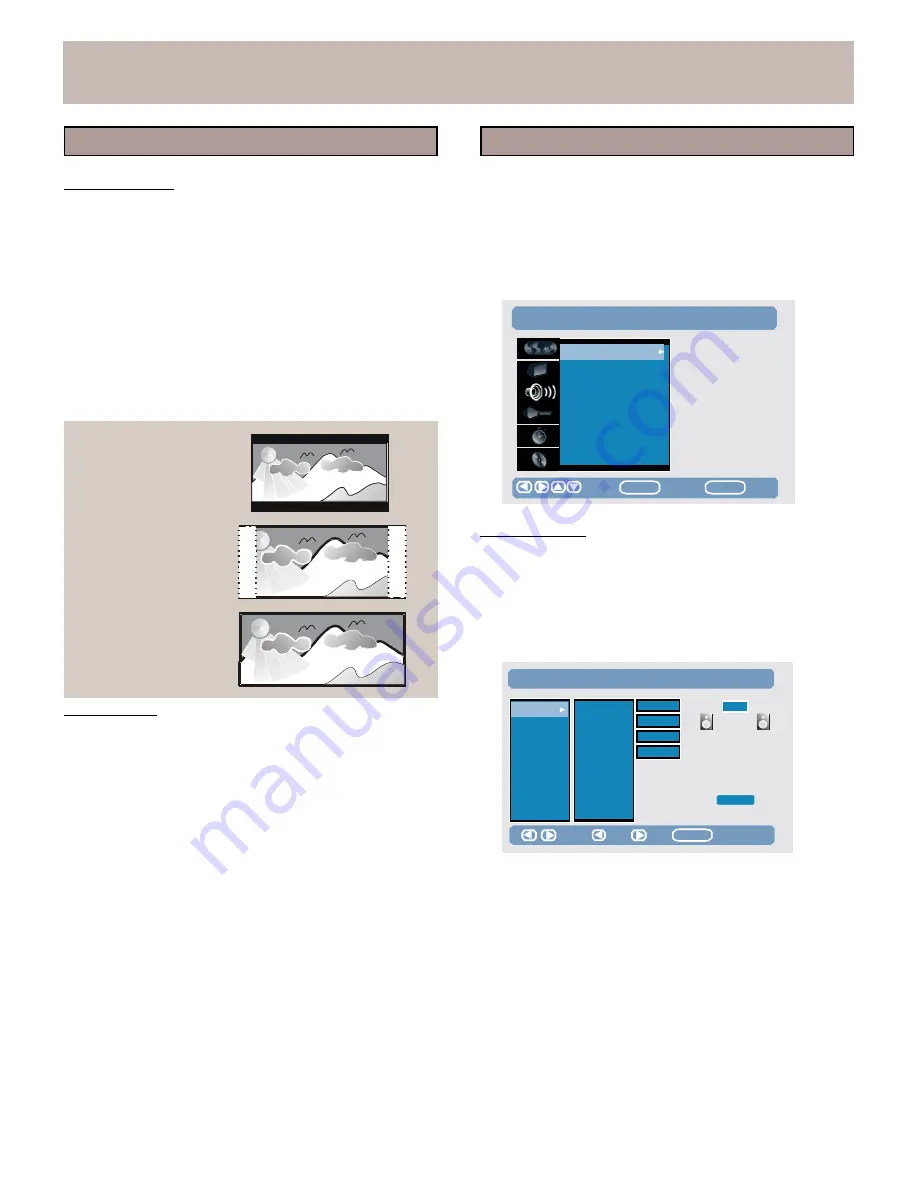
SETUP
MENU
<Setup>
Video
<Setup>
Audio
Screen Format
Adjusts
the
format
of
the
screen
output
to
match
your
television
and
view
preference.
ò
4:3
Letter
Box
-
Select
if
you
have
a
standard
4:3
television
and
prefer
to
watch
the
wide-screen
versions
of
DVD
movies
(if
available).
Movies
will
display
in
letter
box
format;
i.e.,
black
bars
will
appear
above
and
below
the
picture.
ò
4:3
Pan
Scan
-
Select
if
you
have
a
standard
television
and
prefer
to
watch
the
full-
screen
versions
of
DVD
movies
(if
available).
ò
16:9
Wide
-
Select
if
you
have
a
widescreen
16:9
television.
The
Setup
Audio
allows
you
to
set
Speaker,
Dolby
Digital/
DTS/MPEG
output
format,
Sampling
Freq,
Dynamic
range
and
Equalizer.
1.
Press
SETUP.
2.
Use
the
arrow
keys
to
select
SETUP
>
AUDIO.
3.
Use
the
arrow
keys
to
select
and
set
the
following:
SETUP
>
AUDIO
Speaker
Setup
Dolby
Digital
MPEG
Sampling
Freq.
Dynamic
range
Equalizer
4:3
Letter
Box
Move
ENTER
Select
SETUP
Exit
4:3
Pan
Scan
16:9
Wide
Speaker
Setup
The
Speaker
Setup
allows
you
to
select
the
Speaker
size,
level
and
delay
time.
To
setup
the
speakers,
follow
the
instructions
below:
1.
Use
the
arrow
key
to
highlight
Speaker
Setup.
2.
Press
the
right
arrow
key.
The
Speaker
screen
will
appear
as
below.
Speaker
Video
Output
Size
Front
Large
TV
Adjusts
the
format
of
the
video
output.
Delay
Surroundl
Off
ò
Component
On
-
Select
if
you are using the
component video output connection.
ò
RGB
On-
Not applicable for this model.
ò
Comp/RGB
Off-
Select if you are not using the
Component video output connection.
Cross
Over
Center
Subwoofer
Off
Off
TEST
.
Move
Exit
Edit
CLEAR
Delete
Component
Out
Only when the
Video
Output
is
set
to
Component
On,
can
this item be adjusted.
ò
Progressive-If
you
use
a
TV
with
Progressive
Scan
capability.
set
the
unit
to
the
Progressive
mode.
ò
Interlace-If
you
use
a
TV
without
Progressive
Scan
capability, set
unit
to
the
interlace
mode.
3.
On this screen
you
can
use
the
arrow
keys
to
adjust
the speaker
size,
level
and
delay
time.
ò
Size
-
To
select if your
speakers
are
small, large
or
off
and the Subwoofer
is
on
or
off.
ò
Delay
-
To
set
the
delay
time
of the surround
speaker
to 0~15ms;
to
set
the
delay
time
of the center
speaker
to 0~5ms.
ò
Cross
Over
-
To
set
the
Cross
Over
of the front,
center
and
surround
speakers
to
80~200Hz.
ò
Test
-
To
perform a testtone
for
your
speakers.
20






























