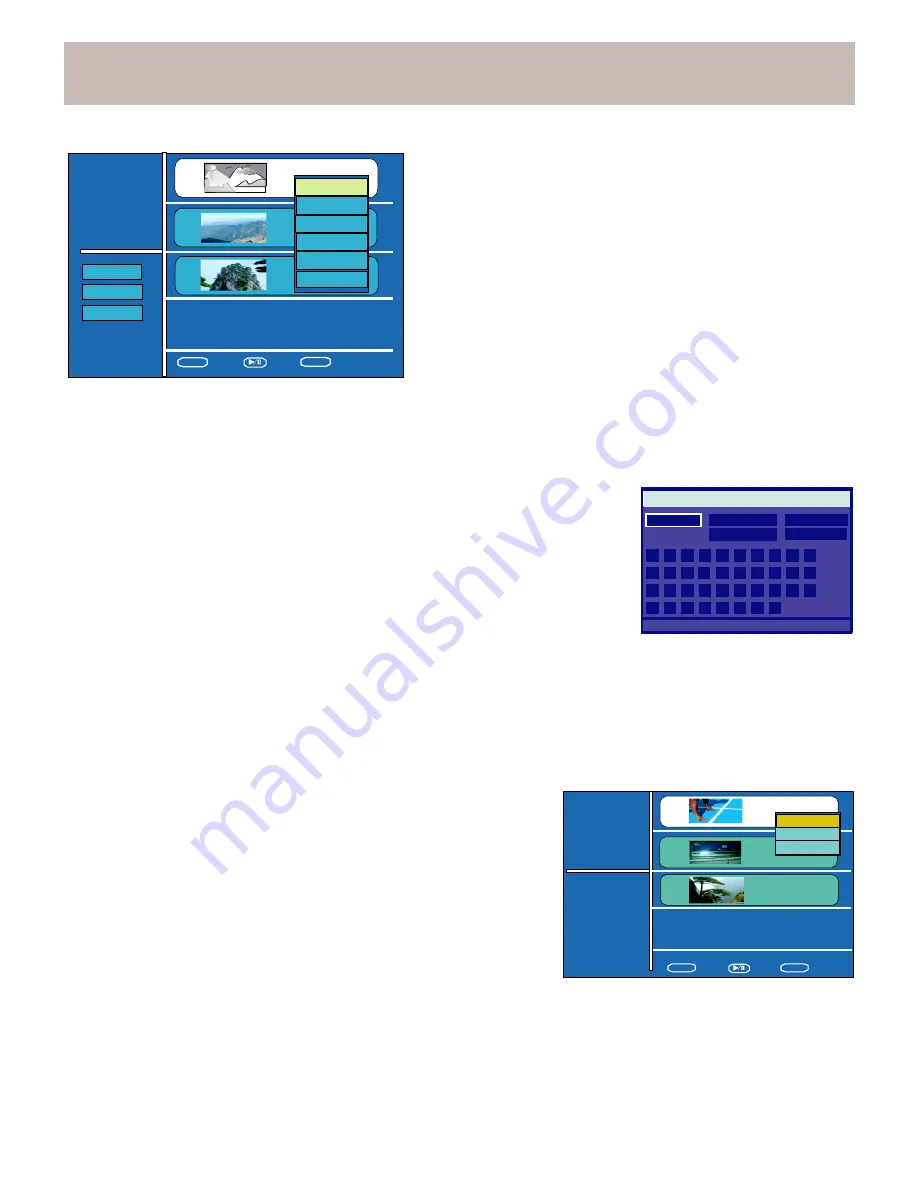
EDITING
DISC
Title
List
original
Total:
1
Remaining Time
HQ 01:00:05
Title 1
CH 49
20:0:
Len:
Play
Delete
Title
v
Managing the
Disc Title
Press the STOP button or press
TITLE during playback. The
Title
list will be displayed. You can select a title and press ENTER to
call up the on-screen EDIT menu for the disc. The EDIT
Disc-info
Multi-import
Multi-delete
CH 6
20:0:
Len:
Title
CH
8
10:
Len:
Chapter list
Import
menu includes: Play, Delete, Protect, Change name,
Chapter
list, Import.
Play the Title
Select Play using the right arrow key from the EDIT menu, then
press ENTER to execute playback.
ENTER
to select
Protect the Title
to play
STOP
to
exit
Delete the Title
Select
Delete using the right arrow key from the EDIT menu, then
press ENTER to execute the delete function.
To prevent an important recording from accidental recording or being accidentally erased, you can protect the title.
Change name
If you want to rename the title, you can select this item to key in a new name.
Please follow
the instruction below:
Delete
Clear
Done
Backsp
Cancel
(1)
Use the arrow keys to highlight Edit
Title
Name.
(2)
Press the right arrow button, a
keyboard will appear.
(3)
Use the arrow keys to key in the new name.
(4)
Select
Done to confirm.
0
1
2
3
4
5
6
7
8
9
A
B
C
D
E
F
G
H
I
J
K
L
M
N
O
P
Q
R
S
T
U
V
W
X
Y
Z
.
_
Prev/Next move caret. MENU
switch Lowercase/Uppercase
Chapter list
Select Chapter List to play, hide or combine chapters. Enter the chapter list menu so that you can
select the
desired chapter, and press ENTER. The chapter menu will be displayed. It includes Play, Hide and Combine.
•
Play chapter
Select Play using the right arrow key. Press ENTER to execute playback.
•
Hide
chapter
By default all chapter are visible. Chapters (such as commercials) can
be
hidden during playback or made visible again.
To hide a chapter:
1.
Select Hide in the chapter menu.
2. Press the ENTER button to execute.
3. Once a chapter is hidden, it will not show up during normal playback on
Title List
original
Total: 1
Remaining Time
HQ 01:00:05
to select
Title1
Chapter 1
Play
HIde
Combine
Title1
Title1
Chapter 3
this unit or on another DVD Player or DVD Recorder.
4.
To unhide a hidden chapter, simply select Unhide
and press
ENTER
to execute.
ENTER
to
play
STOP
to exit
35
Protect
Change
name























