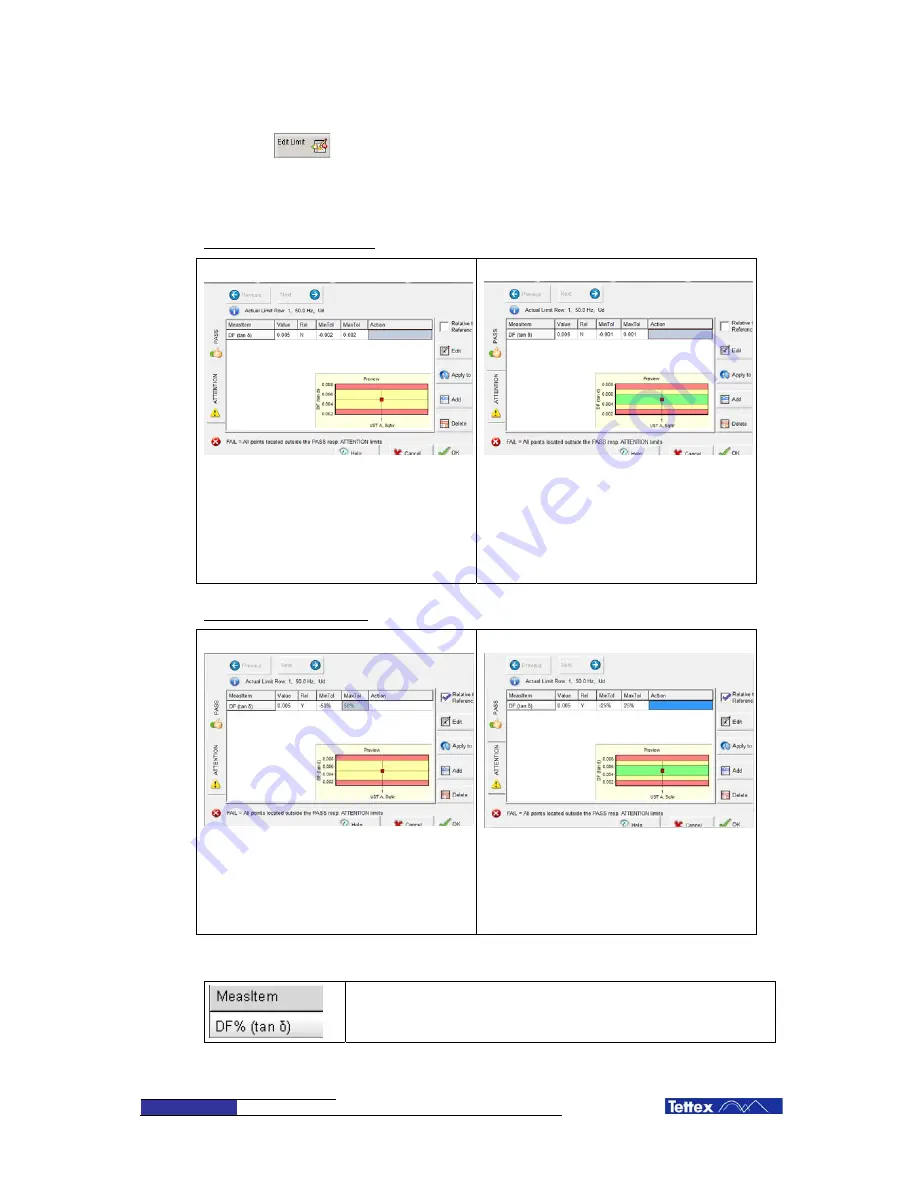
70
Software
7.6.3
Edit Sequence Limiters
By pressing
, a dialog appears in which the “atention” and “Pass” limiters can be modified.
These limits are defined as yellow (Atention) and green (pass) areas in the analisys chart in the
analisys folder.
Limits can be defined as absolute or relative (in porcentage) to the expected value. When defining
limits, first the attention area has to be defined. After the green area is defined.
Definition with absolute values
1a “Attention” area (absolute)
Parameter -> DF (tan
)
Relative to ref -> Not selected
Expected Value -> 0.005
MinTol -> -0.002
MaxTol -> +0.002
2a “Pass” area (absolute)
Parameter -> DF (tan
)
Relative to ref -> Not selected
Expected Value -> 0.005
MinTol -> -0.001
MaxTol -> +0.001
Definition with relative values
1b “Attention” area (Relative, in porcent)
Parameter -> DF (tan
)
Relative to ref -> Selected
Expected Tan
Value -> 0.005
MinTol -> -50%
MaxTol -> +50%
2b.- “Pass” area (Relative, in porcent)
Parameter -> DF (tan
)
Relative to ref -> Selected
Expected Tan
Value -> 0.005
MinTol -> -25%
MaxTol -> +25%
Detailed descriptions of the fields and buttons areas in this screen:
Column Measuring Item
This is the limiter name. You can select any one of measured data.
Summary of Contents for MIDAS 2881
Page 6: ......
Page 10: ......
Page 64: ...54 Software...
Page 109: ...Accessories and Options 99 Schematics Overview of the 5289 inductor and it s shielding...
Page 119: ...Conformity 109 13 Conformity...
Page 120: ...110 Appendix Appendix...
Page 159: ...Applications Guide 149...






























