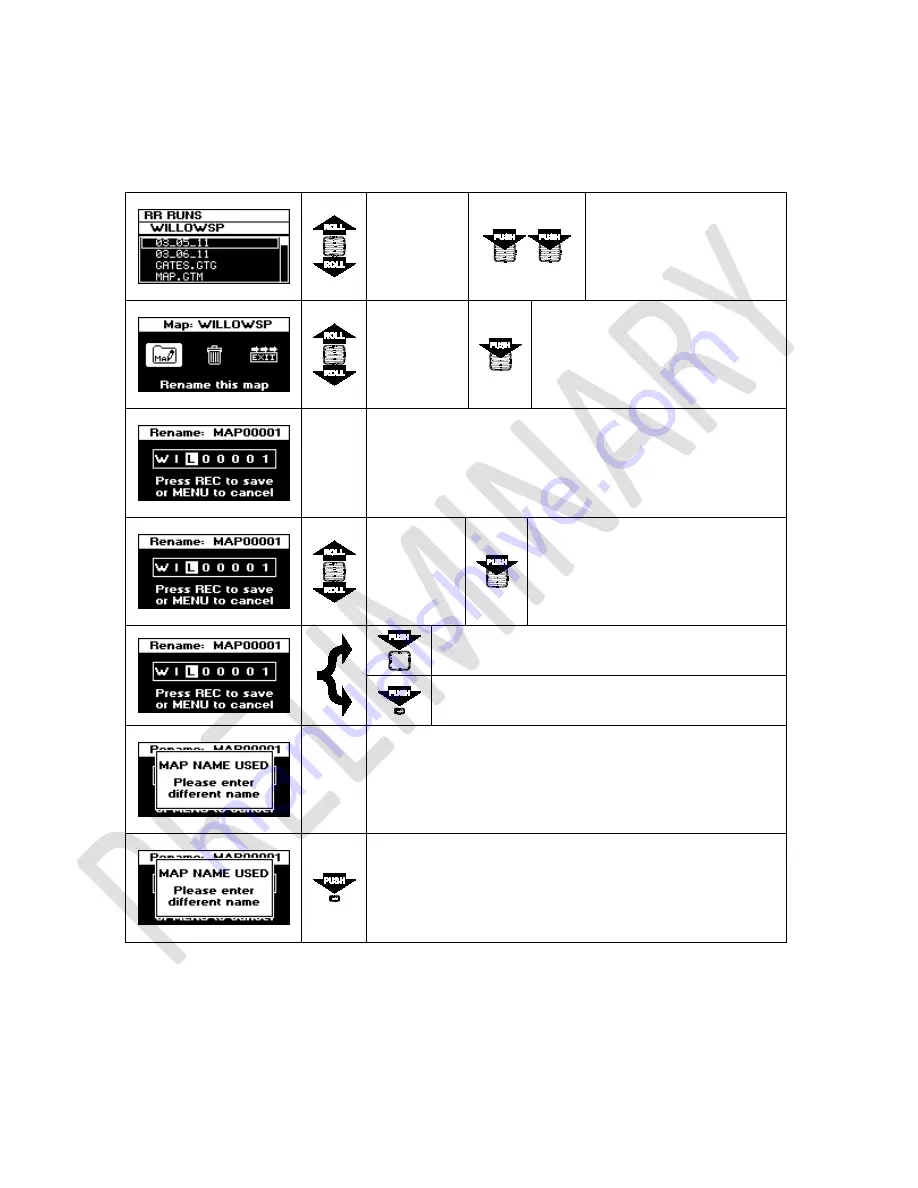
45 G-TECH/Pro SS/RR Fanatic Manual
7.7
Renaming the map
To rename a map, go to saved RR sessions and open the map folder.
Use
ROLLER
to select
MAP.GTM
file
Double-click
SELECT
button
to bring up
next menu
Use
ROLLER
to select
Rename this
map
option
Press
SELECT
button to confirm
On top of the screen is the current name of the map which
you wan to change. In the central part of screen you can see
a row of eight letters and numbers, with a highlight on
selected character.
Use
ROLLER
to change
selected
character
When satisfied with your selection,
press
SELECT
button to move
highlight to next character. Use this
to set all the letters for map name.
Press
REC
button to confirm renaming the map
Press
MENU
button to cancel map rename
If map folder with entered name already exists, G-TECH will
display a message as shown here.
In that case press MENU button to remove this message
from screen and enter a different name for the map.






























