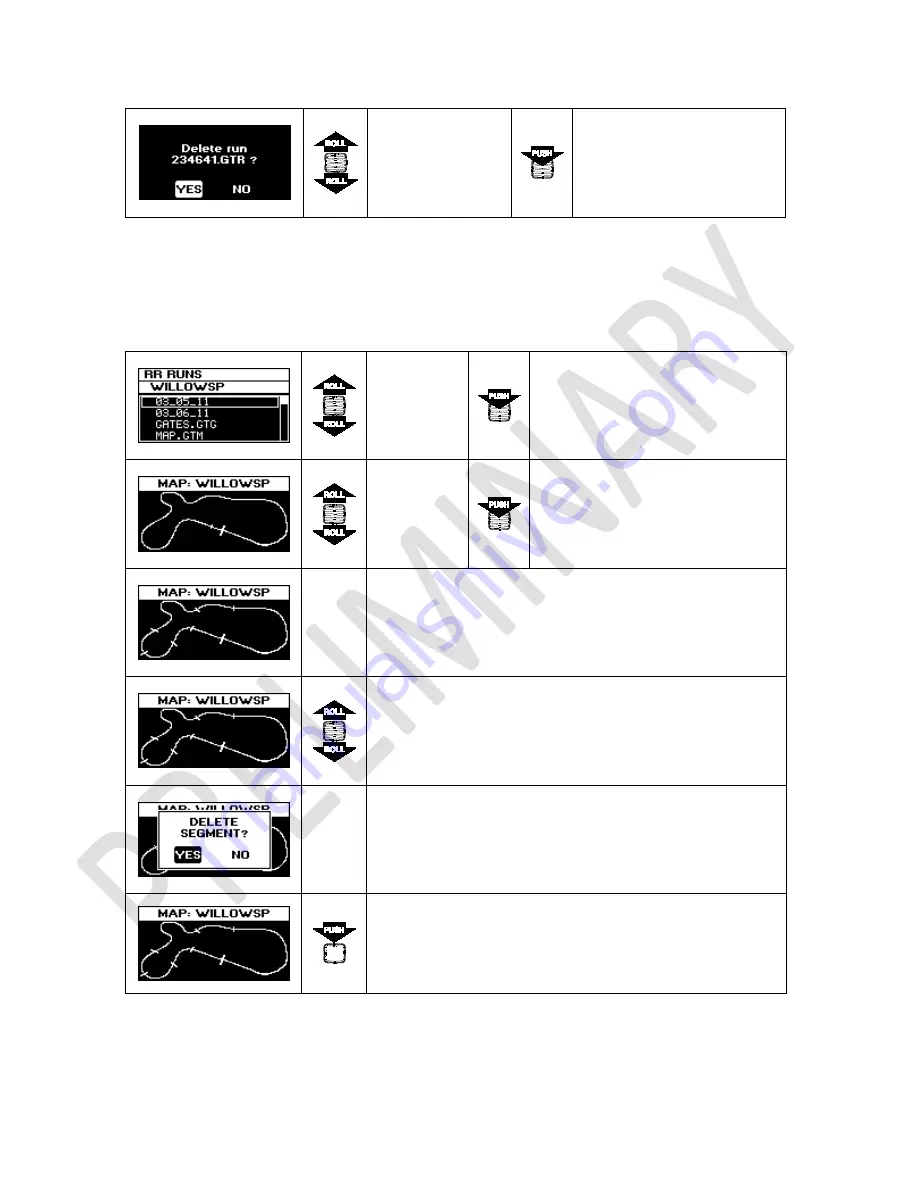
43 G-TECH/Pro SS/RR Fanatic Manual
Use
ROLLER
to
select
YES
or
NO
Press
SELECT
button to
confirm
7.5
Gates editing
To edit gates, go to saved RR sessions and open the map folder.
Use
ROLLER
to select
GATES.GTG
file
Press
SELECT
button confirm
Use
ROLLER
to move
cursor along
the track
Press
SELECT
button to set new
gate in position of the cursor.
Repeat these steps to place
additional gates on the track.
Repeat the step above to place additional gates on the
track.
To delete a gate, use
ROLLER
to move the cursor backward.
As soon as cursor crosses the existing gate, G-TECH will ask
you to delete that gate as shown below
Once you have set all the segments the way you want, press
REC
button to save that configuration.






























