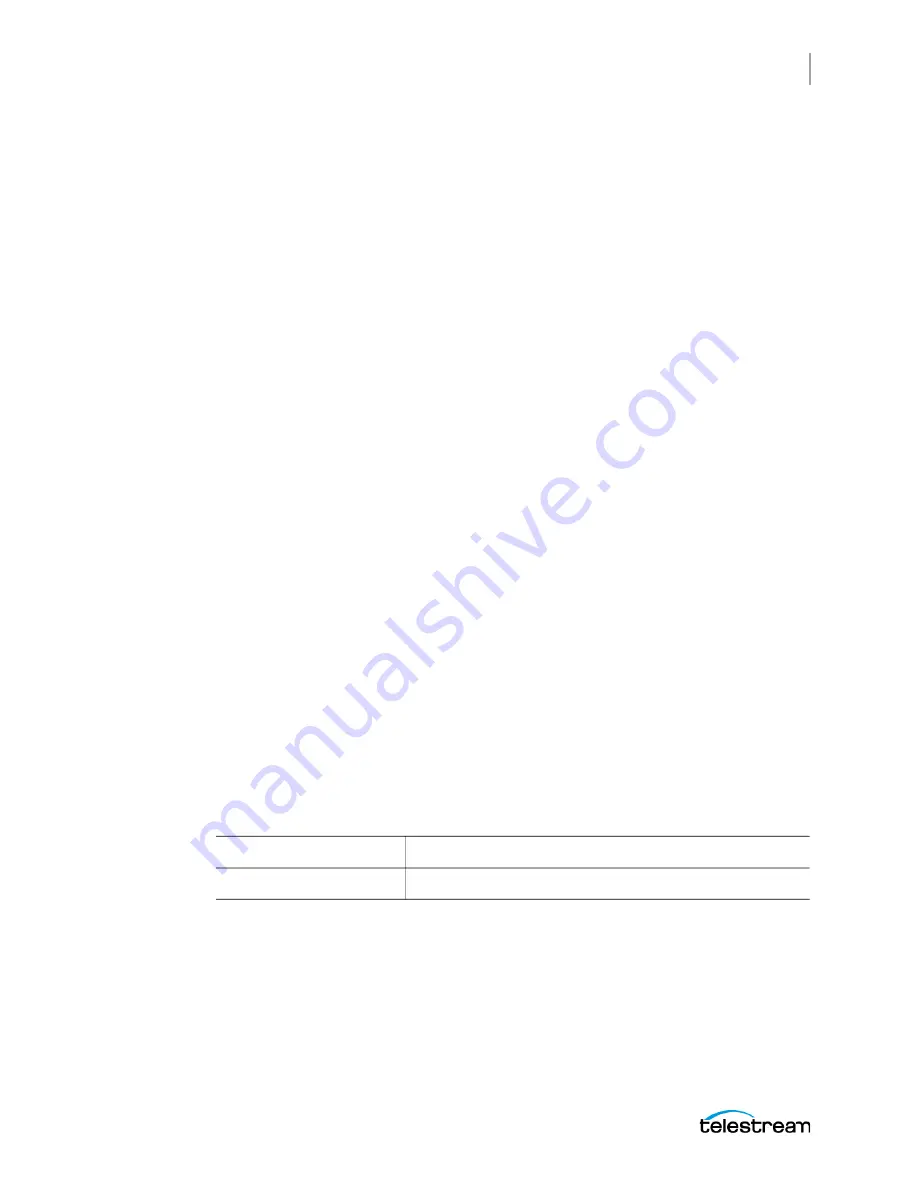
Server Installation and Maintenance
Managing the Operating System
27
Lightspeed G-Series Guide
Managing the Operating System
Windows Server 2016 (Standard 64-bit) is pre-installed on the Lightspeed Server on a
solid state drive (SSD) drive. Windows Server 2012 R2 and Windows Server 2019 are also
available upon request.
See
for operating system (OS) specifications. The following topics
explain OS activation, updating, and login:
Microsoft Activation Key
A sticker on the top surface of the Lightspeed Server lists license numbers. The number
listed as the Physical Key is the OEM license number for the Microsoft Windows
operating system. If you remove and reinstall the operating system, you will need to
use this key to activate Windows again. The number typically contains five groups of
five digits, as in this example: YFG8H-TDD97-6BR4G-F88PF-XXXXX. Enter the Physical
Key shown on your sticker when activating Windows.
Microsoft Updates
The Lightspeed Server ships with the Windows operating system set to check for
updates, but it does not automatically download or install them. Downloading and
installation of critical operating system updates is the responsibility of each customer
(see your system administrator).
Windows User ID and Password
After the Lightspeed Server boots up, you can log into it using this Windows user
account.
:.
Table 4.
Lightspeed Server Windows User Account
User
Administrator
Password
telestream!1
















































