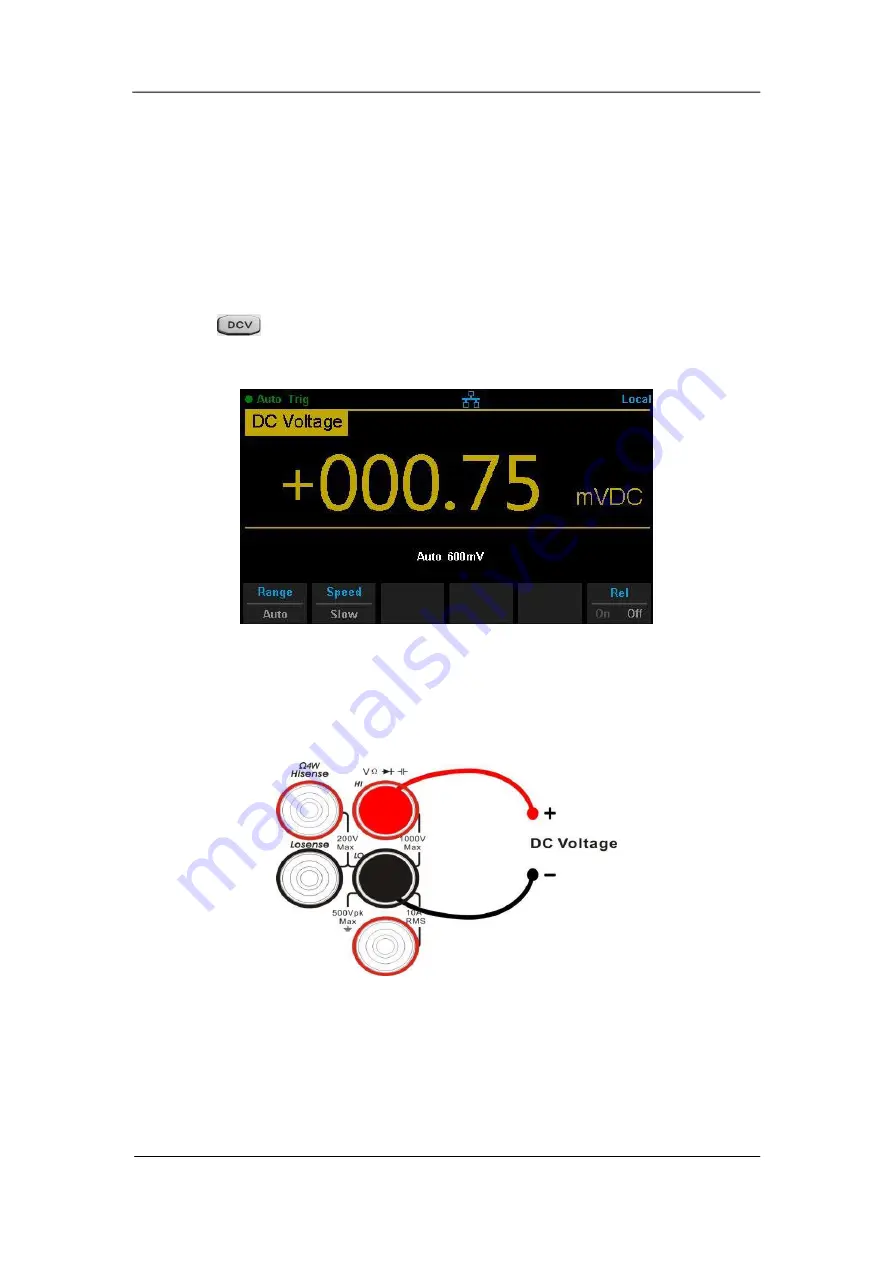
23
To Measure DC Voltage
The Multimeter enables a user to measure DC Voltage up to 1000V. The
process steps to connect and measure DC Voltage will be introduced as
follows.
Operating Steps:
1. Press
on the front panel to enter the DC Voltage measurement
interface, as shown in Diagram 2- 4.
Diagram 2- 4 DC Voltage Measurement Interface
2. Connect the red lead to the terminal Input-HI and the black lead to terminal
Input-LO as displayed in diagram 2- 5.
Diagram 2- 5 Sketch Map for Measuring DC Voltage






























