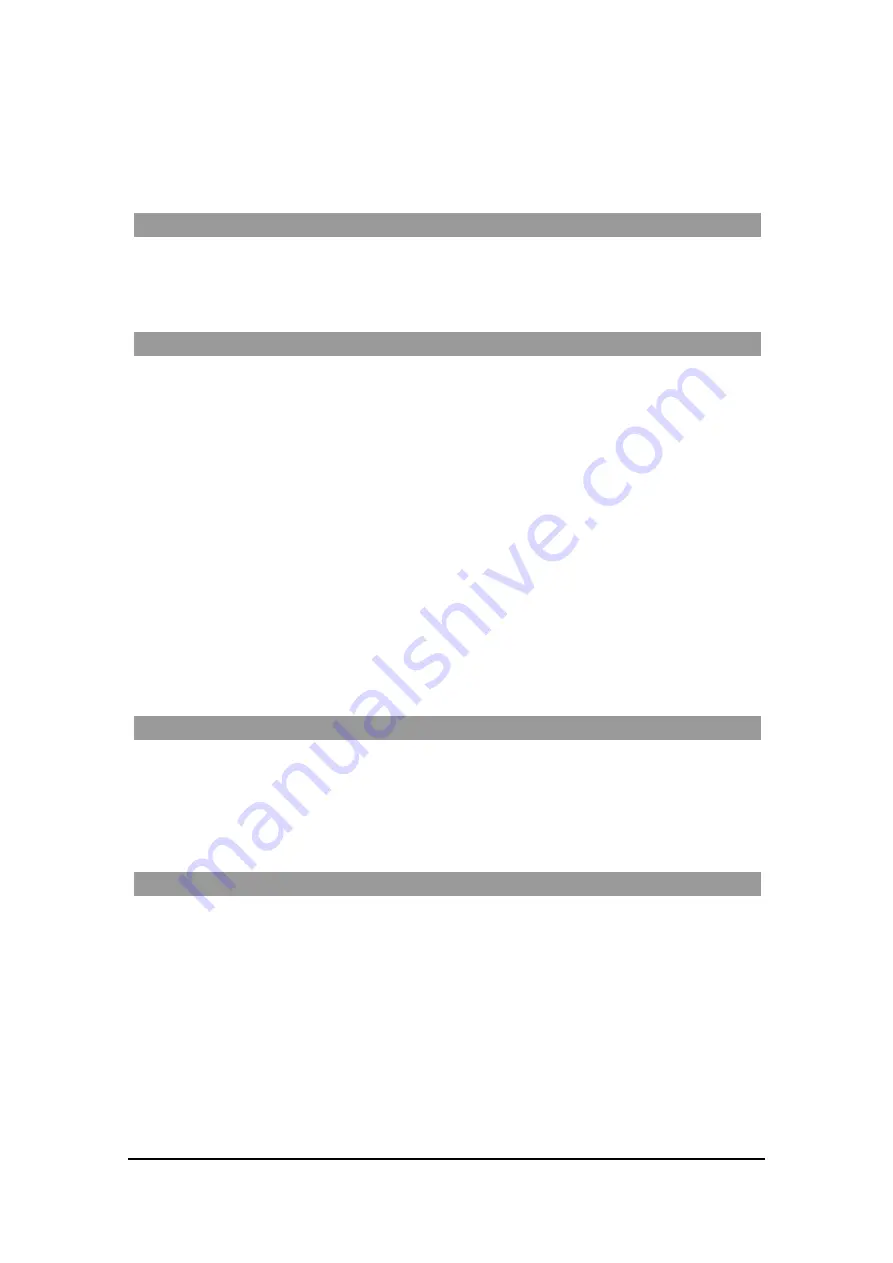
A C C E S S 2 4 1 - F X O / 2 4 1 / 2 1 1 / 2 1 1 N V O I P G A T E W A Y U S E R G U I D E
MN100129 Rev E
26
Using the Gateway
Placing a telephone call with the Gateway is the same as using a telephone with a standard
telephone provider.
First Call
If you have two lines, you can place the first call from one phone line to the second phone line on
your Gateway. This step ensures that the Gateway is operating properly and that all configuration
information is correct.
PSTN Port Calling with Access 241-FXO
PSTN Outgoing Calls
•
Check with your VoIP provider which numbers are dialed through the PST N port.
•
PST N outgoing calls can be dialed from telephones connected to the Phone1 or Phone2
ports (even though Phone2 might not have a dial tone if the port was not enabled by your
provider).
PSTN Incoming Calls
•
An incoming PST N call is always received on the Phone1 port.
•
Call W aiting
is activated if Phone1 is engaged in a VoIP call.
PSTN Call Behavior during Unit Power-down or Inactive VoIP Service (Voice LED is
off)
•
The phone connected to the Phone1 port will operate as a PST N phone. Only regular
public telephone service is available.
Life Line Port Calling with Access 241 and Access 211
Life-line Port Calls during Unit Power-down or Inactive VoIP Service (Voice LED is
off)
•
The phone connected to the Phone1 port will operate as a PST N phone. Only regular
public telephone service is available.
Advanced Calling Features for SIP
In the following subsections:
•
An expression such as “ dial flash + 7” implies “ press on flash, then press on 7” (the
dialing sequence progresses as read from left to right).
•
The Star (or Asterisk) key is represented by the symbol “ *”.
•
The term
destination num ber
within an expression implies “ dial the destination number”.
The following features are only available for the VoIP calls and not for the PSTN calls unless
otherwise stated.
















































