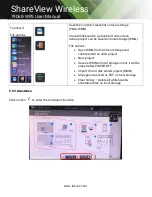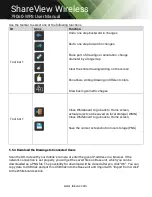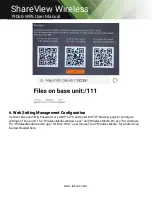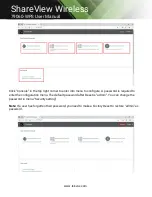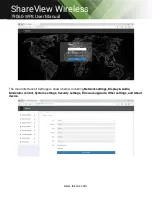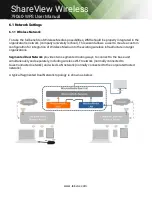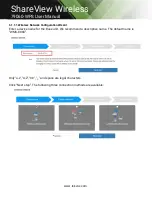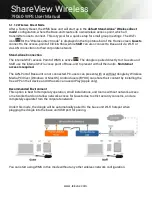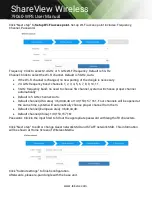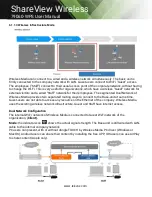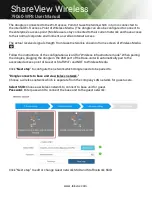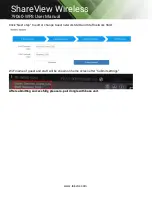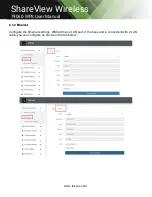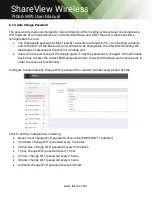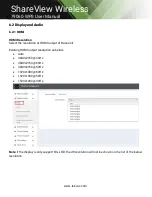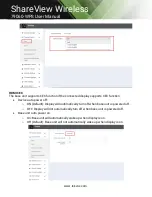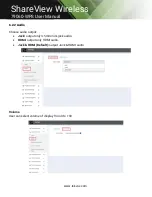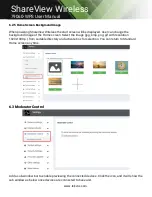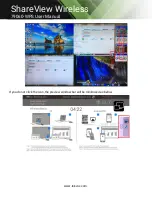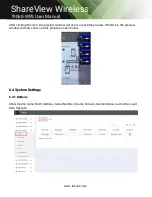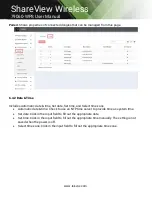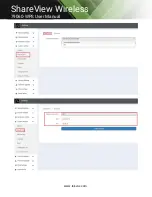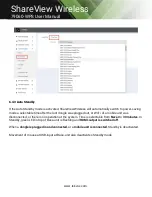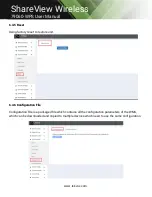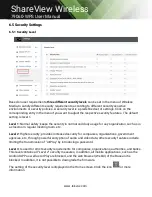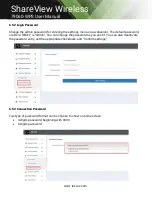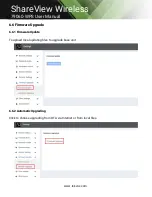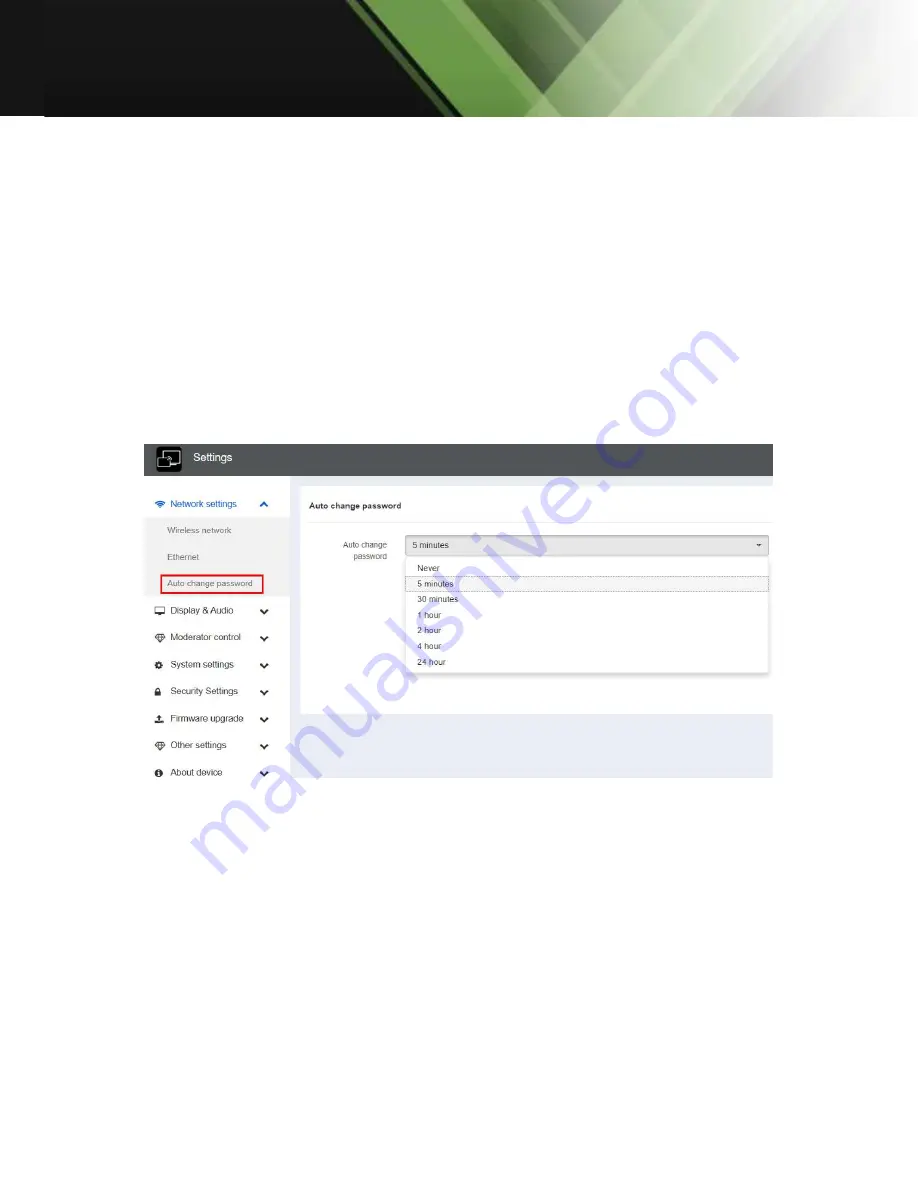
www.tekvox.com
ShareView Wireless
79060-WPS User Manual
6.1.3 Auto Change Password
The password remains unchanged for all participants of the meeting, while at least one dongle
or
a
Wi-Fi network of a mobile device are connected with Base-unit. After the user is disconnected, a
configurable
time runs.
The changeable password will be fixed by connecting a dongle to PC or connecting a mobile
unit to the Wi-Fi of the Base-unit, and continue to be changeable 15s after disconnecting the
last dongle or disconnect the Wi-Fi of a mobile unit.
Users do not need to re-pair the dongle again, if only the password is changed. A Smart mobile
device has to enter the correct SSID and password to connect to the Base-unit access point, in
order to access all functionality.
Configure to automatically change Wi-Fi password to a random number every period of time.
Click to set the configuration, including
Never: never change Wi-Fi password. (Even after POWER-OFF condition)
5 minutes: change Wi-Fi password every 5 minutes.
30 minutes: change Wi-Fi password every 30 minutes.
1 hour: change Wi-Fi password every 1 hour.
2 hours: change Wi-Fi password every 2 hours.
4 hours: change Wi-Fi password every 4 hours.
24 hours: change Wi-Fi password every 24 hours.