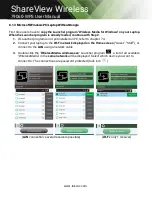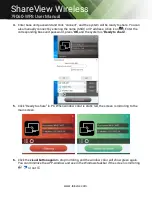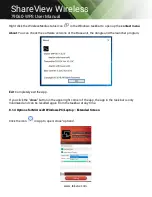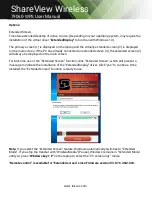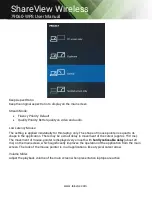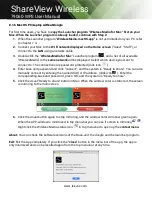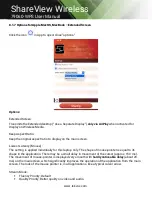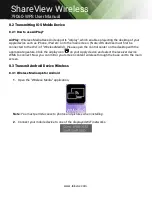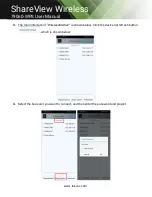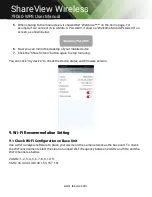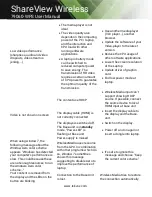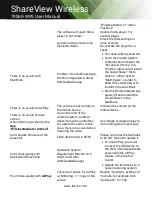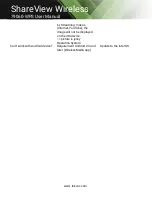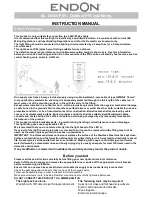www.tekvox.com
ShareView Wireless
79060-WPS User Manual
If it fails, the LEDs on the
button start blinking red.
Unplug the button from your
laptop and try a new button.
Nothing is shown on the
displays at all
The displays are switched
off.
Switch on the display
The display cable is not
correctly connected
Insect the display cable to the
display and the Base Unit
The Base Unit is in standby
mode
Briefly push the standby
button on the Base Unit or
power off and on again the
Base Unit.
No LAN connection with the
Base Unit
Wrong IP address
IP address is not within LAN
range
DHCP is not enabled.
No Wi-Fi connection between
mobile device with Base Unit
Wrong Wi-Fi frequency
Check mobile device to select
the correct 2.4GHz or 5GHz
Wrong SSID and password
Enter the correct SSID
No audio when transmit local
file to Base Unit
Unsupportive audio format,
including Dolby MS11, DDCO
DTSLBR, DTSE, DTSNeoUltra,
SRS-THEATERSOUND,
DTS_StudioSound3D,
DTS_HD,
If possible, reformat it to the
other audio format, like DD,
DD+, HE-AAC, DTS DMP,
WMA, DRA, COOK
There is no sound at main-
display.
No connected audio device.
Make sure, the audio is turned
on.
Volume is set to OFF.
Adjust level in menu
configuration
Wireless Media console in on
webserver settings.
The volume level is set too
low in the options of the
"WirelessMedia" Launcher
program on PC.
Adjust the volume in the
"WirelessMedia" Launcher
program on PC.
Audio signal may be muted.
Click with right-mouse button
at speaker icon In task-bar
and switch on.
The volume level is set too
low.
Adjust the volume level at
Options in menu of Wireless
Media.
Audio is muted in mixer of
volume in taskbar.
Right-mouse click at speaker
icon in taskbar, open mixer
and unmute