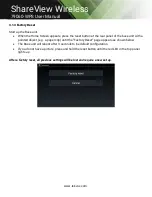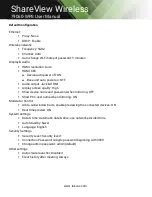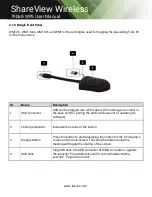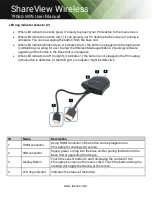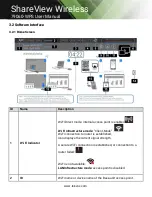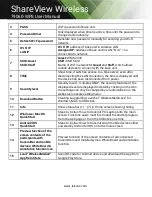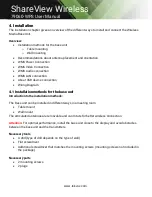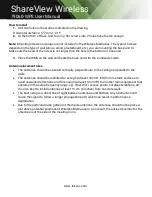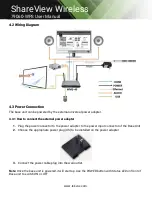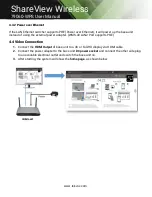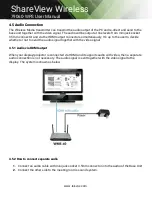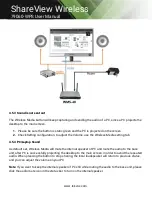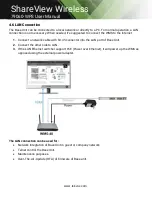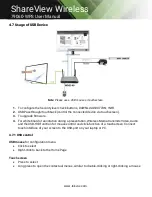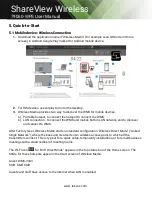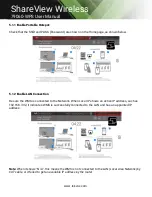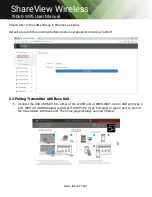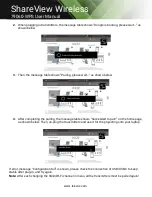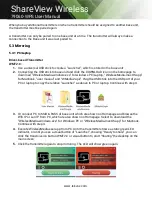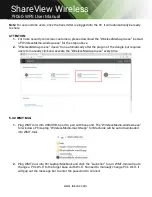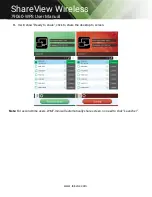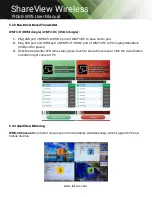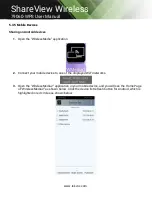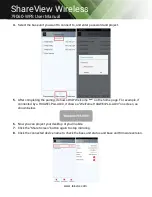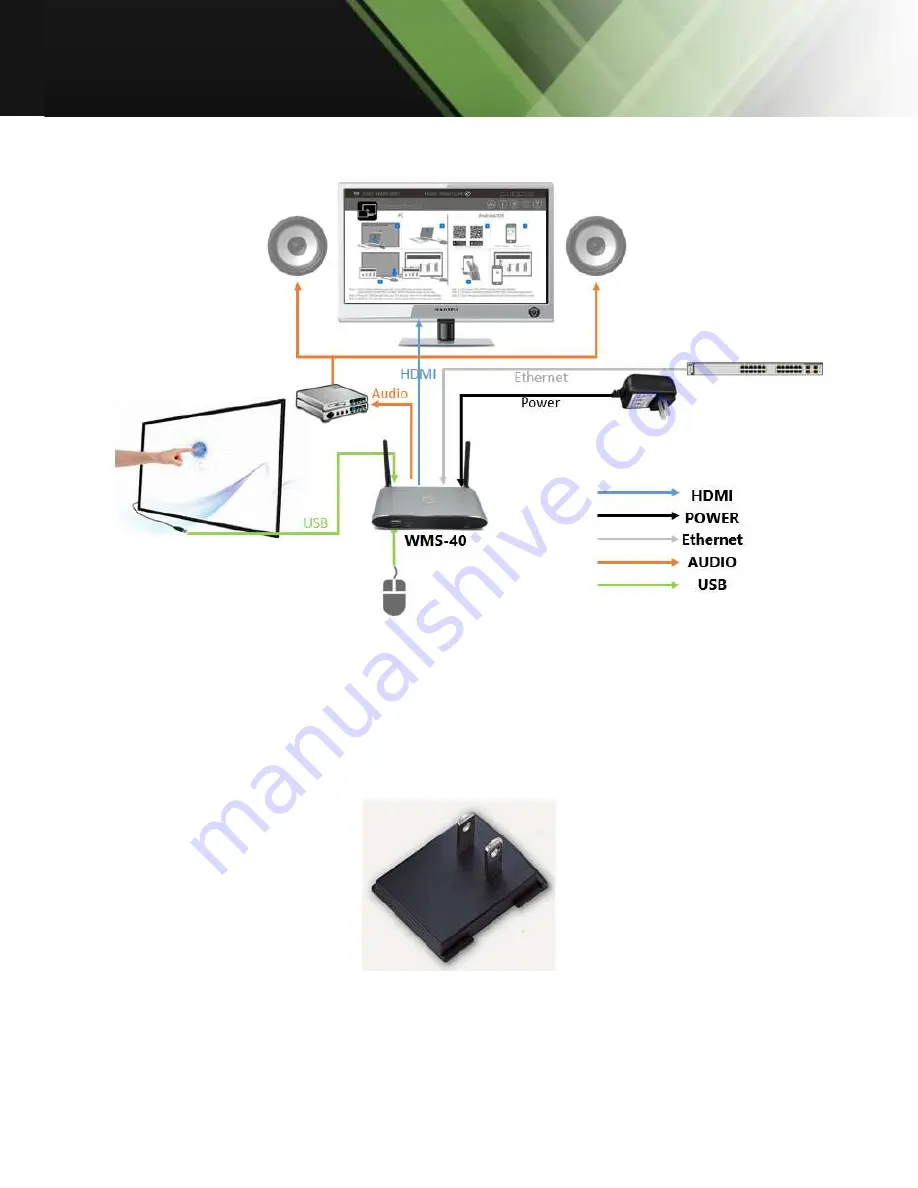
www.tekvox.com
ShareView Wireless
79060-WPS User Manual
4.2 Wiring Diagram
4.3 Power Connection
The base unit can be powered by the external universal power adapter.
4.3.1 How to connect the external power adapter
1.
Plug the power connector to the power adapter to the power input connector of the Base Unit
2.
Choose the appropriate power plug (US) to be installed on the power adapter
3.
Connect the power cable plug into the wall outlet.
Note:
Once the base unit is powered, it will start up. Use the POWER button with Status LED on front of
Base-unit to switch ON or OFF.