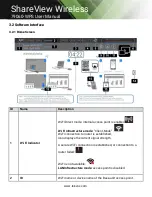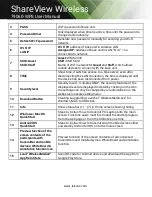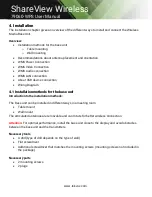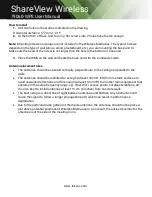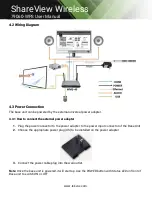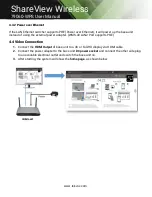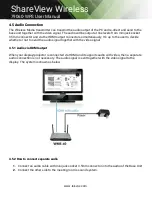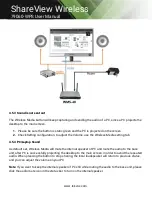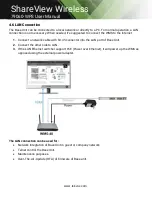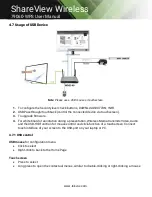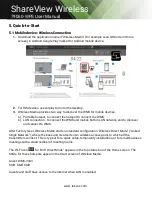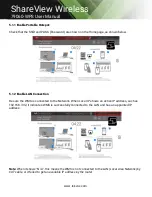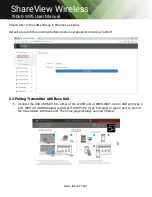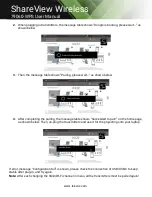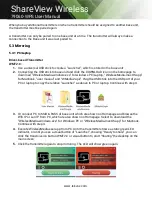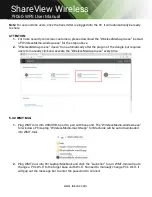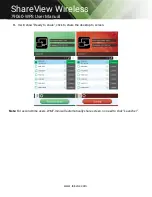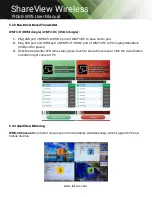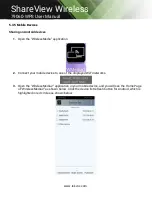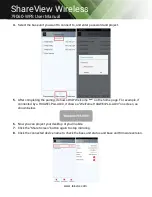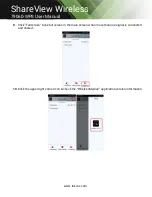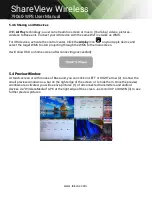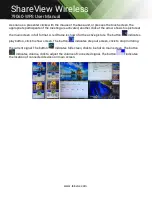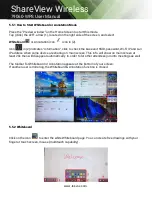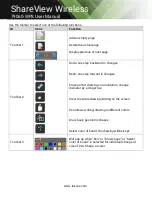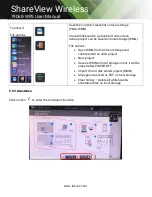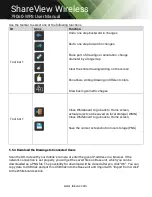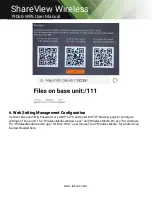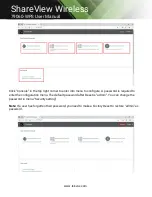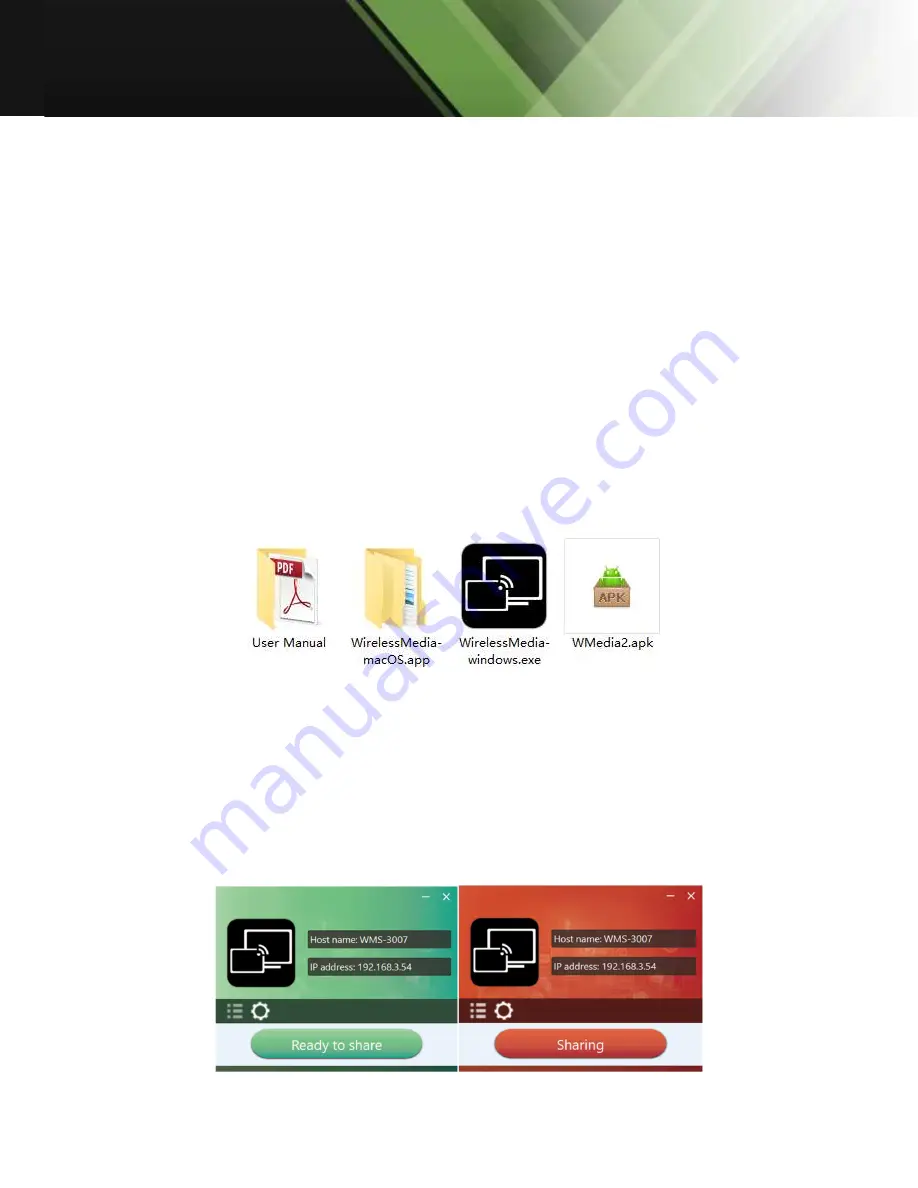
www.tekvox.com
ShareView Wireless
79060-WPS User Manual
When you buy additional transmitters or when a transmitter should be assigned to another base unit,
the transmitter must be paired again.
A transmitter can only be paired to one base unit at a time. The transmitter will always make a
connection to the Base unit it was last paired to.
5.3 Mirroring
5.3.1 PC/Laptop
Driver-based Transmitter
WMT2-C:
1.
Use a universal USB stick to create a “Launcher”, which is stored in the base unit.
2.
Connecting the USB stick to base unit and click the DOWNLOAD icon on the homepage to
download “WirelessMedia-windows.exe” for windows PC/Laptop, “WirelessMedia-macOS.app”
for Macbook, “user manual” and “WMedia2.apk”. Plug the USB stick into the USB port of your
PC or laptop to copy the relative “Launcher” as above to PC or laptop. Continue with step 4.
3.
Or connect PC to SSID & PASS of base unit which are shown on Homepage and browse the
Wifi IP or Lan IP from PC, which are also shown on Homepage. Select to download the
“WirelessMedia-windows.exe” for Windows PC or “WirelessMedia-macOS.app” for Macbook.
Continue with step 4.
4.
Execute WirelessMedia.exe/app from PC. Until the transmitter shows a static green LED
indicator, or until you see a visual button of “Launcher”, showing “Ready to share”, you can
click the transmission button WMT2-C or visual button to start “Sharing” the desktop on the
main screen.
5.
Click the transmitter again to stop mirroring. The LED will show green again.