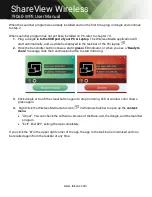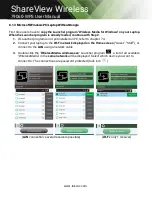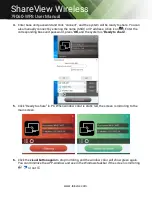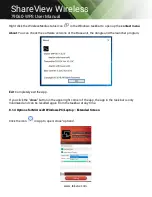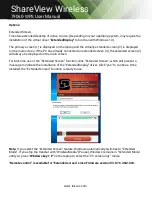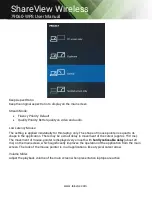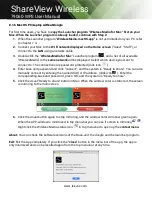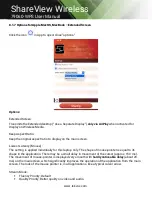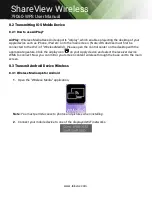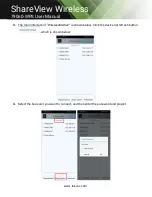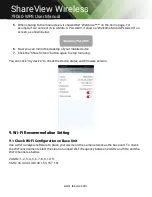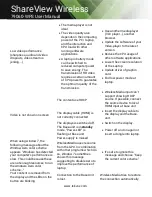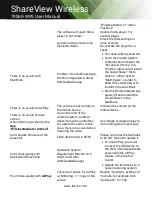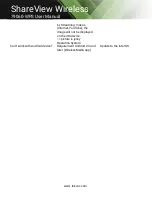www.tekvox.com
ShareView Wireless
79060-WPS User Manual
Low video performance
(sharpness, audio and video
dropouts, video stream is
jerking, …)
The media-player is not
ideal.
The video quality also
depends on the computing
power of the PC / laptop
and the interaction and
CPU load with other
running software
applications.
A laptop in battery mode
can be switched to
reduced computer power
to save energy. The
transmission of HD video
requires a certain amount
of CPU power to guarantee
the optimum quality of the
transmission.
Use another media-player
(VLC player…), another
browser.
Update the software of your
Video-player to the latest
version.
Reduce the CPU usage of
other software applications.
Lower the screen resolution
of the Laptop.
Update driver of graphic-
card.
End low power mode at
laptop.
Video is not shown on screen
The content use HDCP
WirelessMedia input can’t
support showing HDCP
source. If possible, connect
the source device to local
HDMI input at base unit.
The display cable (HDMI) is
not correctly connected.
Insert the display cable to
the display and the Base-
unit.
The displays is switched off.
Switch on the display.
The Base-unit is in
standby
mode, “Power-LED” is
flashing at Base unit.
Power-supply is missed.
Power off and on again or
insert a dongle into laptop.
When using window 7, the
following message about the
Window Aero color scheme
appears “Windows has detected
your computer’s performance is
slow. This could because these
are not enough resources to run
the windows Aero color
scheme…”
WirelessMedia uses resource
from the GPU. In combination
with other programs which do
so, Window 7 sometimes
shows this message
suggesting to disable Aero to
improve the performance of
laptop.
It’s safe to ignore this
message and choose “Keep
the current color scheme.”
Your content is removed from
the display and the LEDs on the
button are blinking
Connection to the Base Unit
is lost.
Wireless Media tries to restore
the connection automatically.