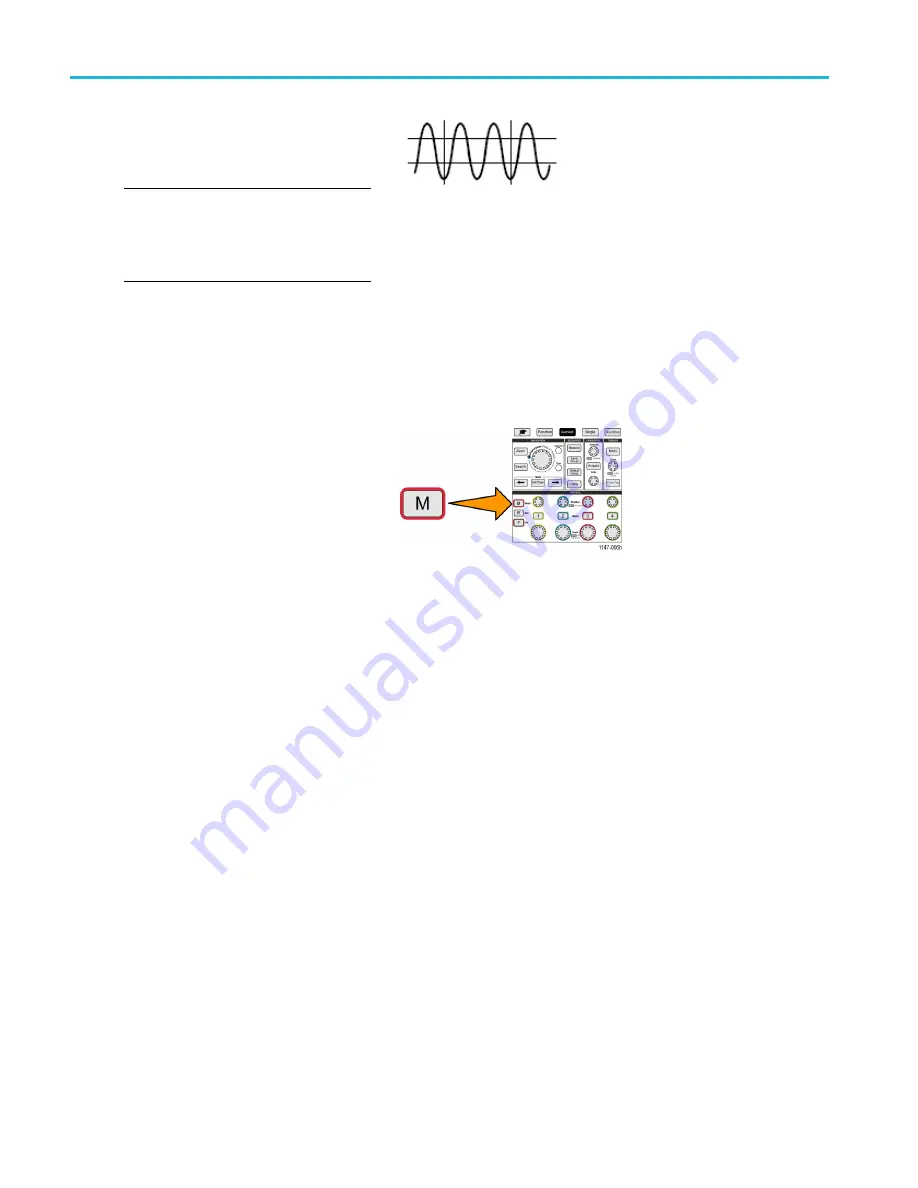
Analyzing a waveform
Screen cursors: A combination of both the
vertical and horizontal cursors. Click the
Multipurpose
knob to cycle through selecting
the cursors.
NOTE.
The vertical cursors in screen mode
are not tied to where the cursor crosses the
waveform, and so do not show the amplitude
value where they cross the signal. Amplitude
values are read from the horizontal cursors.
Creating math waveforms
Math waveforms let you add, subtract, and multiply any two channel waveforms to create a new math waveform. You can
then take measurements on the math waveform, or save it to a reference memory or an external waveform data
fi
le.
1.
Push
M (Math)
. The oscilloscope displays
a red math waveform using the current side
menu settings.
2.
Push the
Source 1
side-menu button.
3.
Use the
Multipurpose
knob to select and click the
fi
rst channel to use for the math waveform.
4.
Push the
Operator
side-menu button.
5.
Use the
Multipurpose
knob to select and click the math operation to apply to the two waveforms (add, subtract, or multiply).
6.
Push the
Source 2
side-menu button.
7.
Use the
Multipurpose
knob to select and click the second channel to use for the math waveform. The oscilloscope
immediately displays the math waveform.
8.
To move the math waveform vertical position, push the
Position
side-menu button and use the
Multipurpose
knob to
move the waveform.
9.
To change the size (vertical scale) of the math waveform, push the
Vertical Scale
side-menu button and use the
Multipurpose
knob to change the waveform scale.
Note that the math vertical scale setting only applies to the math waveform.
58
TBS2000 Series User Manual
















































