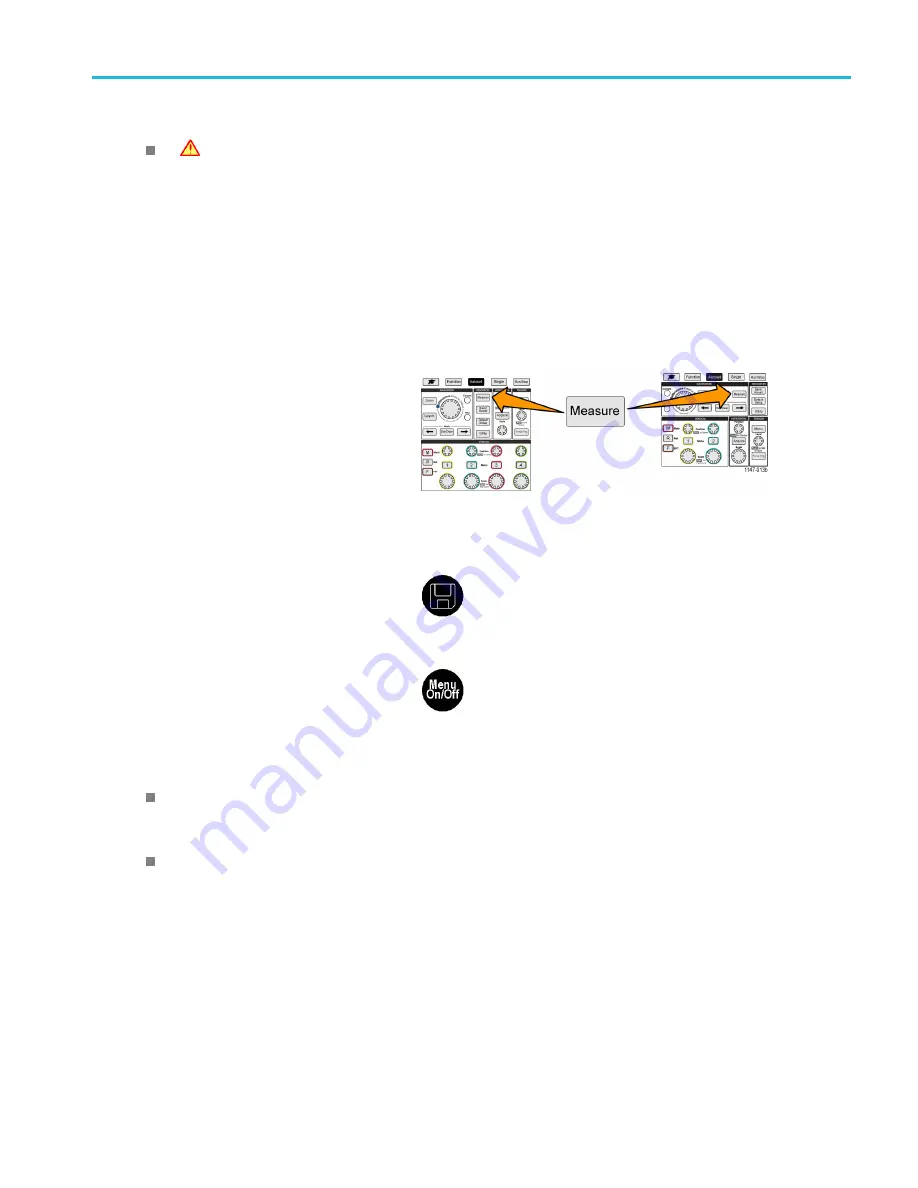
Analyzing a waveform
Automatic measurements tip
A
symbol appears next to a measurement if a vertical signal clipping condition exists. Part of the waveform is above
or below the upper or lower edge of the screen. Signal clipping causes inaccurate measurements. To obtain an accurate
measurement, turn the
Vertical Scale
and
Position
knobs so that all of the waveform is on the screen.
Taking a measurements snapshot
The
Snapshot
measurement (in the
Measurement
menu) displays all single-channel measurements on one screen
for a single acquisition of one channel. You can view the snapshot results and save a screen image of the snapshot
measurements to a
fi
le.
To take a measurements snapshot:
1.
Acquire and display a triggered waveform.
2.
Push
Measure
.
3.
Push the side-menu button of the channel for which to show the measurement snapshot. You can only take a snapshot
of one channel at a time.
4.
Use the
Multipurpose
knob to select and click
Snapshot
. the snapshot screen opens immediately.
5.
If the
File Save
button is set to save an
image, push the
File Save
button to save
the snapshot image to a
fi
le. (See page 70,
6.
Push the
Menu On/Off
button to close
the
Snapshot
screen and return to the
measurements menu.
Snapshot measurement tip
The measurement snapshot does not mark a measurement if a vertical clipping condition exists. Clipping is where part of
the waveform is above or below the display. To obtain a proper measurement snapshot, use the
Vertical Scale
and
Position
knobs to make all of the waveform appear in the display.
You can also use
Gating
to analyze only a speci
fi
ed part of a waveform when you take a measurement snapshot. (See
Taking a measurement on just a part of the waveform (Gating)
TBS2000 Series User Manual
51






























